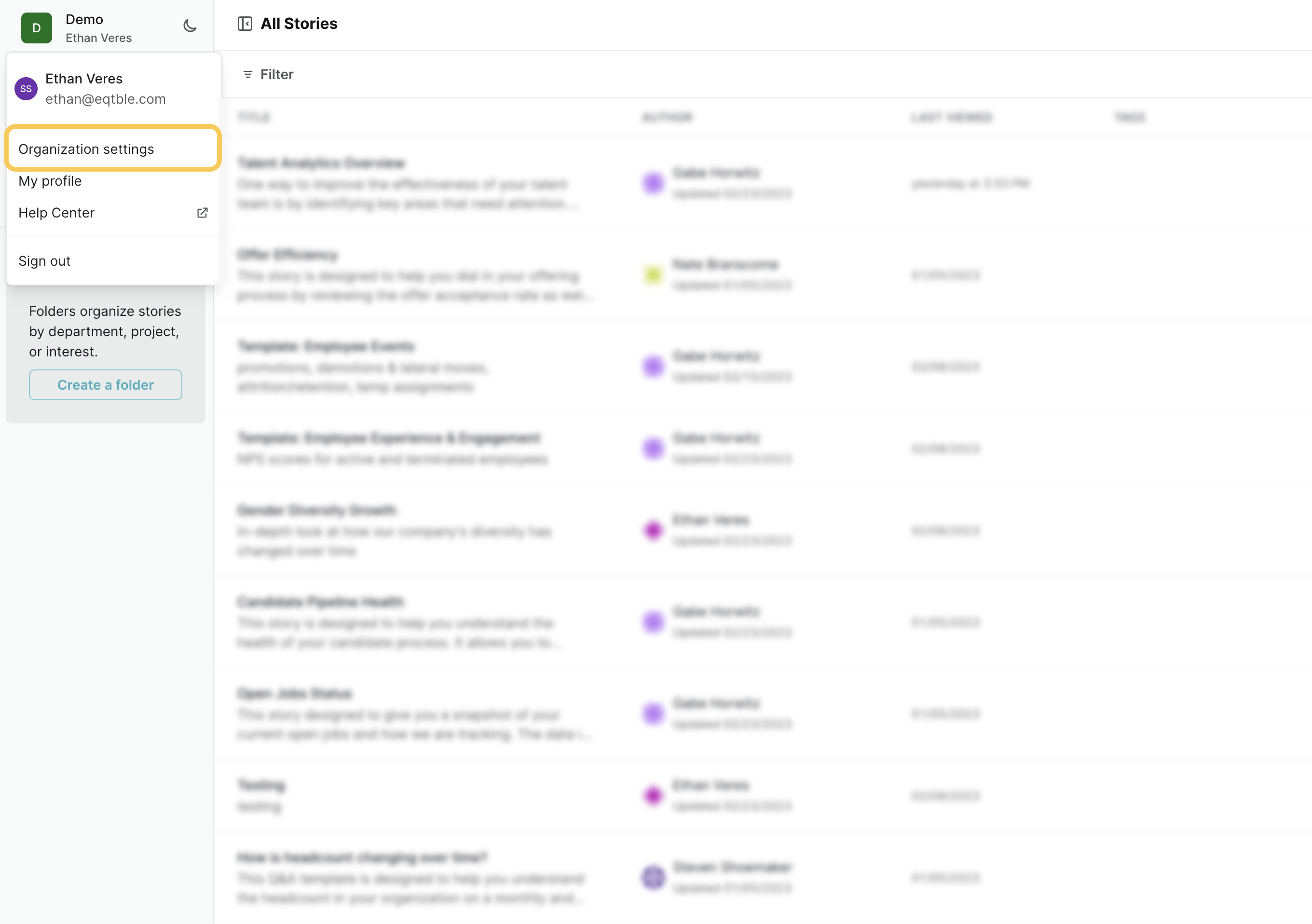Skip to main contentBefore you begin
You must be a Rippling administrator to create an customer keySetup Instructions
There are two different ways we can integrate with Rippling.
The first option is to use your API key.
The second option is to use the Rippling Reports.
If you have purchased the Rippling API capability, we recommend using the API key.
Option 1: API Key
If you have purchased the Rippling API capability, we can use your customer key to integrate with your data.
Note on security
eqtble only requires a Read-Only API key and will not have the ability to modify data in your Rippling account.
We always recommend creating a new API key for eqtble. This will allow you to revoke access to eqtble if needed.
Steps
- Sign in to Rippling as an admin for your organization
- Select Company Settings
- Navigate to API Access
- Click Create API Key
- Provide the following scopes to your API key
- company
- employee
- company: read
- company:activity:read
- company:doingBusinessAsName:read
- company:legalName:read
- company:address:read
- company:phone:read
- company:departments:read
- company:levels:read
- company:titles:read
- company:employmentTypes:read
- company:customFields:read
- company:primaryWorkLocation:read
- company:workLocations:read
- company:leave_requests:read
- company:company_leave_types
- admin:name:read
- admin:personalEmail:read
- admin:phone:read
- admin:roleState:read
- admin:department:read
- admin:workLocation:read
- employee:read
- employee:name:read
- employee:preferredFirstName:read
- employee:preferredLastName:read
- employee:employmentType:read
- employee:workEmail:read
- employee:title:read
- employee:endDate:read
- employee:employeeNumber:read
- employee:department:read
- employee:level:read
- employee:userId:read
- employee:isManager:read
- employee:manager:read
- employee:teams:read
- employee:workLocation:read
- employee:workLocationId:read
- employee:customFields:read
- employee:gender:read
- employee:identifiedGender:read
- employee:photo:read
- employee:smallPhoto:read
- groups:read
- group_members:read
- company:teams:read
- insurance:read
- Click Save and copy the API key
- Login to the eqtble app.
- Navigate to Organization Settings.
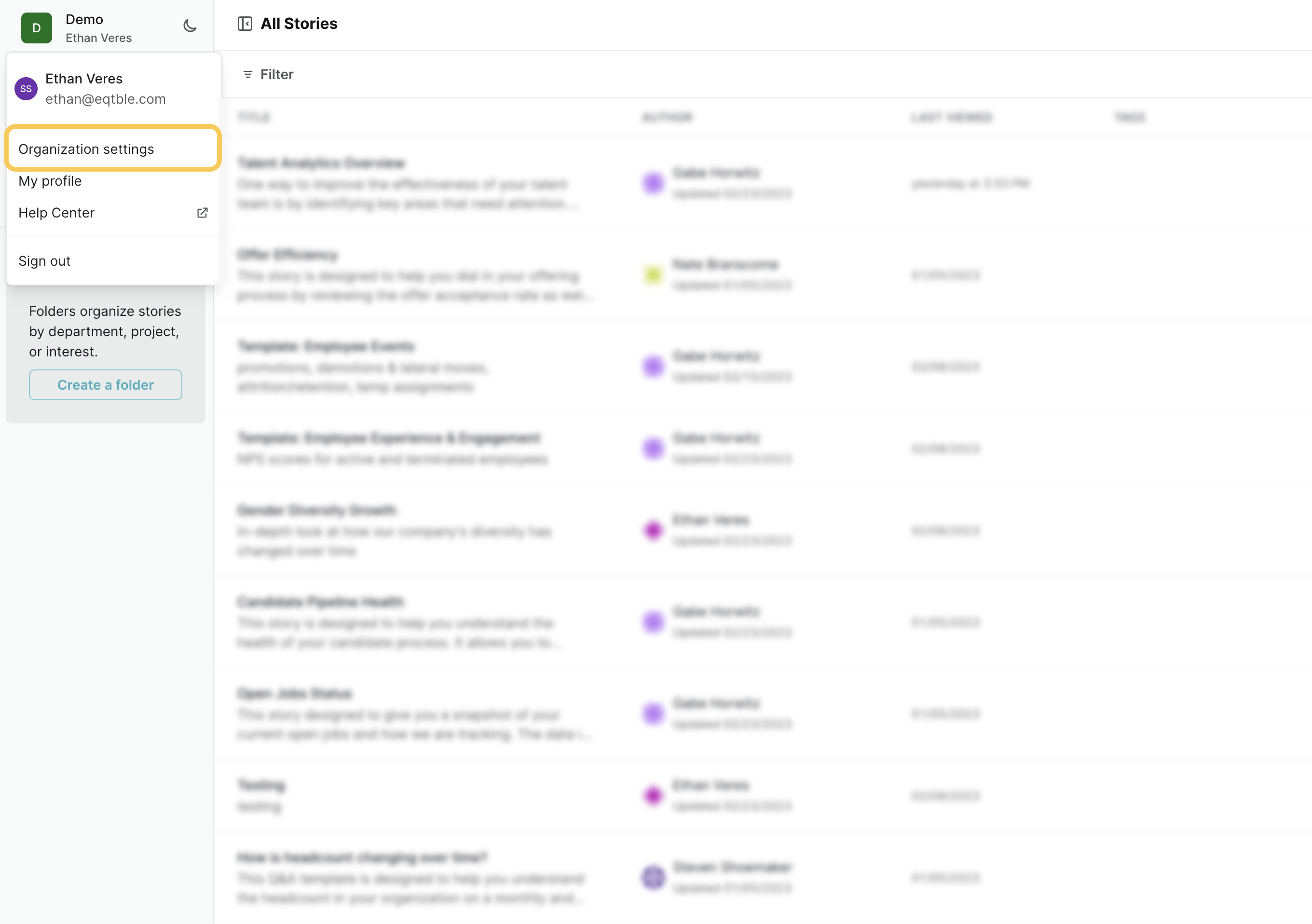
- Select Integrations and select Rippling

- Paste your API key into the API Key field and click Save

Option 2: Reports
If you have not purchased the Rippling API capability, you can add eqtble as a third party in the Rippling platform.
- Sign in to Rippling as an admin for your organization
- Navigate to the Settings page
- On the Permission Profiles tab, click the New Permission Profile button
- Enter eqtble in the name field. Fill out the description if you would like.
- Click the Add 3rd Party User button
- Click on Create Permission Profile