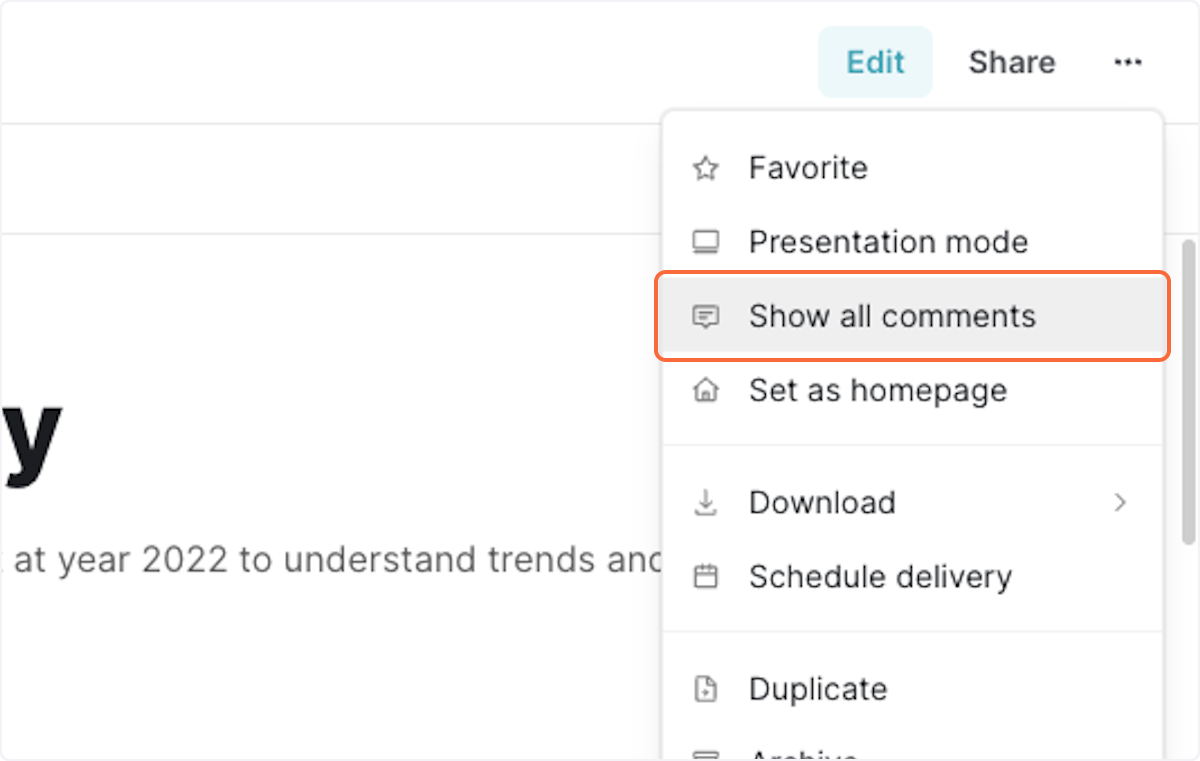1. Click on comments box on the chart
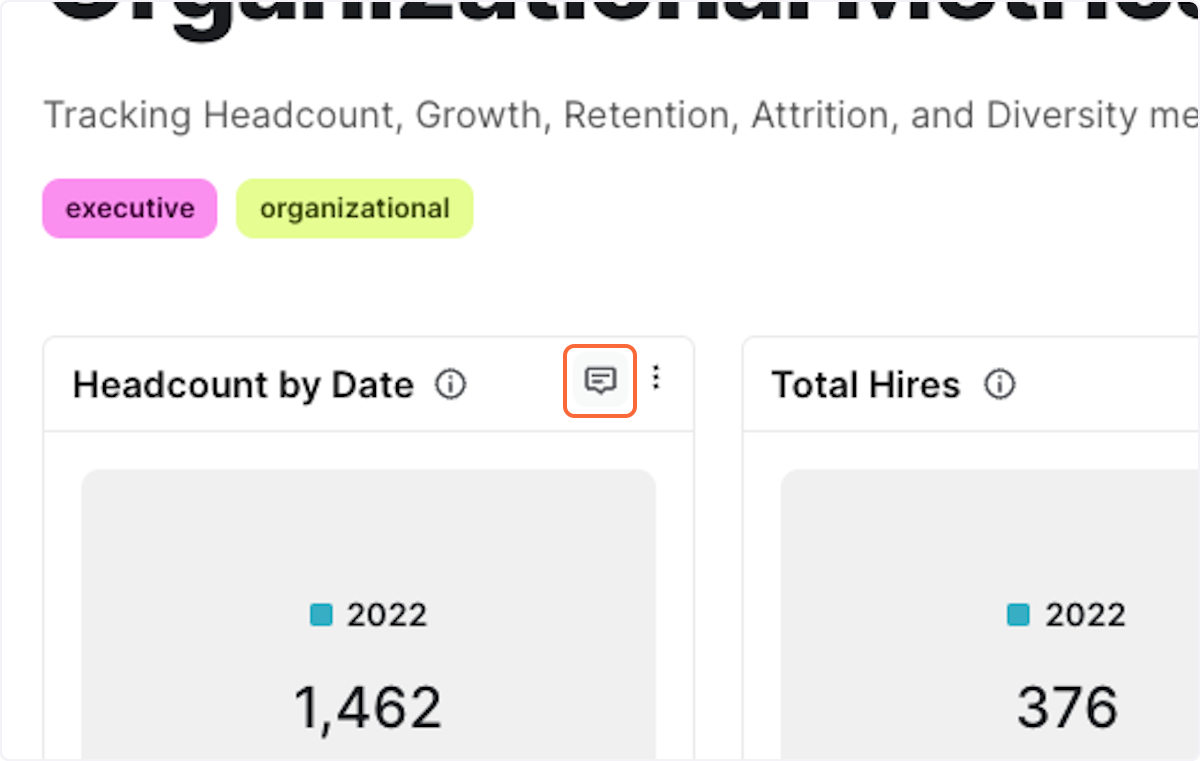
2. Type your comment in the comments box and tag someone by using @ symbol
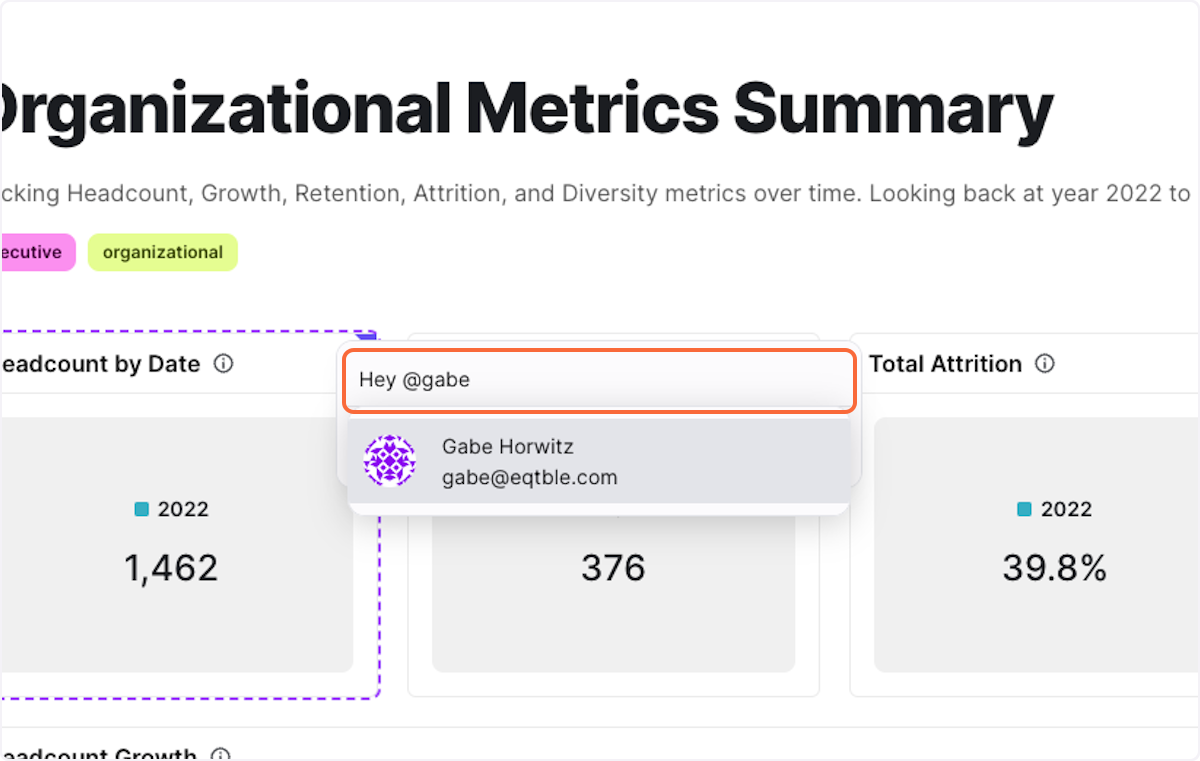
3. Click on the persons name once you have tagged them
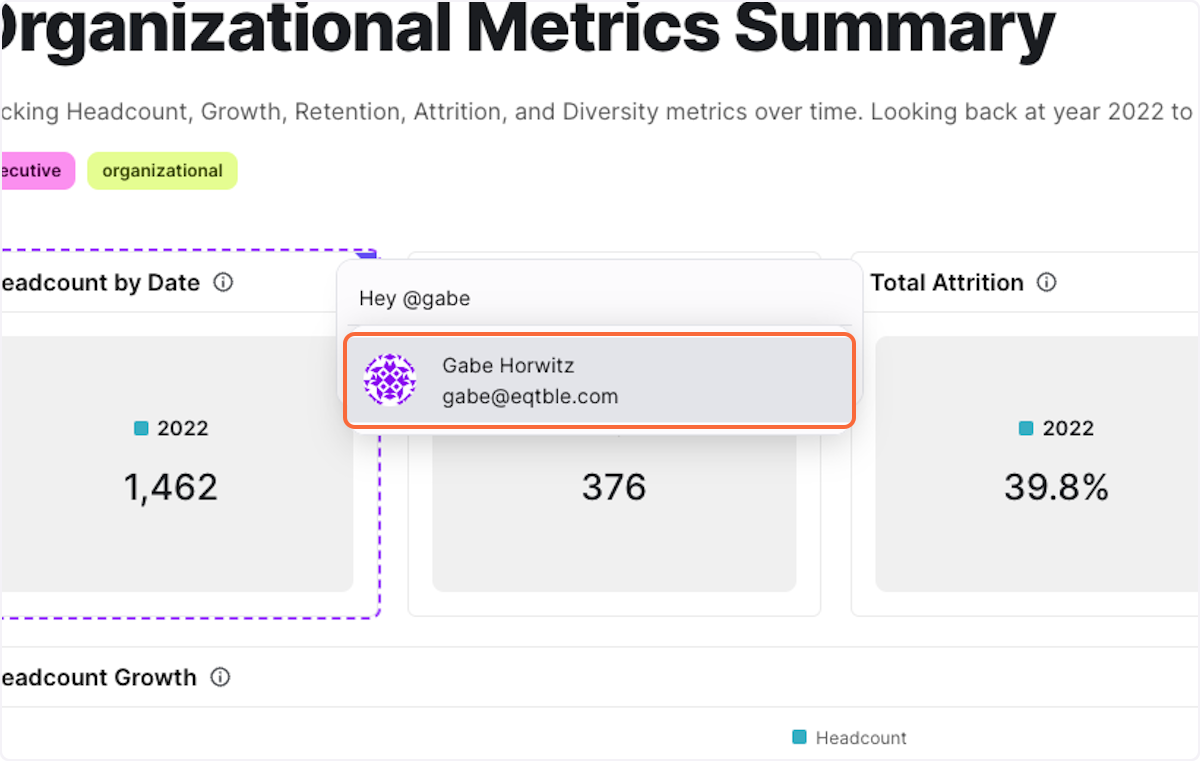
4. Click on assign to if you want to assign the task to the person you have tagged
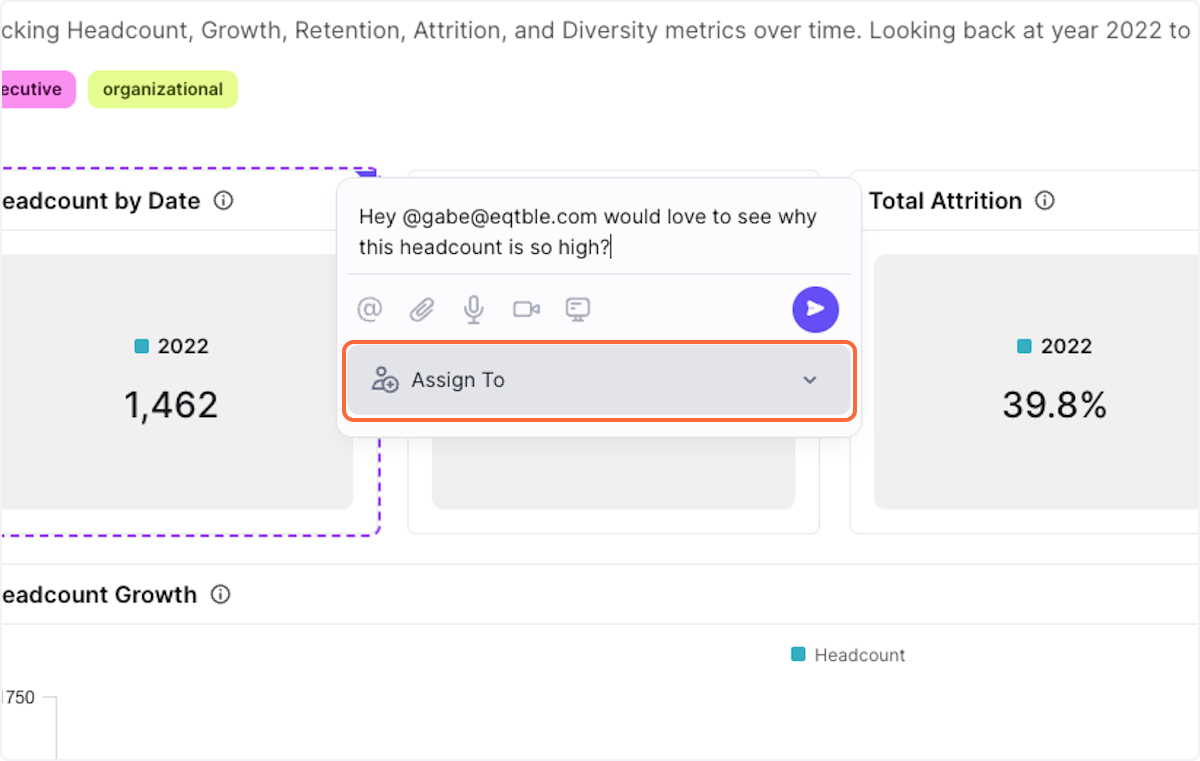
5. Click on the ‘go’ button to save the comment
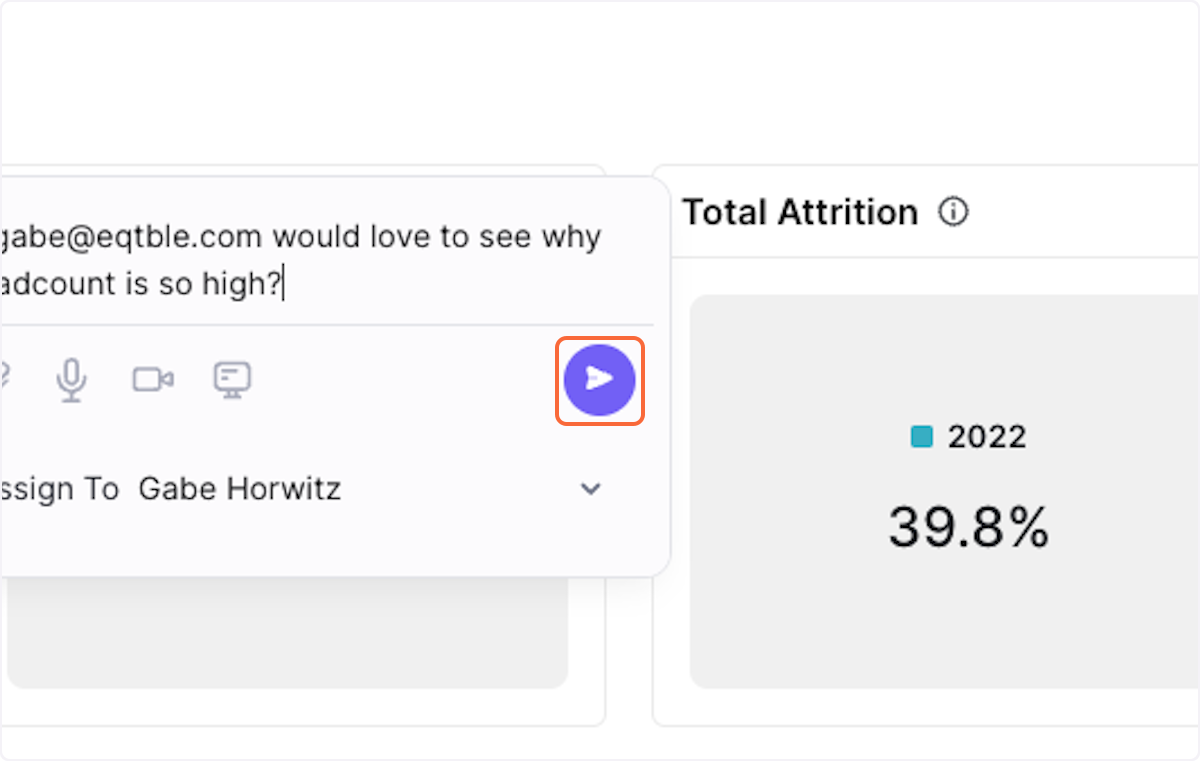
6. If you want to change the status of the task, click on the status dropdown
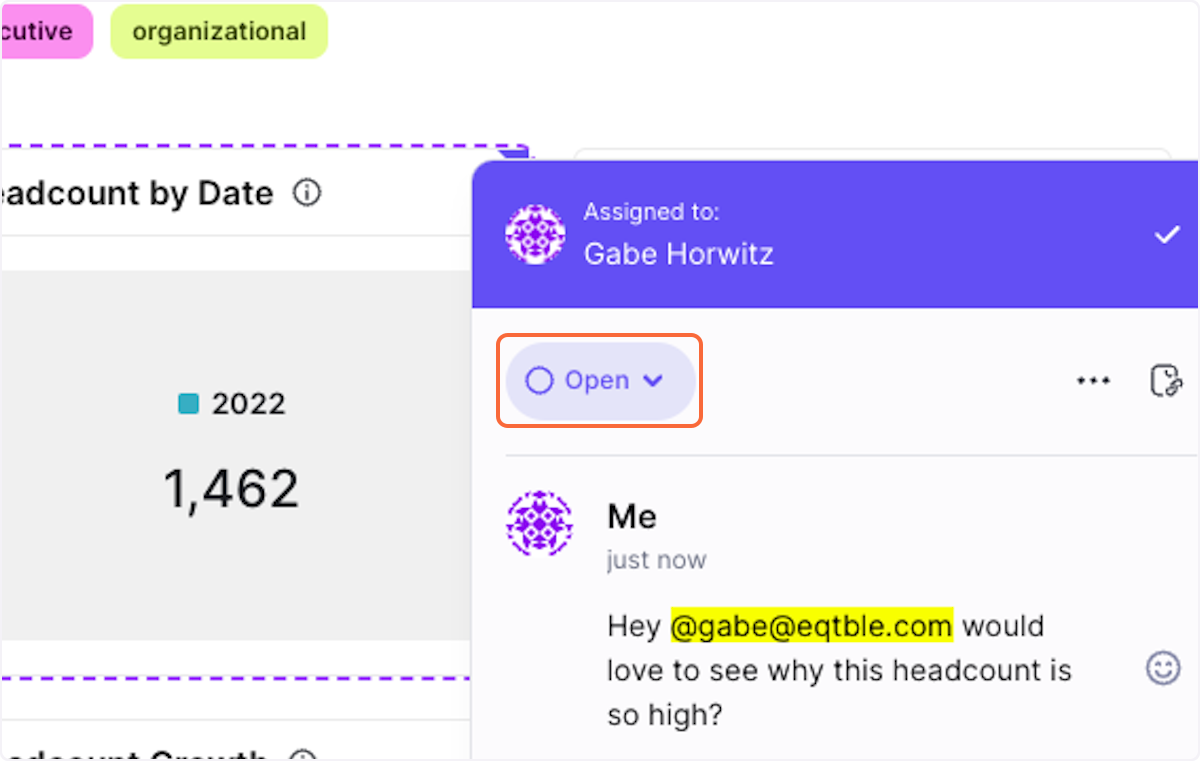
7. Choose open, in progress, or resolved (resolved will remove the comment from the chart)
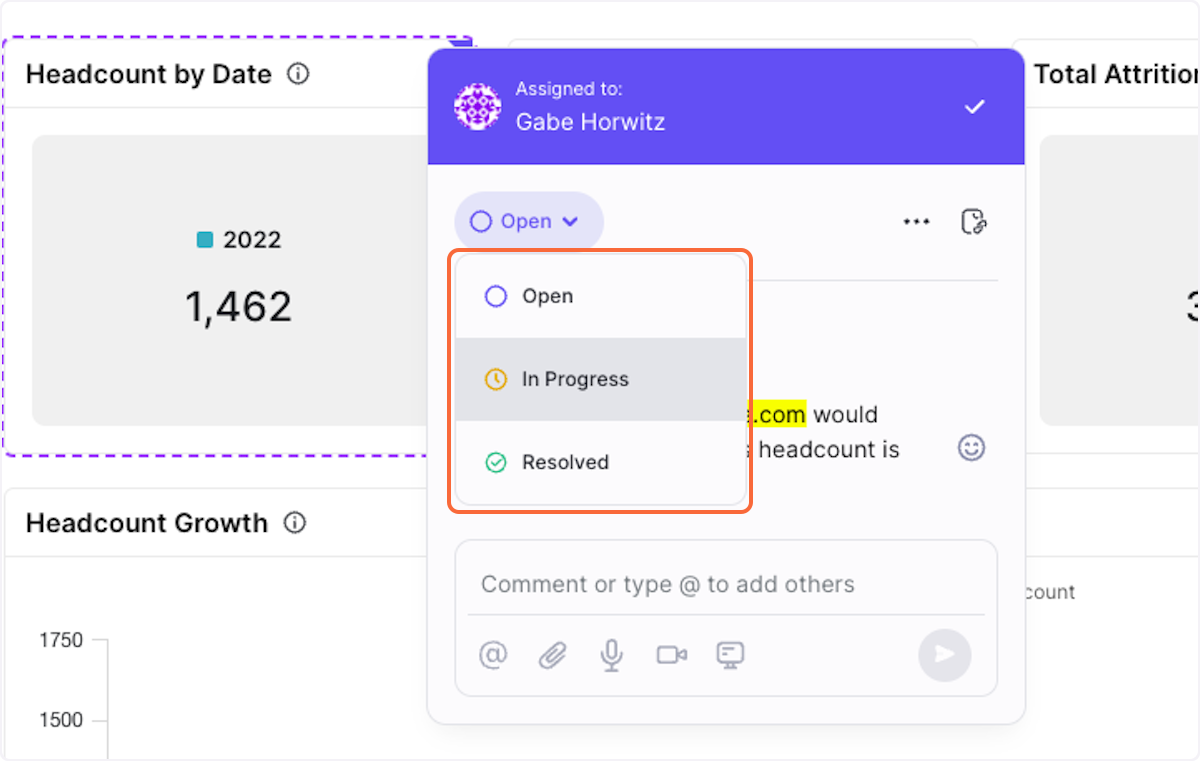
8. Click on Resolve if you are done with the comment
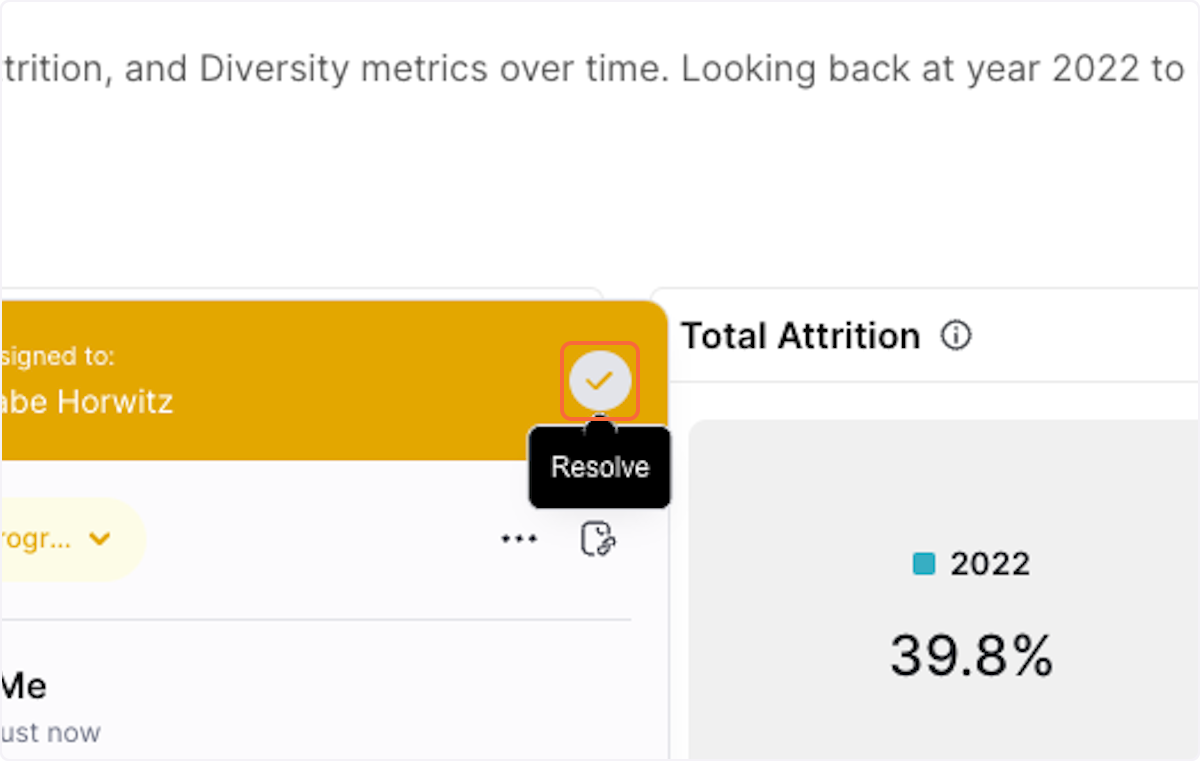
See all comments
1. Click on the 3 dots in the top right corner
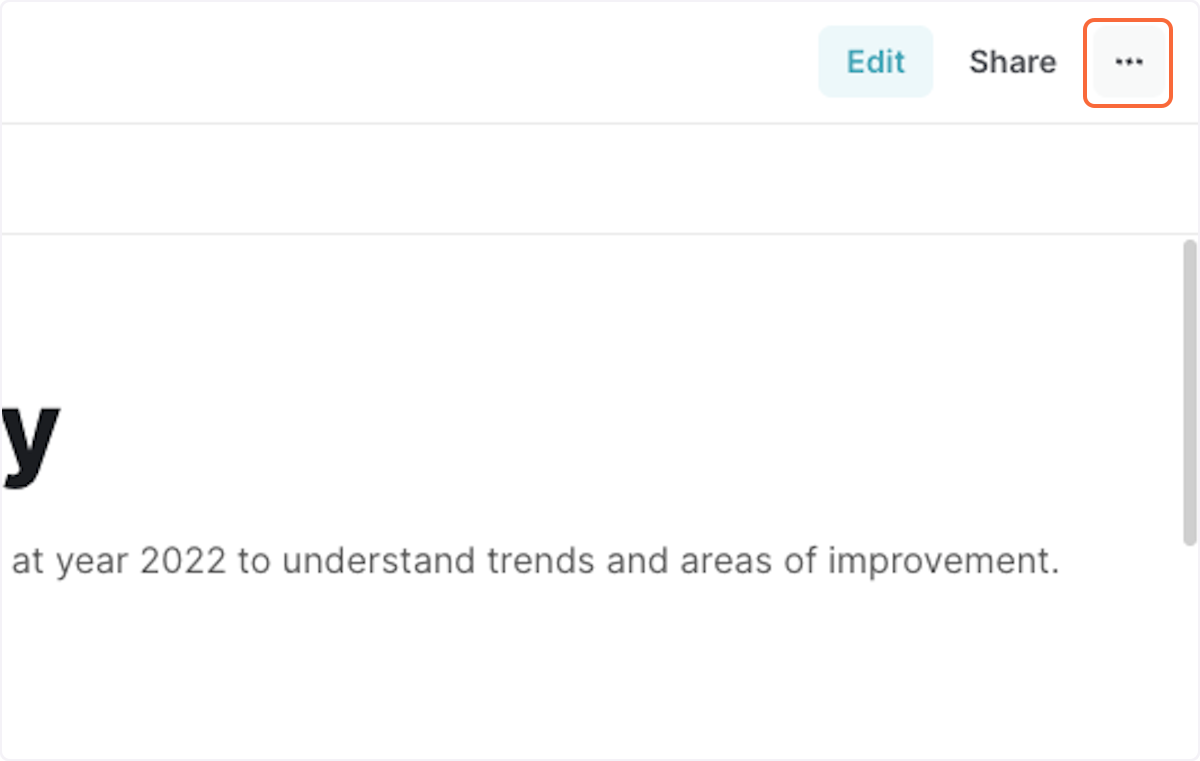
2. Click on Show all comments