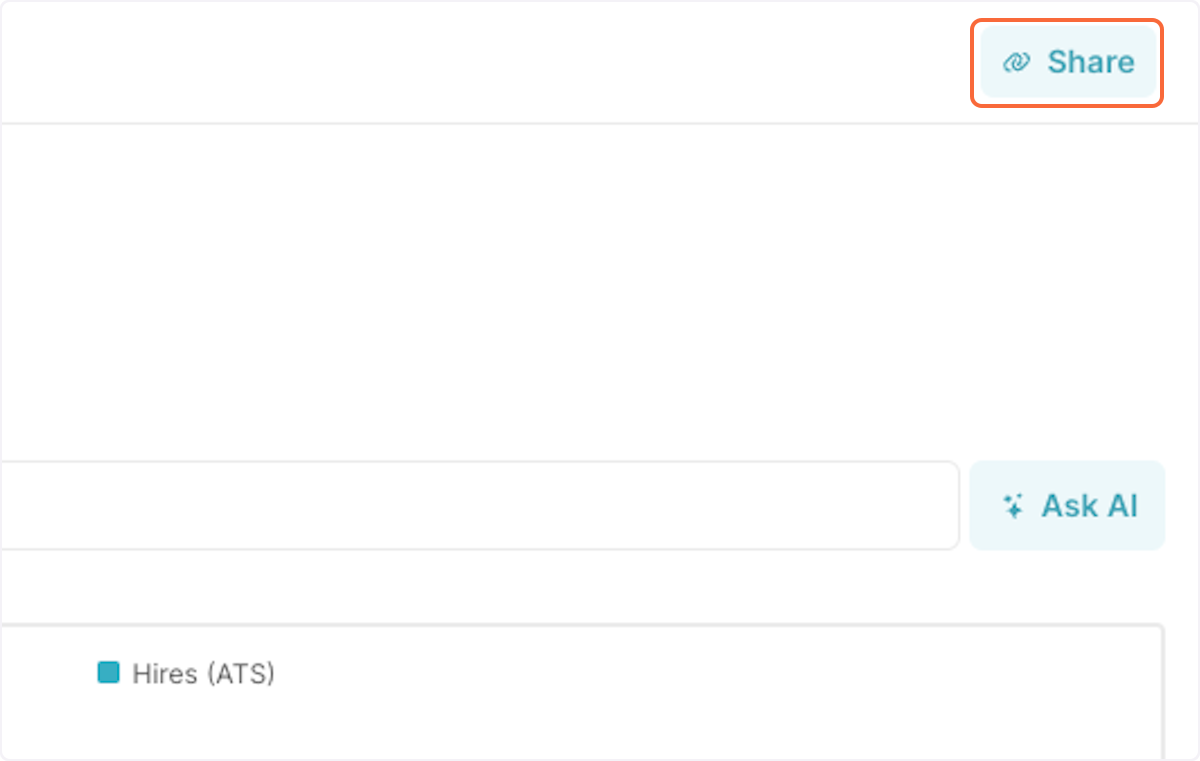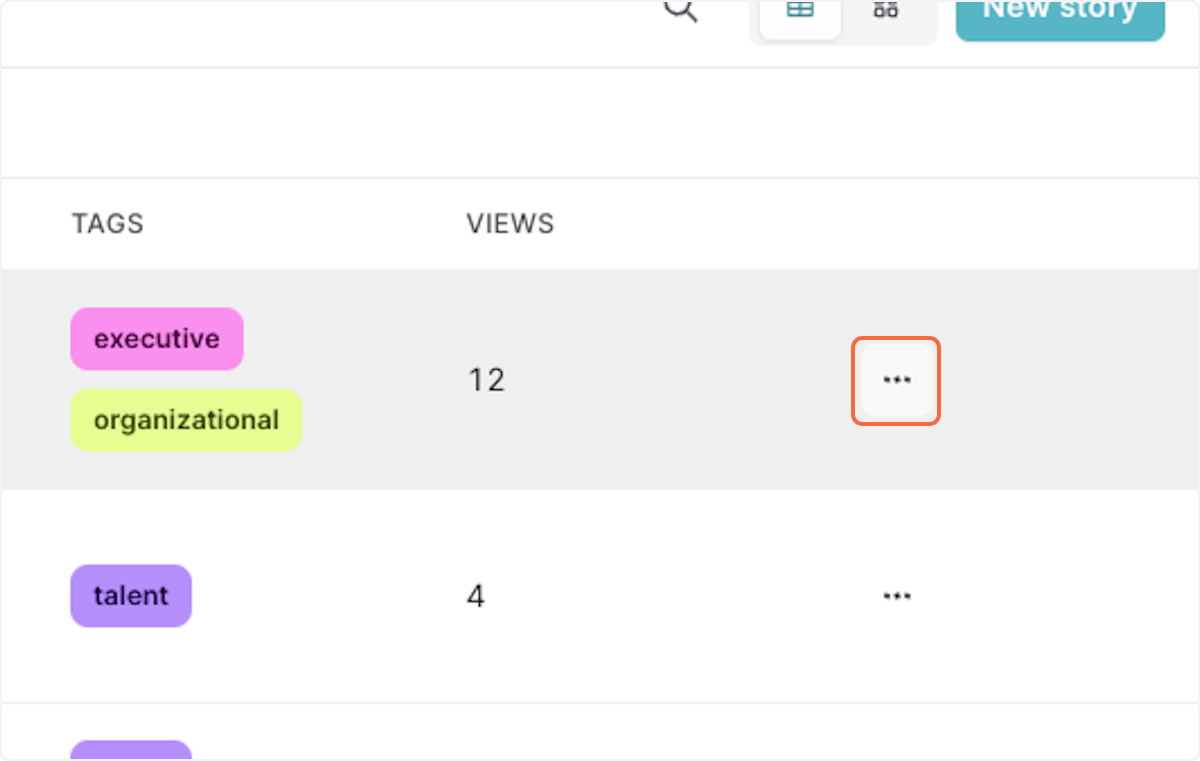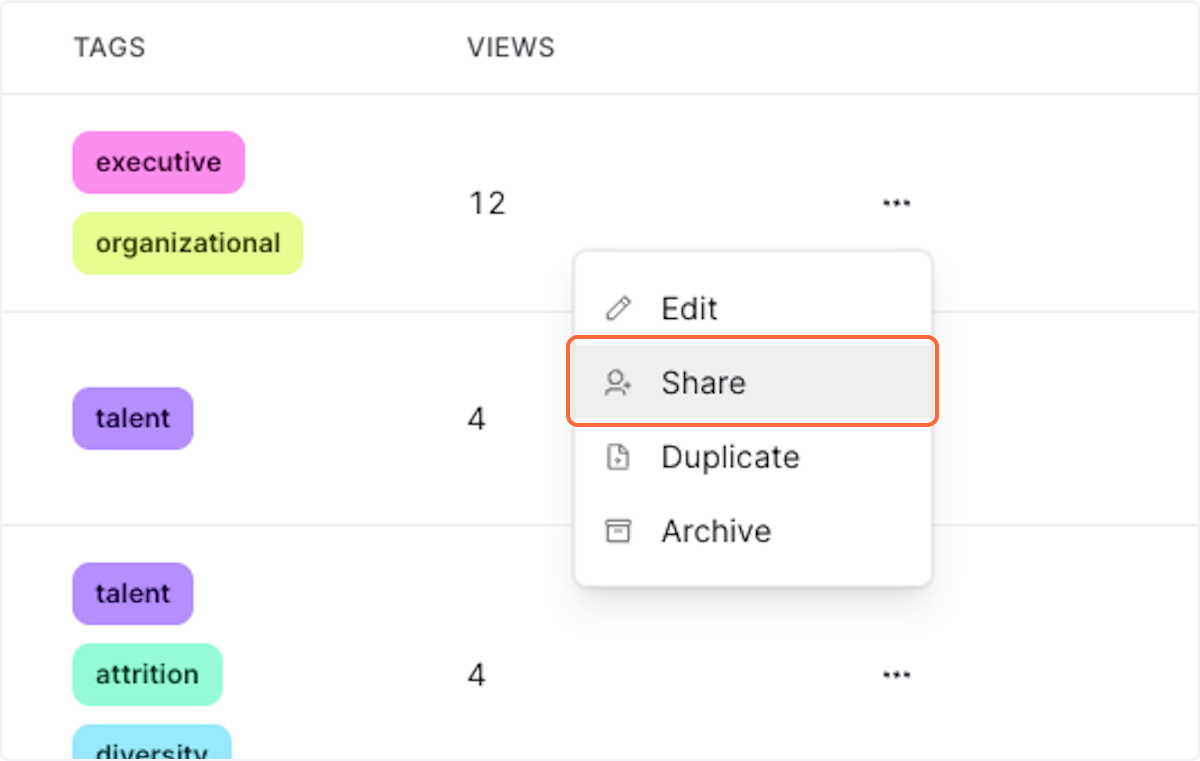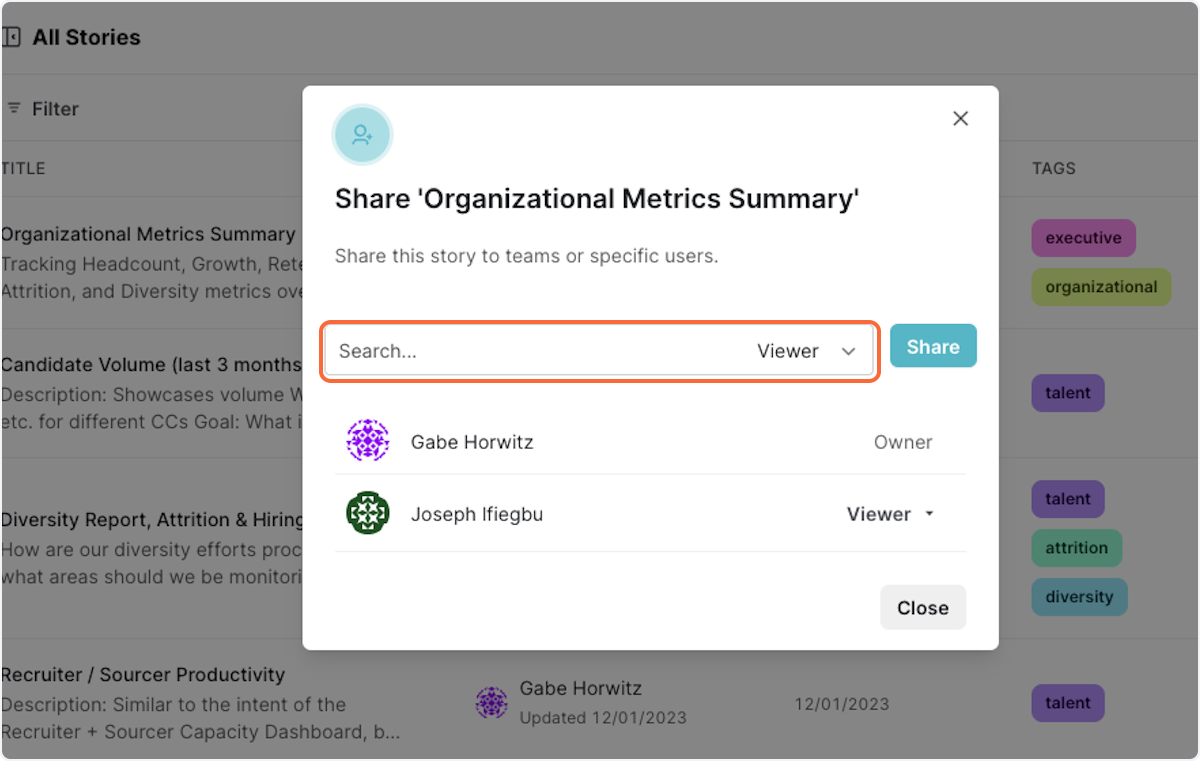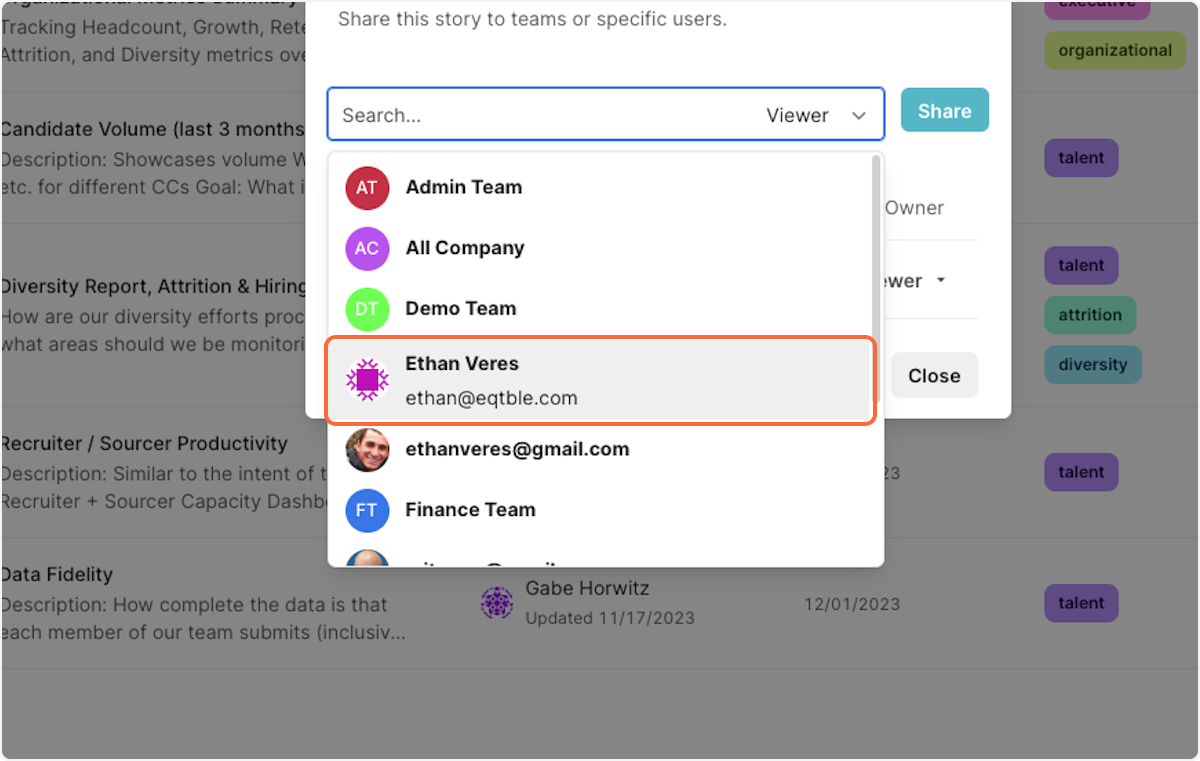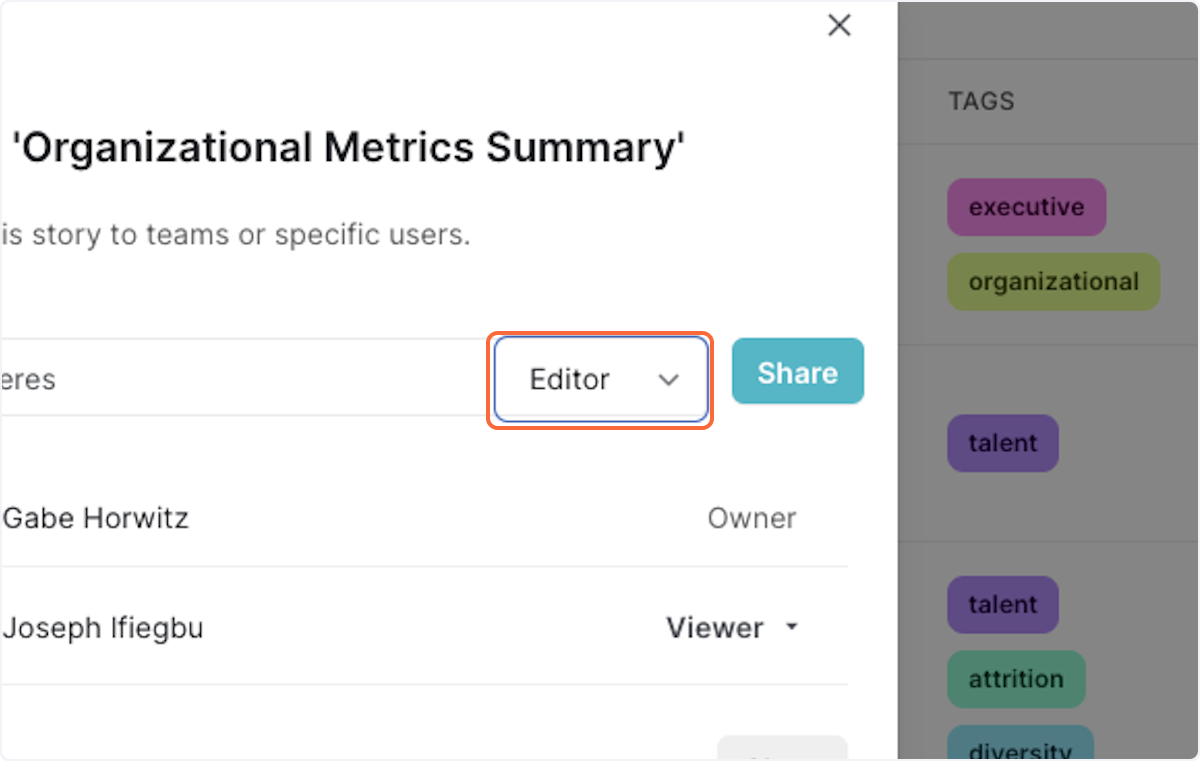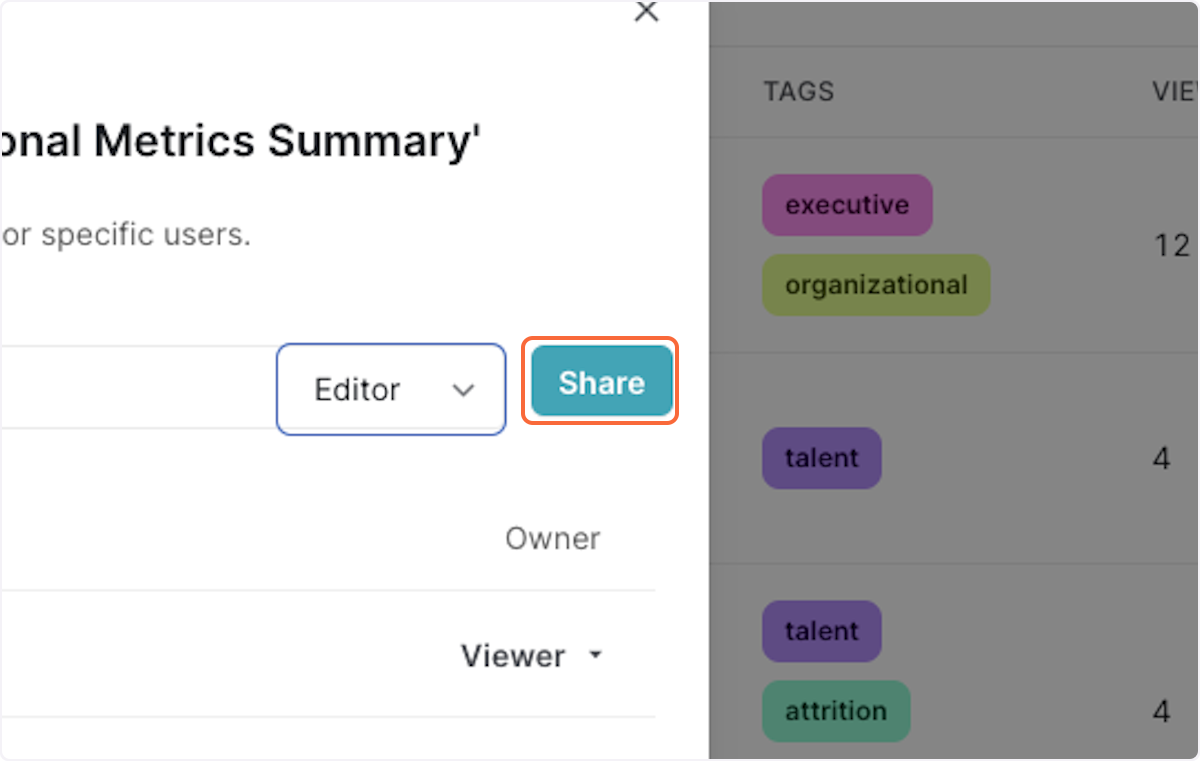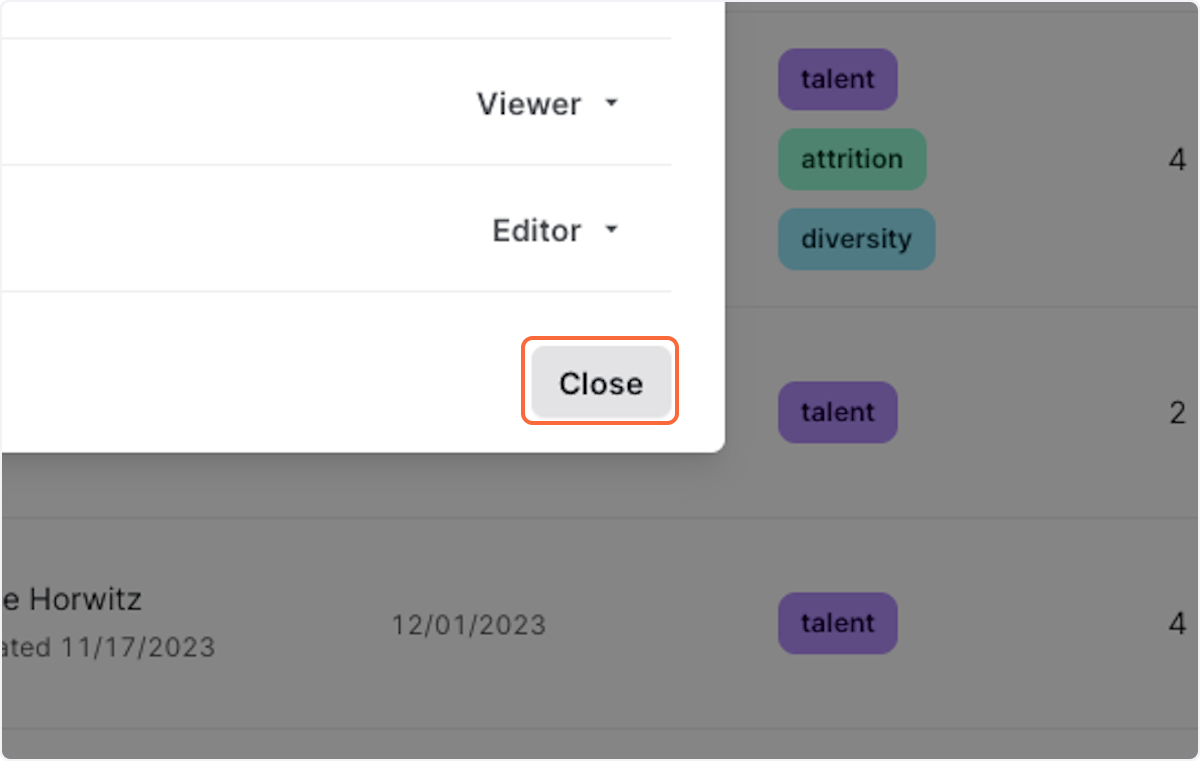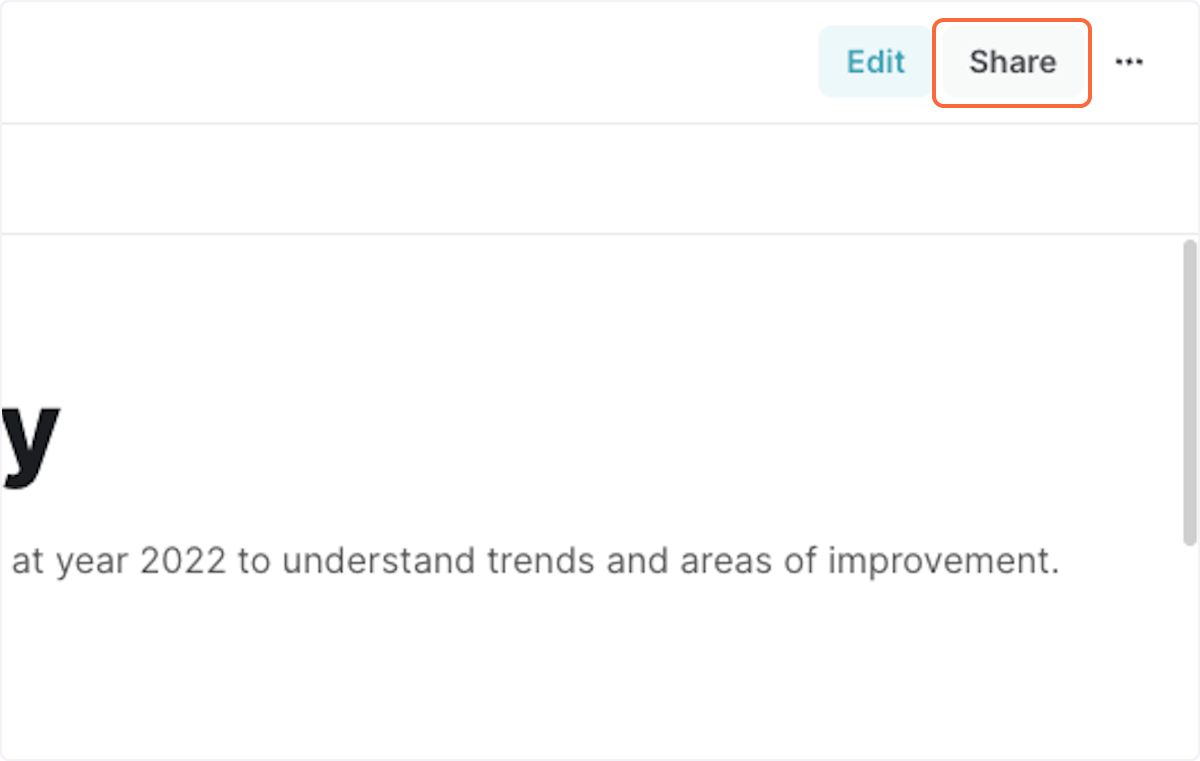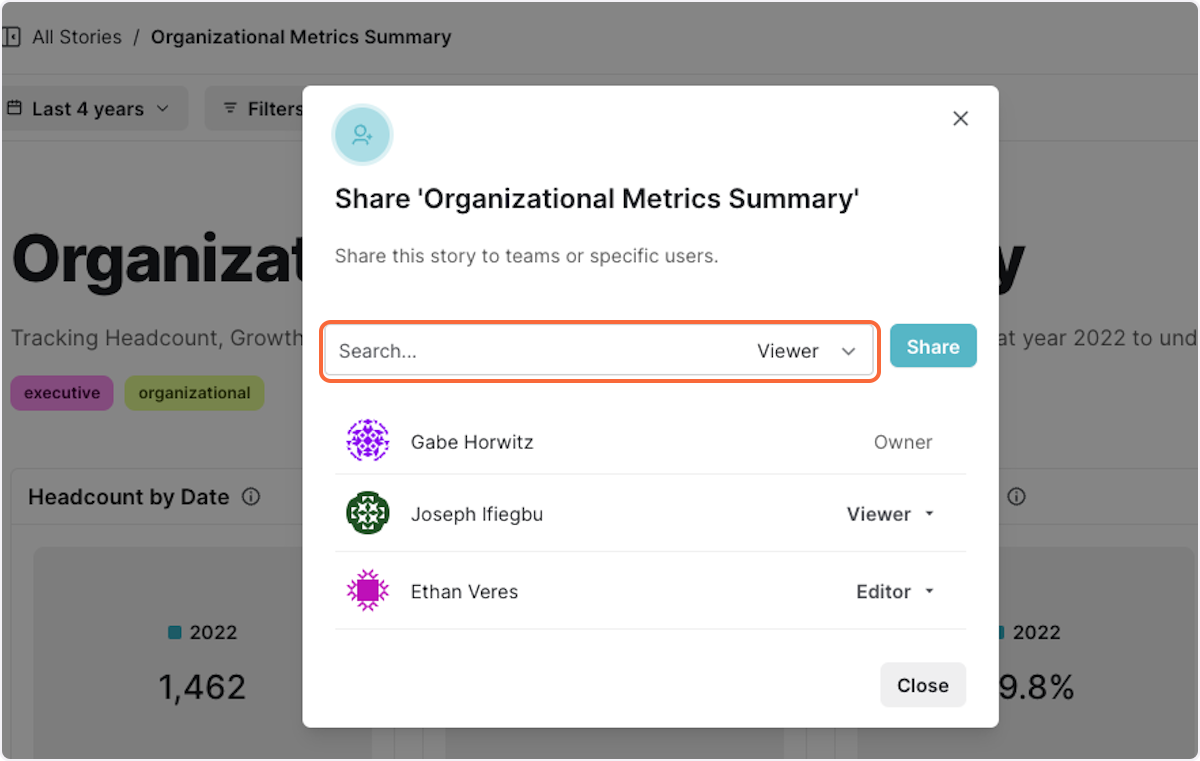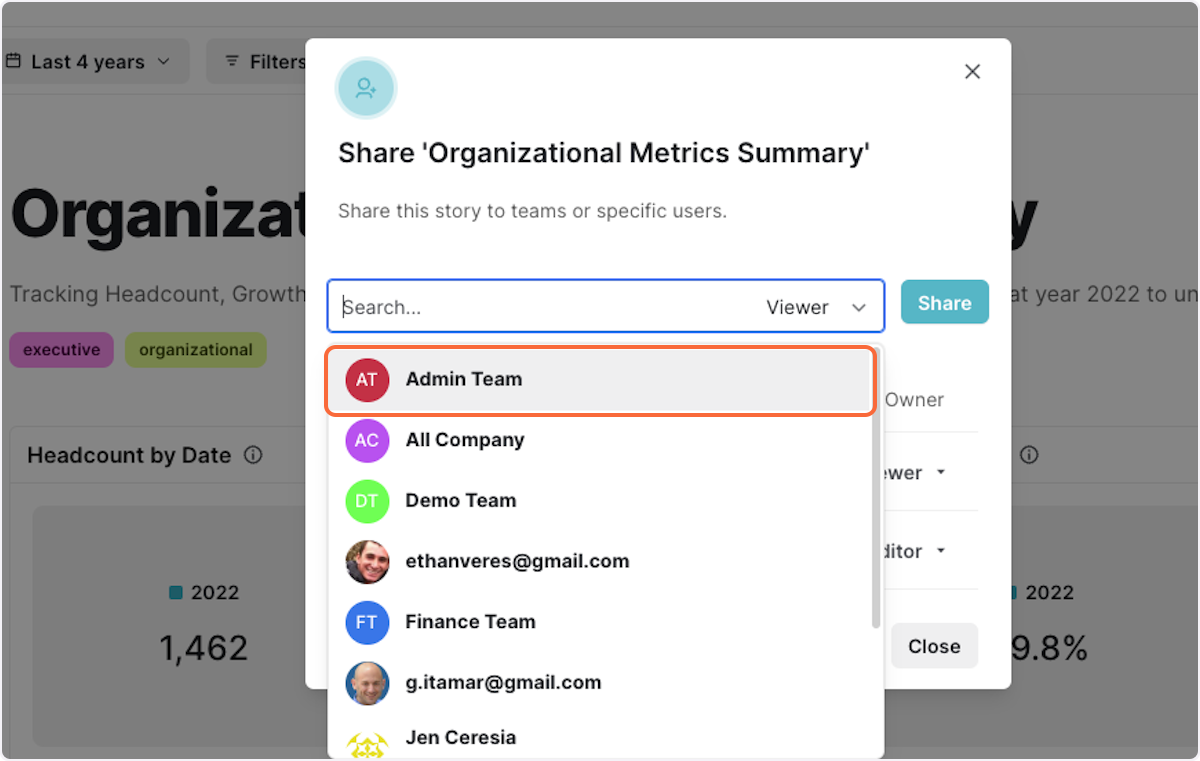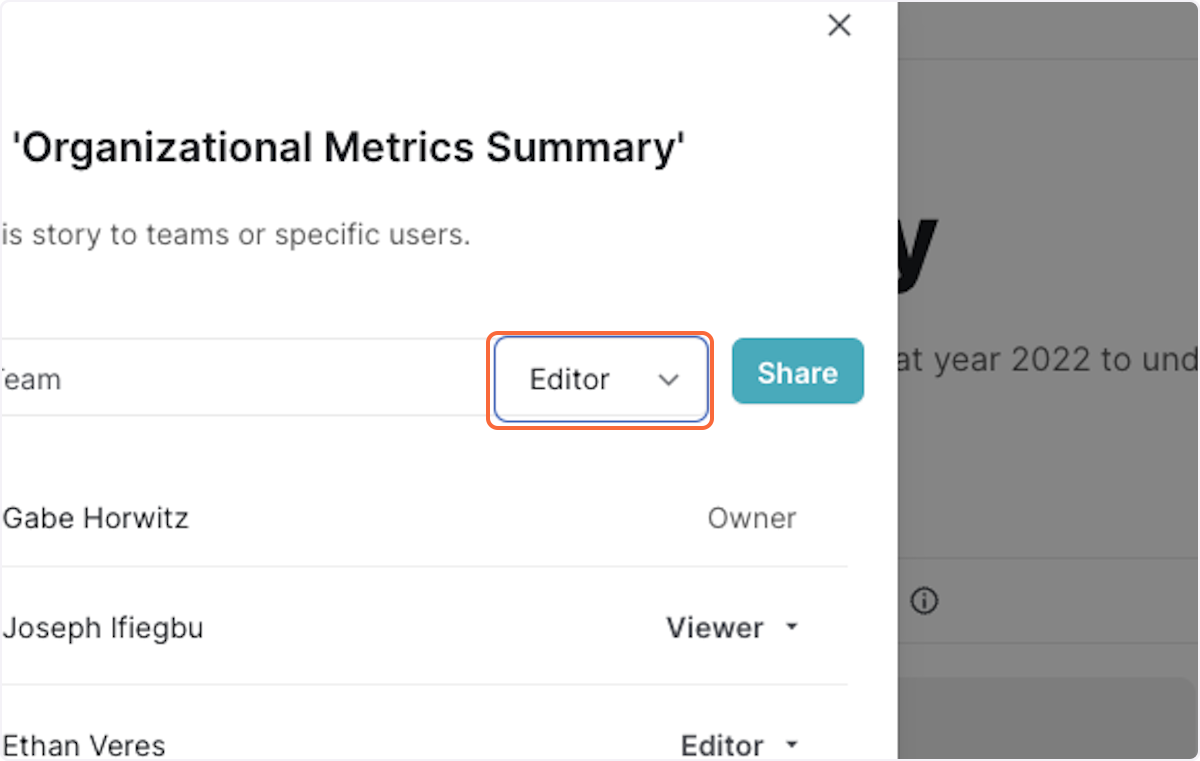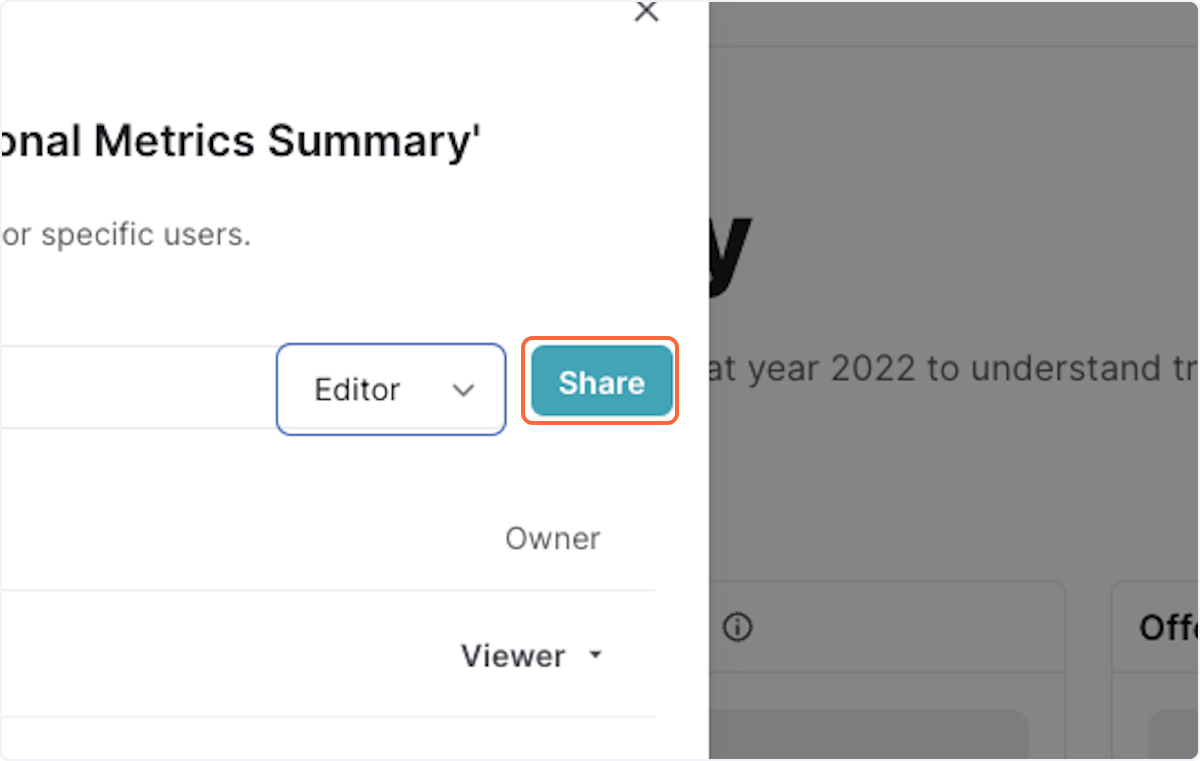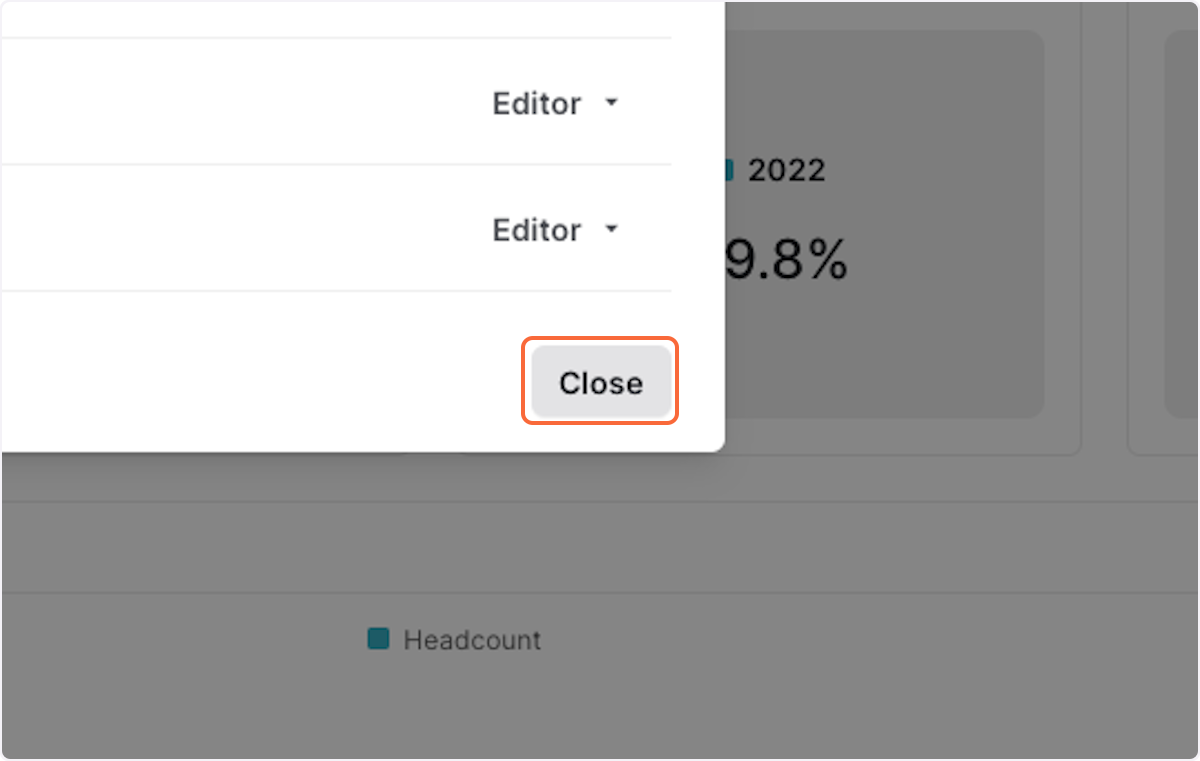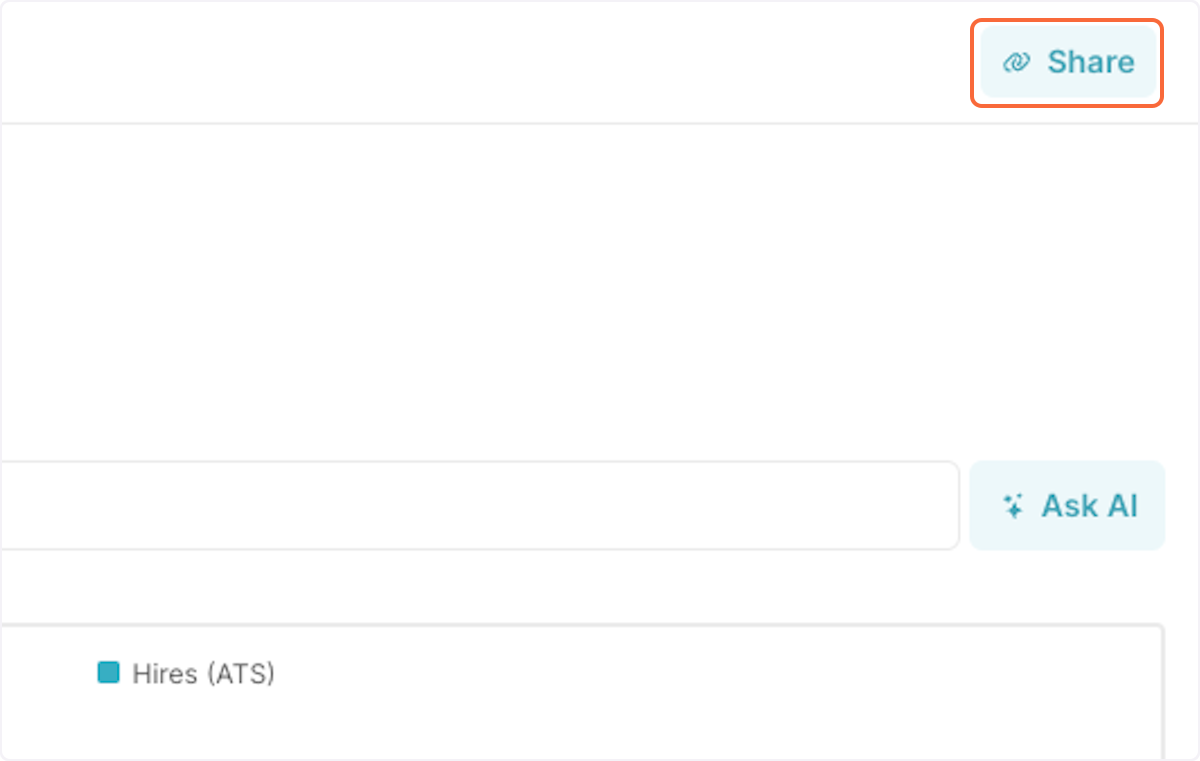Skip to main contentShare a story from homepage
1. Navigate to the 3 dots next to a story
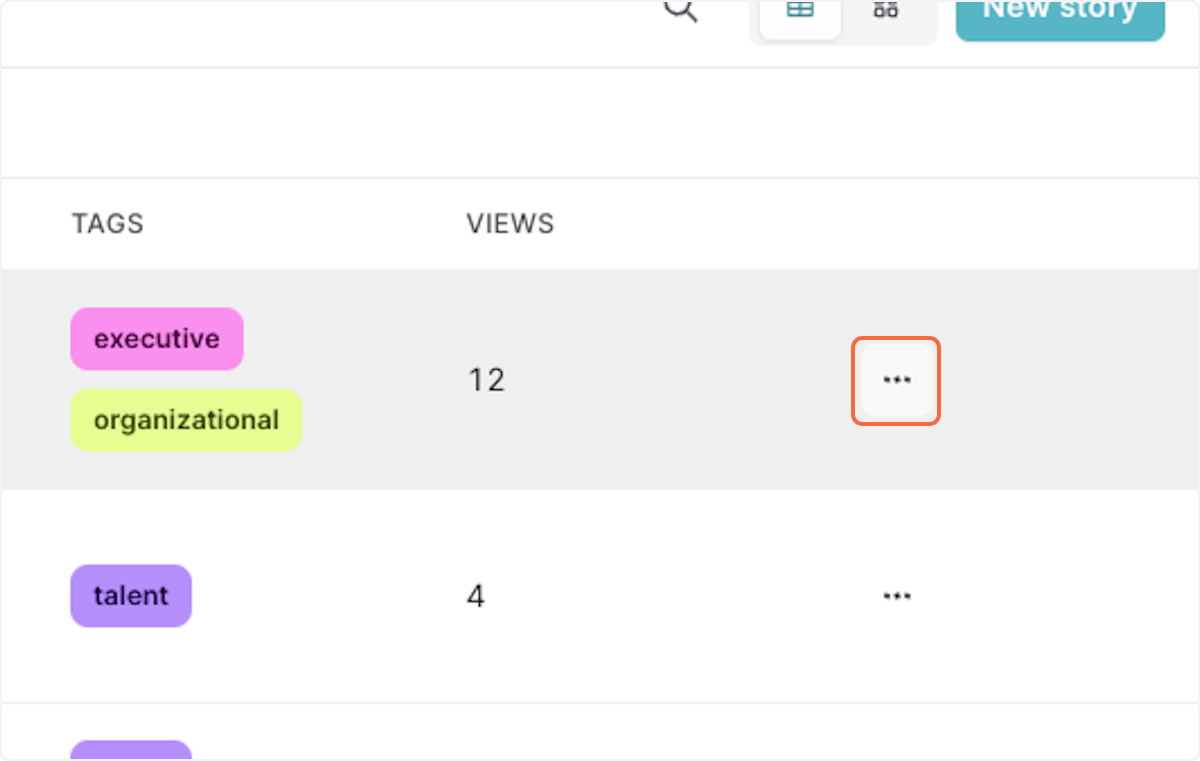
2. Click on Share
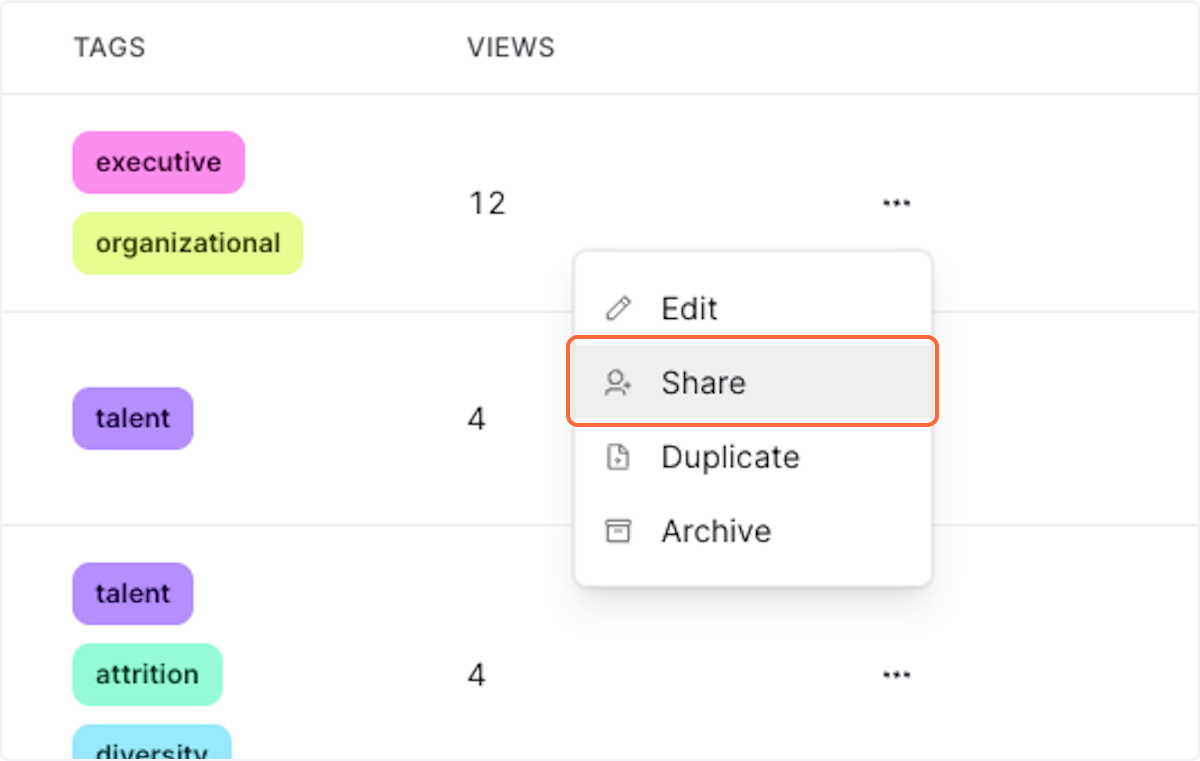
3. Search for the team or individual you want to share a story with
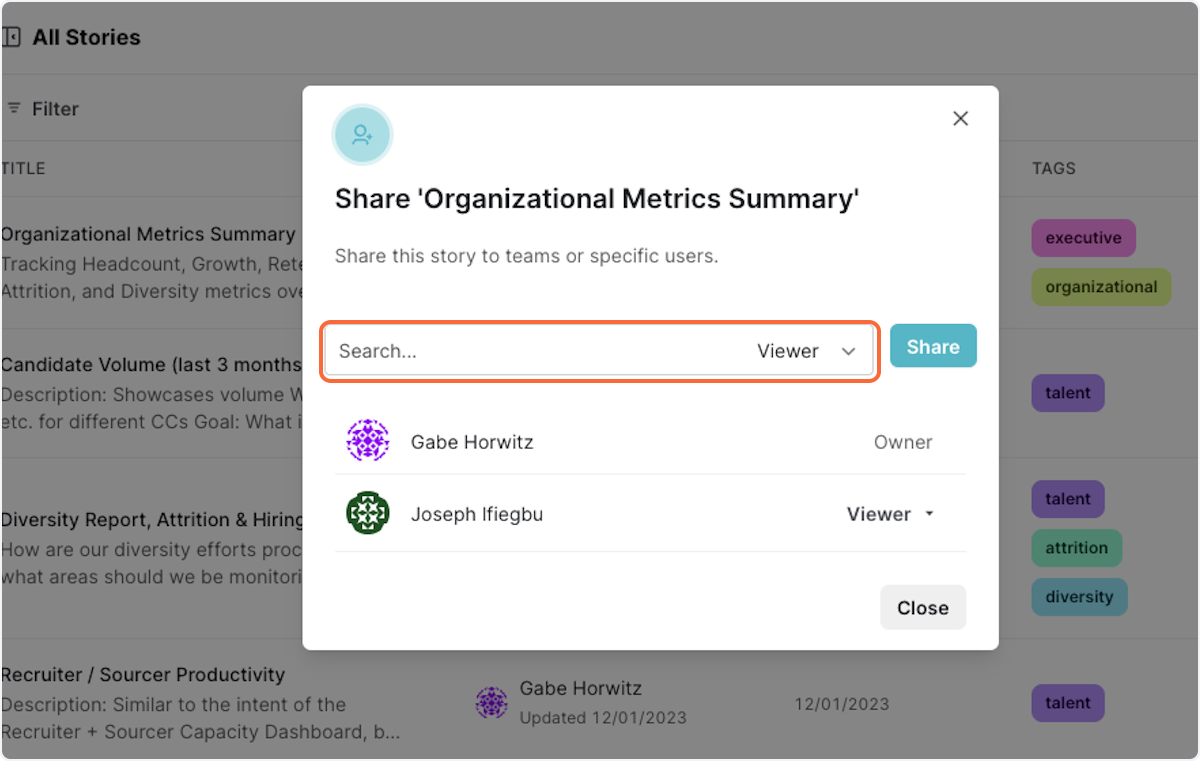
4. Click on their name
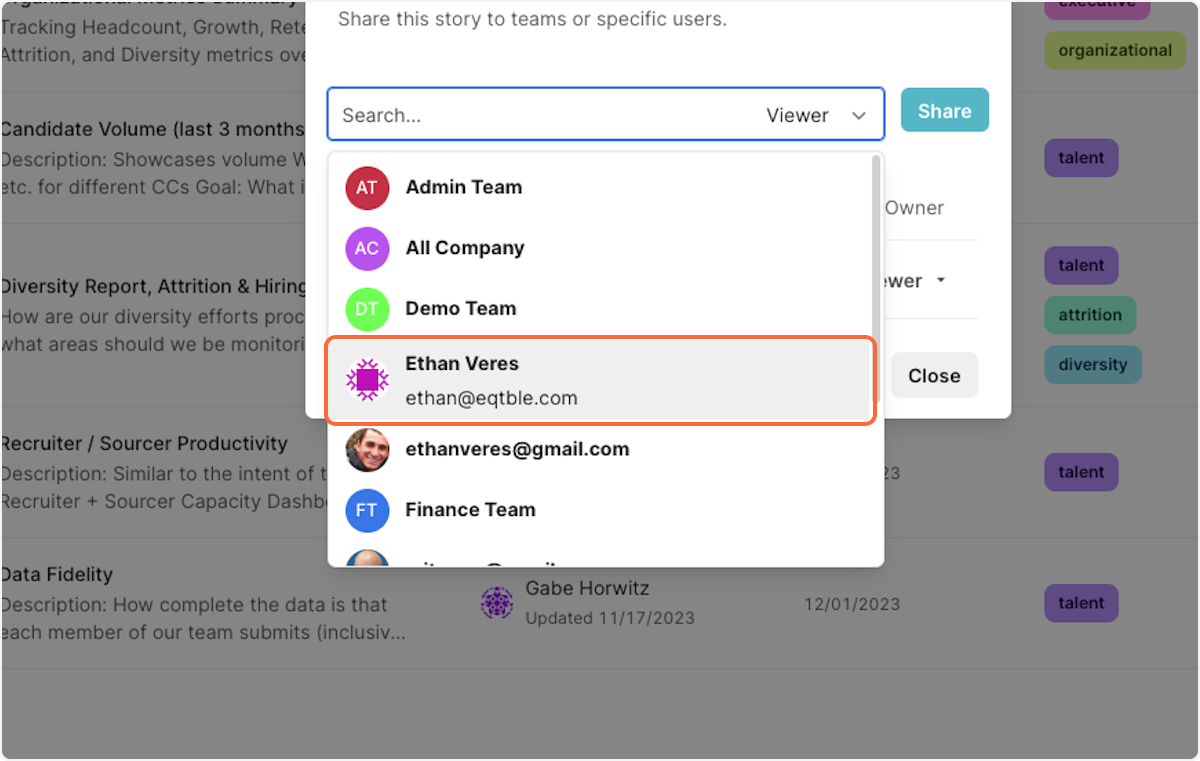
5. Select editor or viewer depending on permissions preferences
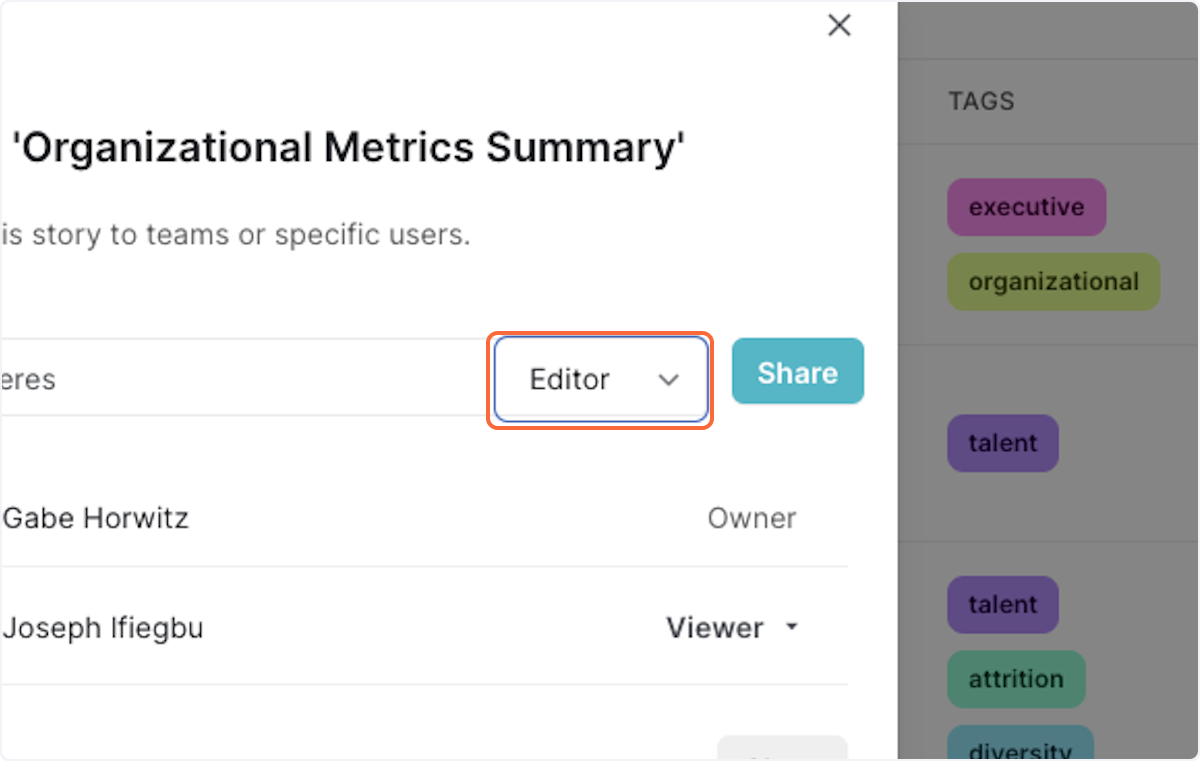
6. Click on Share
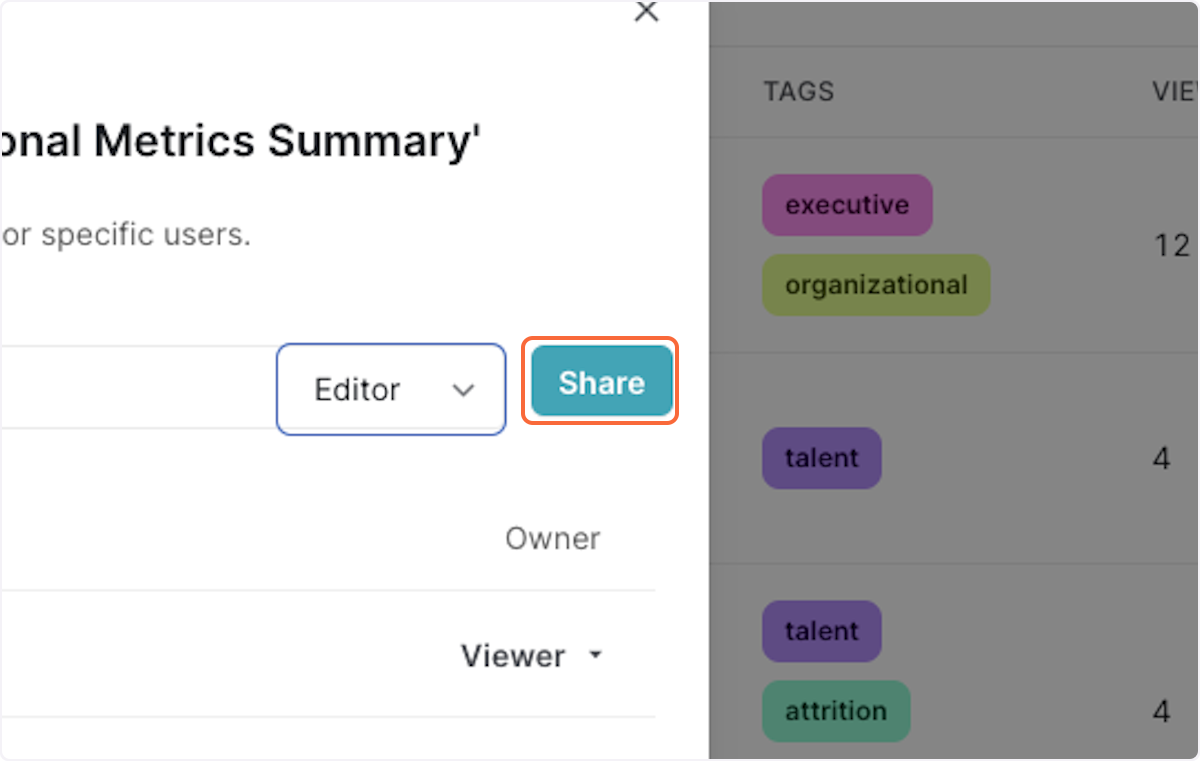
7. Click on Close
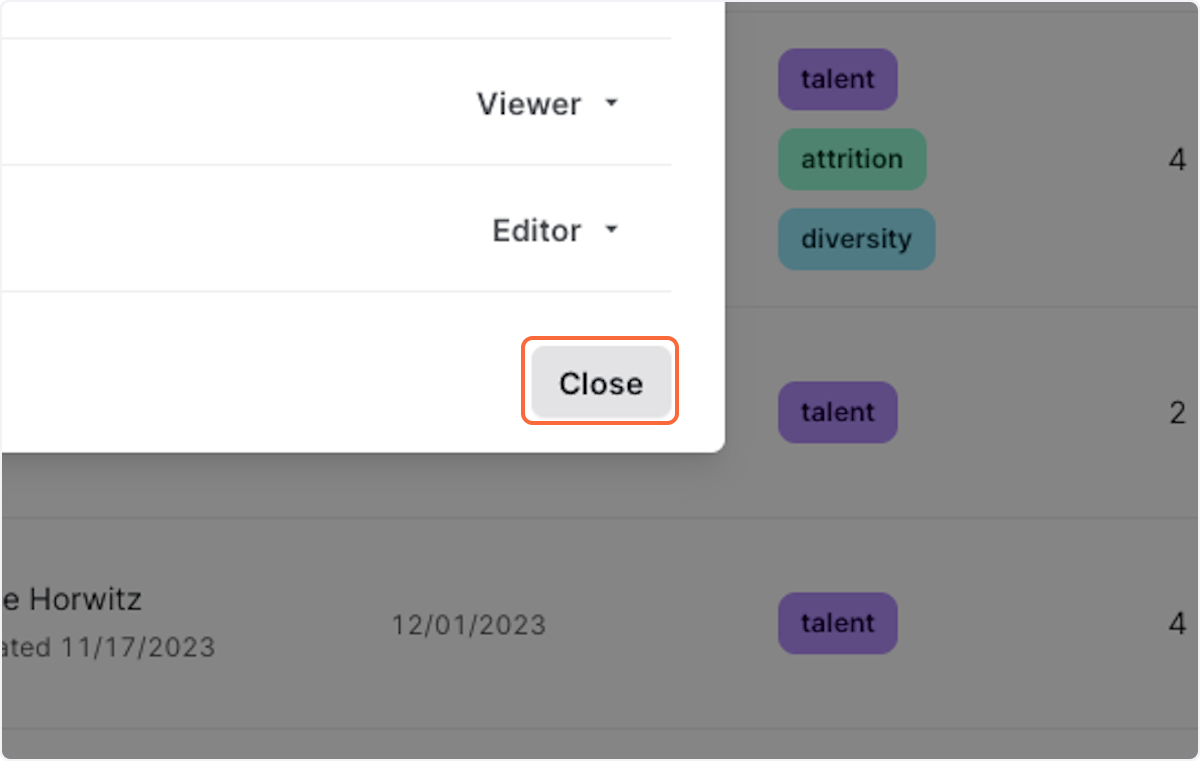
Share a story from within a story
1. Navigate to a story and click on share in the top right corner
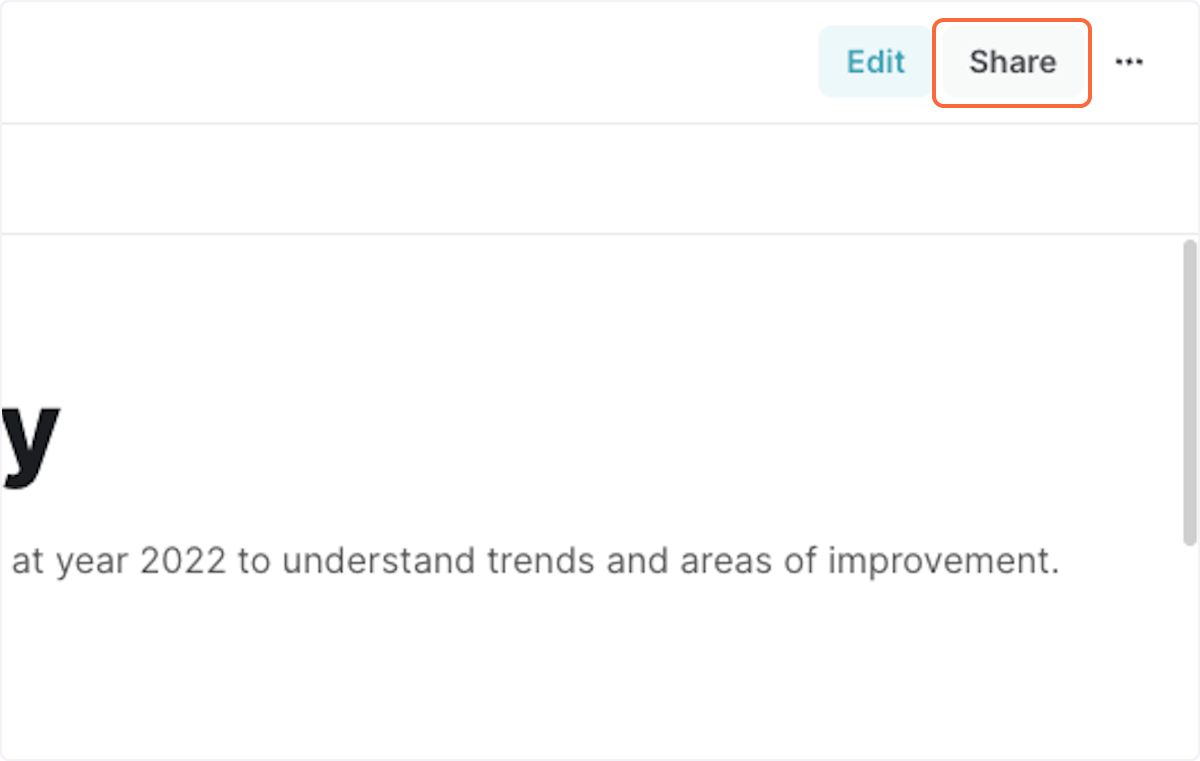
2. Search for your team or individual
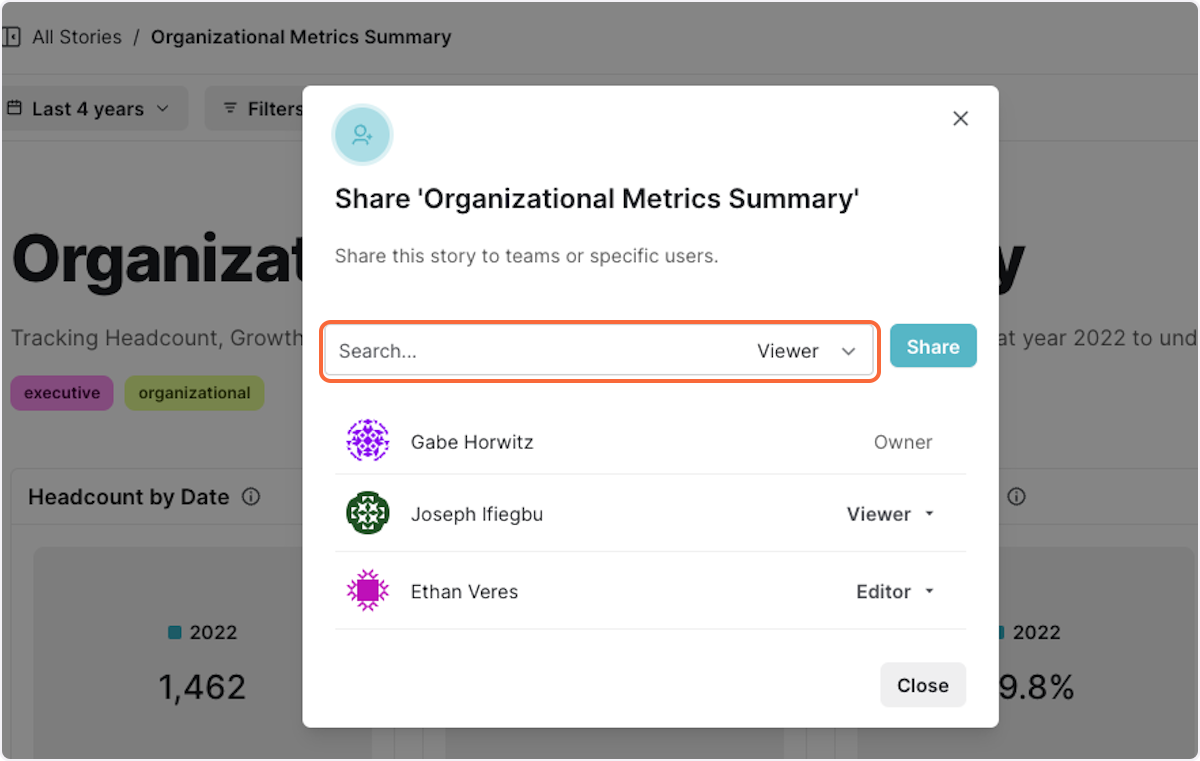
3. Click on their name
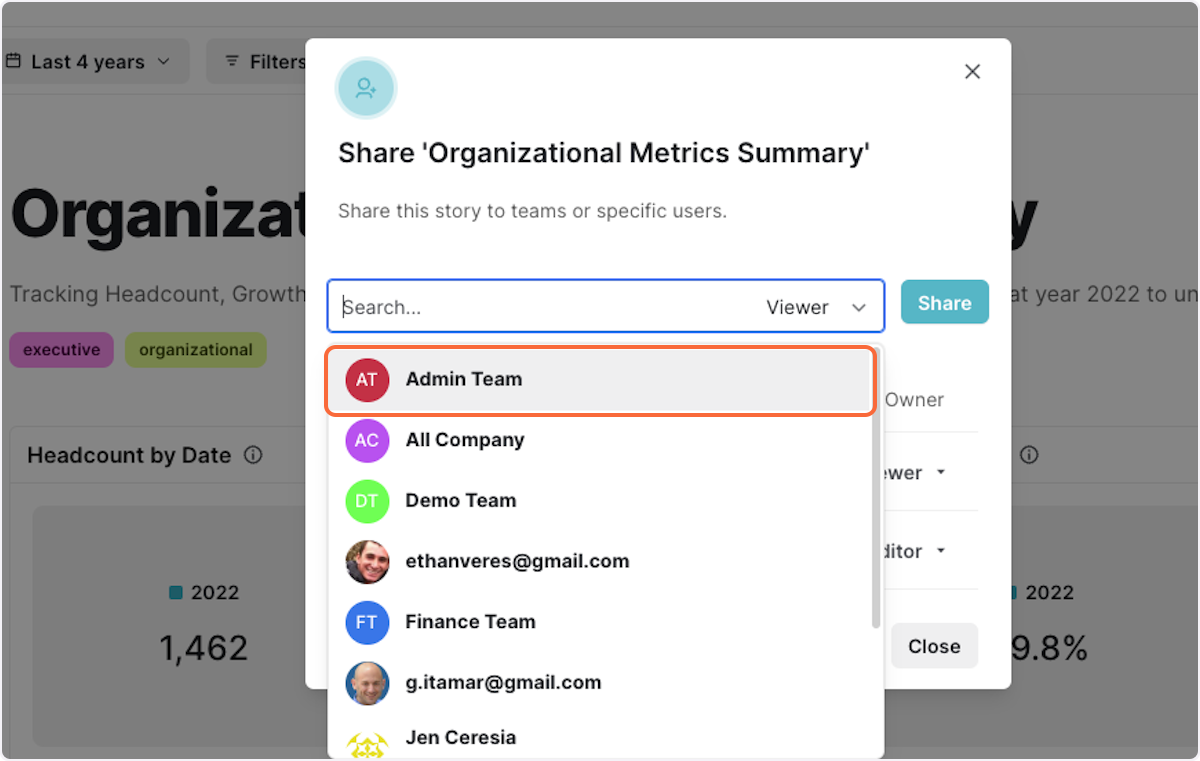
4. Select editor or viewer depending on permissions preferences
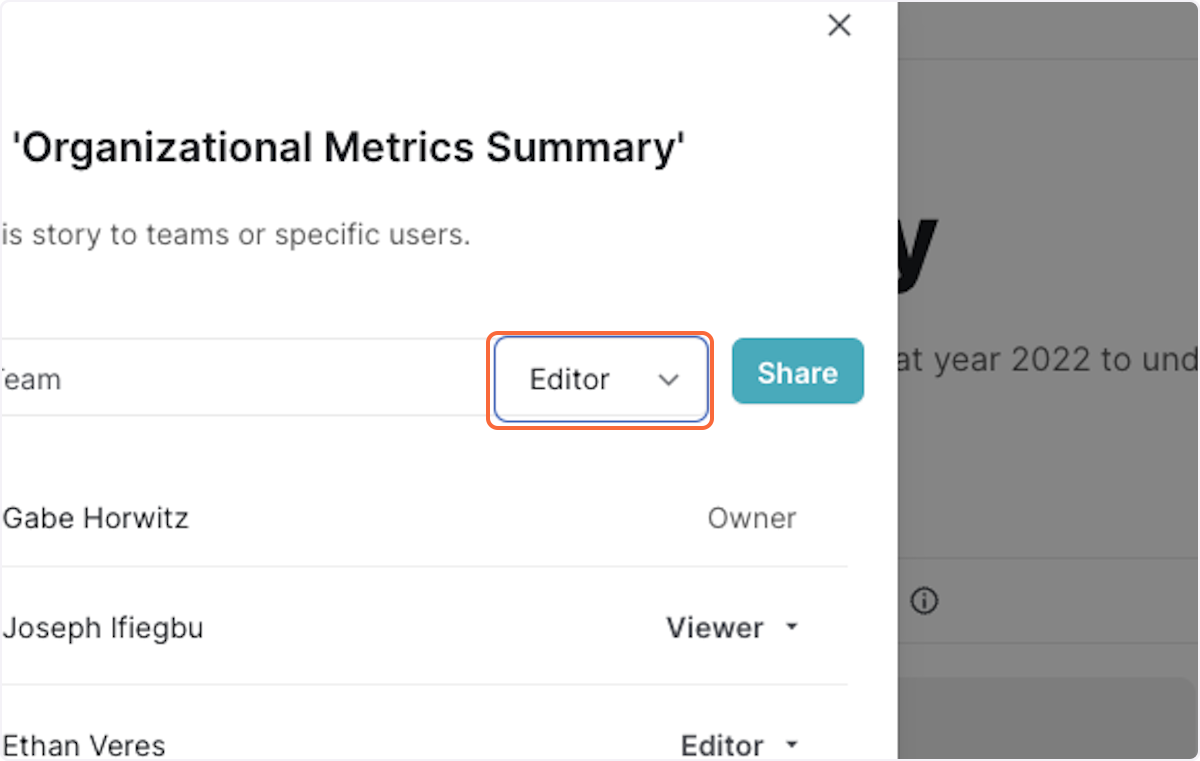
5. Click on Share
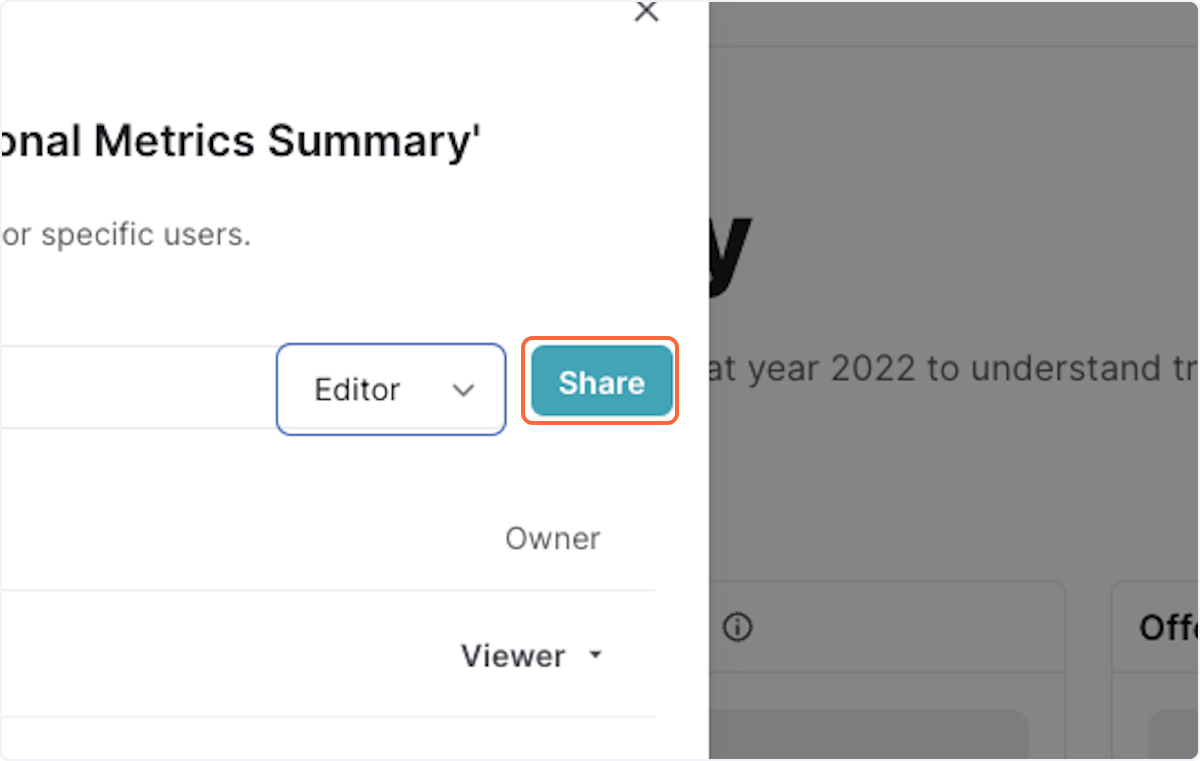
6. Click on Close
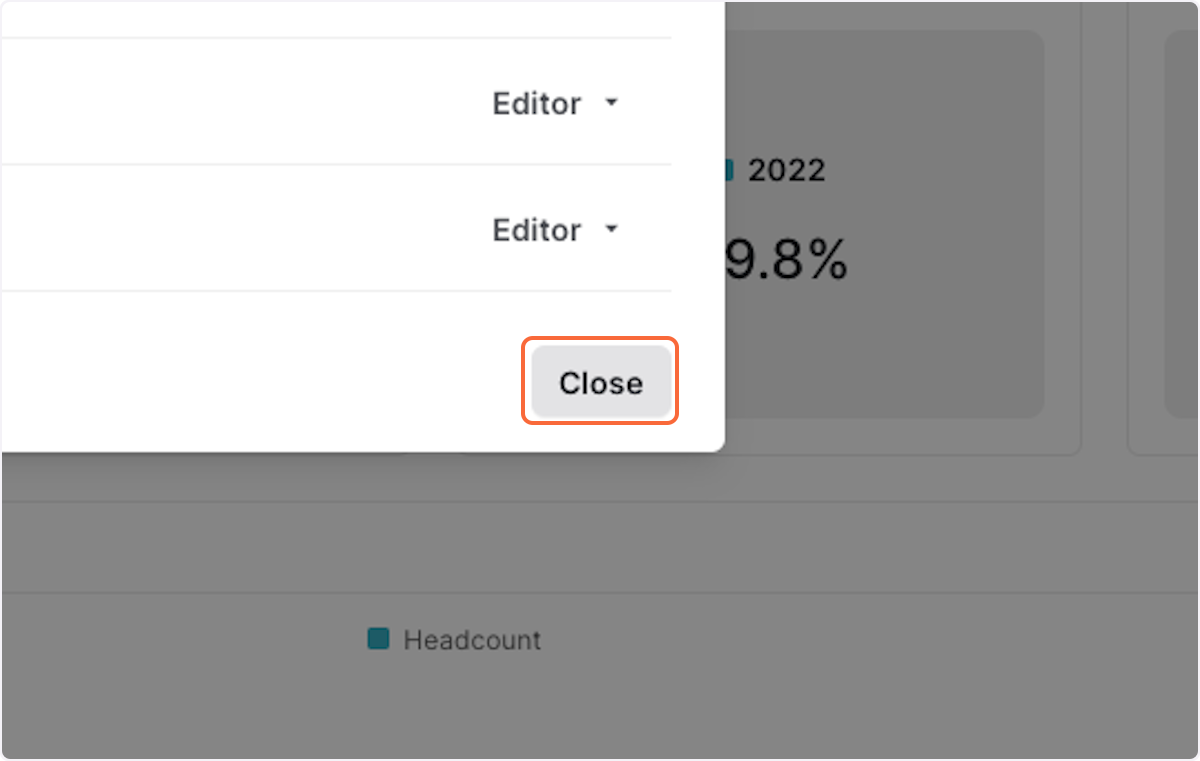
Share an explore
1. Navigate to explore and build your chart then click on Share