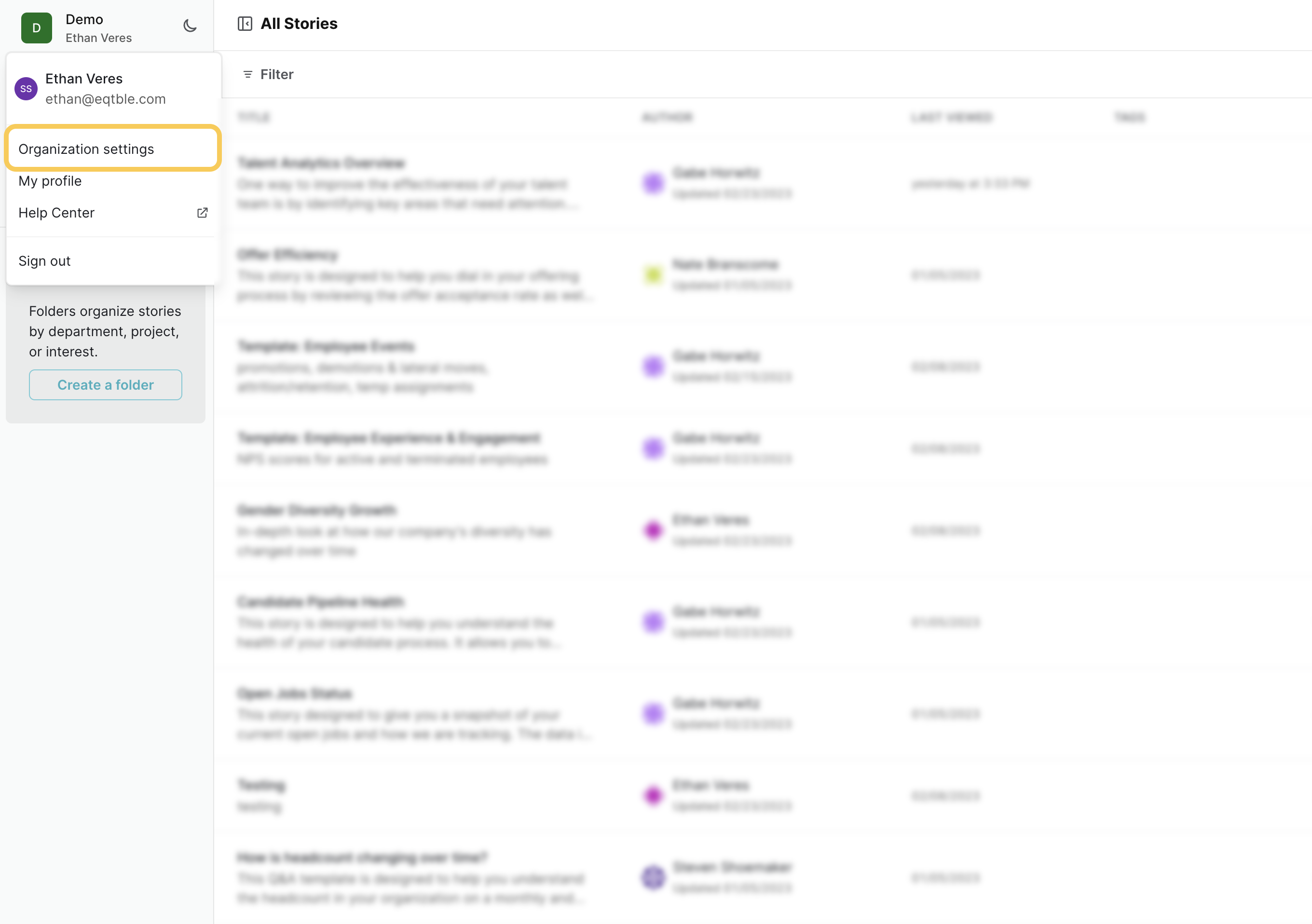Skip to main content
Need help? Let eqtble set up UKG Dimensions for you
We will schedule a call with whoever is the UKG Dimensions admin on your side.
Integrate eqtble with UKG Dimensions
1. Locate your Client ID and Client Secret
When a UKG Dimensions tenant is created, a password-protected Excel worksheet is attached to your company’s Salesforce account that contains
the Client ID and Client Secret.
If you do not have access to these details, contact your system administrator. If for some reason these details have been lost, open a support case.
2. Create an App Key
- Sign in to UKG Dimensions
- Open the Main Menu, select Administration and Application Setup.
- Expand Common Setup and select My Apps.
- Select Add and you should see that Create App Key appears.
- Enter the name
eqtble in the Name field.
- Click Save
- A Success confirmation appears. Under My Apps, select the name of the application you created in the previous step and select Details.
- The Keys menu is automatically expanded and the App Key field displays your app key.
- Copy the app key and save it in a secure location. You will need this in the next step.
3. Integrate eqtble with UKG Dimensions
- Sign in to the eqtble app.
- Navigate to Organization Settings.
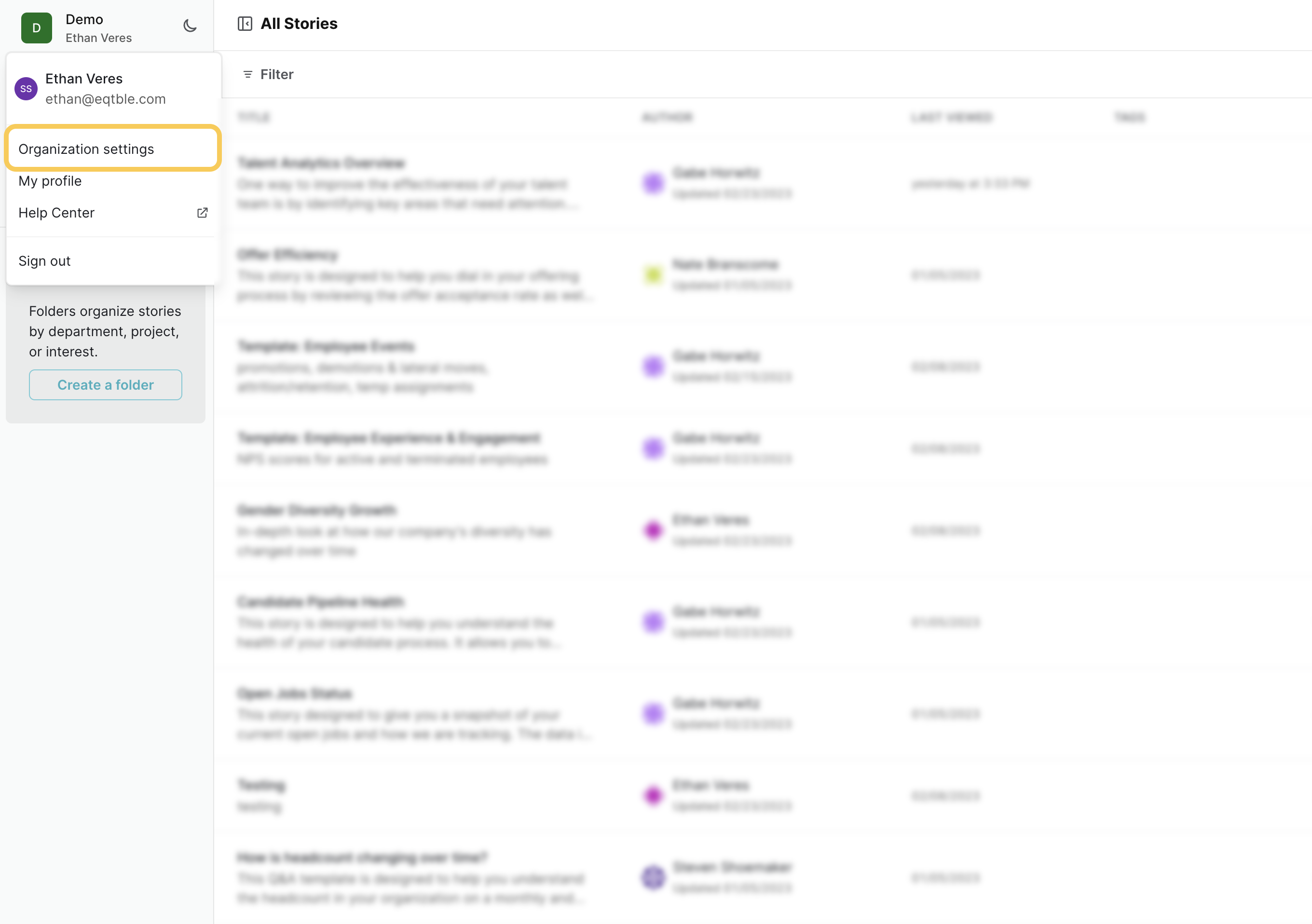
- Select Integrations and select UKG Dimensions

- Paste your Username, Password, Application Key, Client ID, Client Secret, and Subdomain into the form.

- Click Save
Did we miss something? Have a question? Email us at [email protected] to let us know.