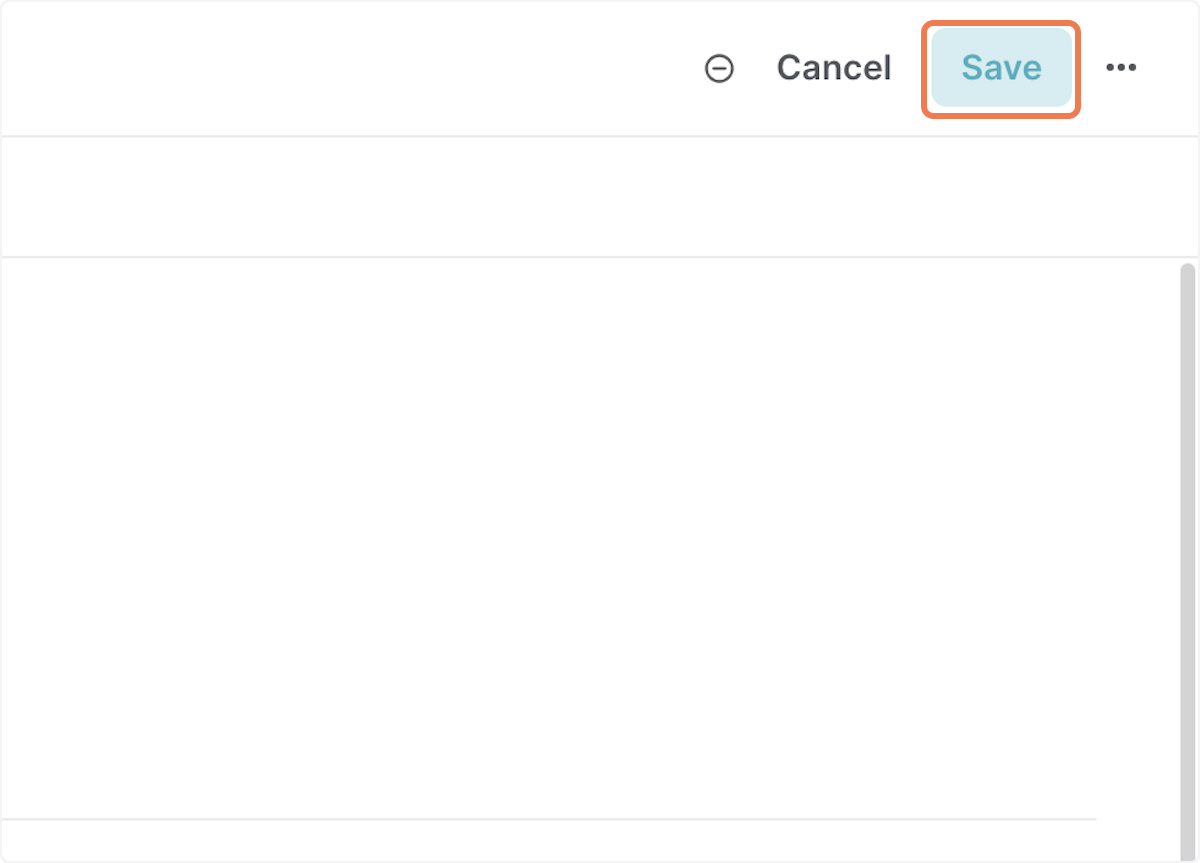1. Click on New story
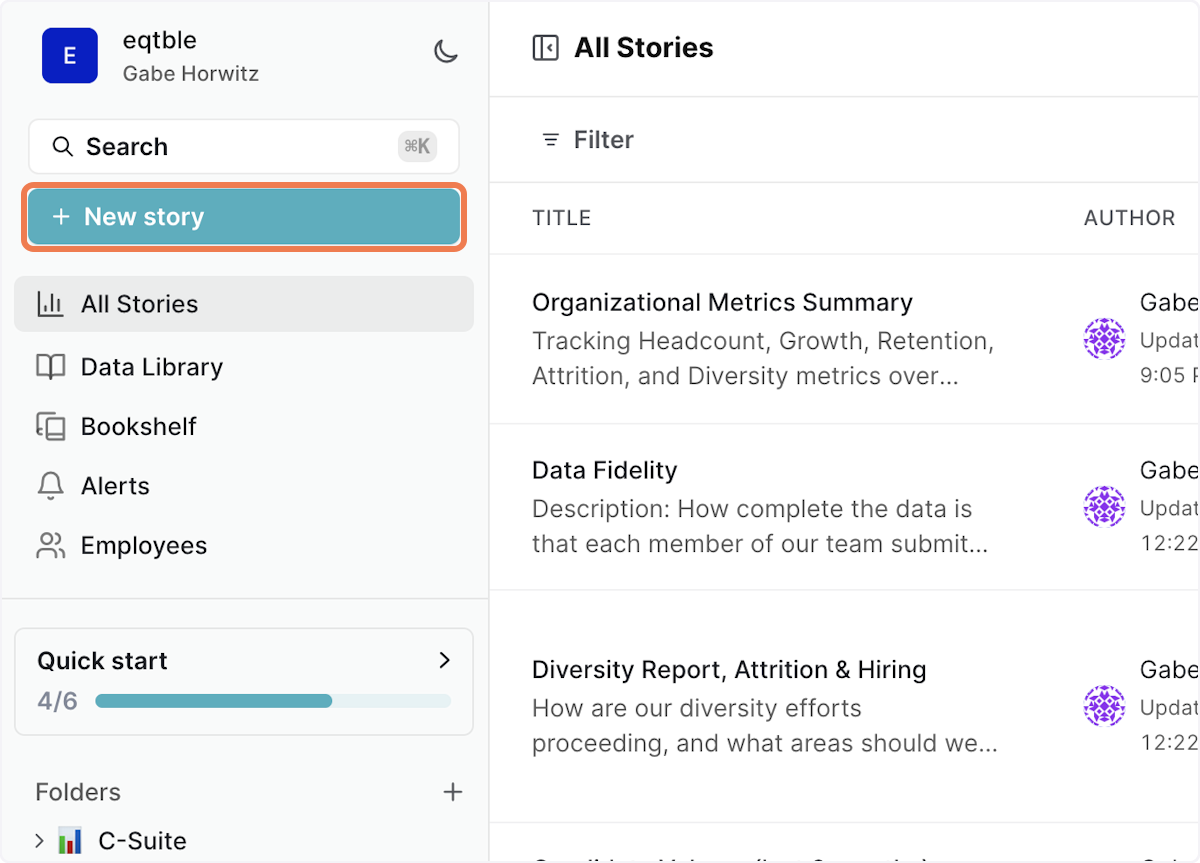
2. Type a title in to the title section so the AI suggested metrics can appear
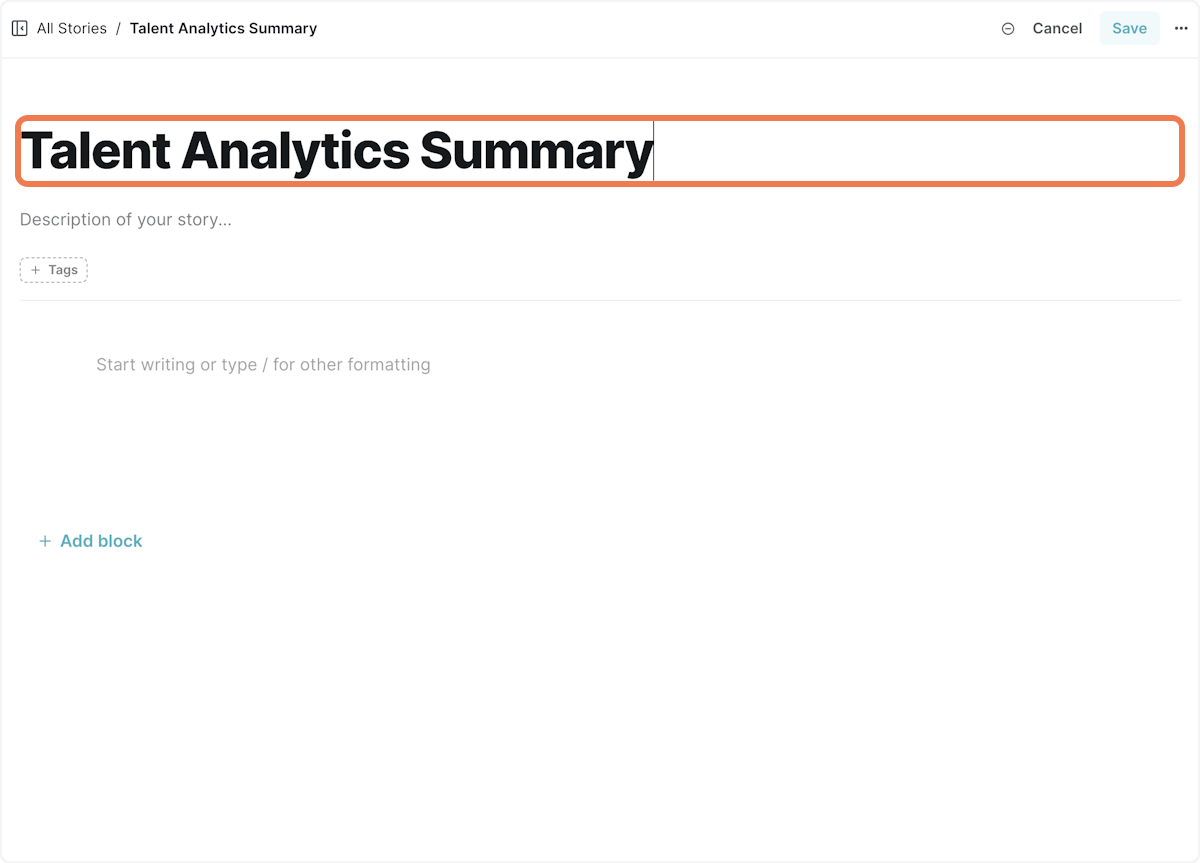
3. Once the AI-suggested metrics appear, click on a few to add them to the story
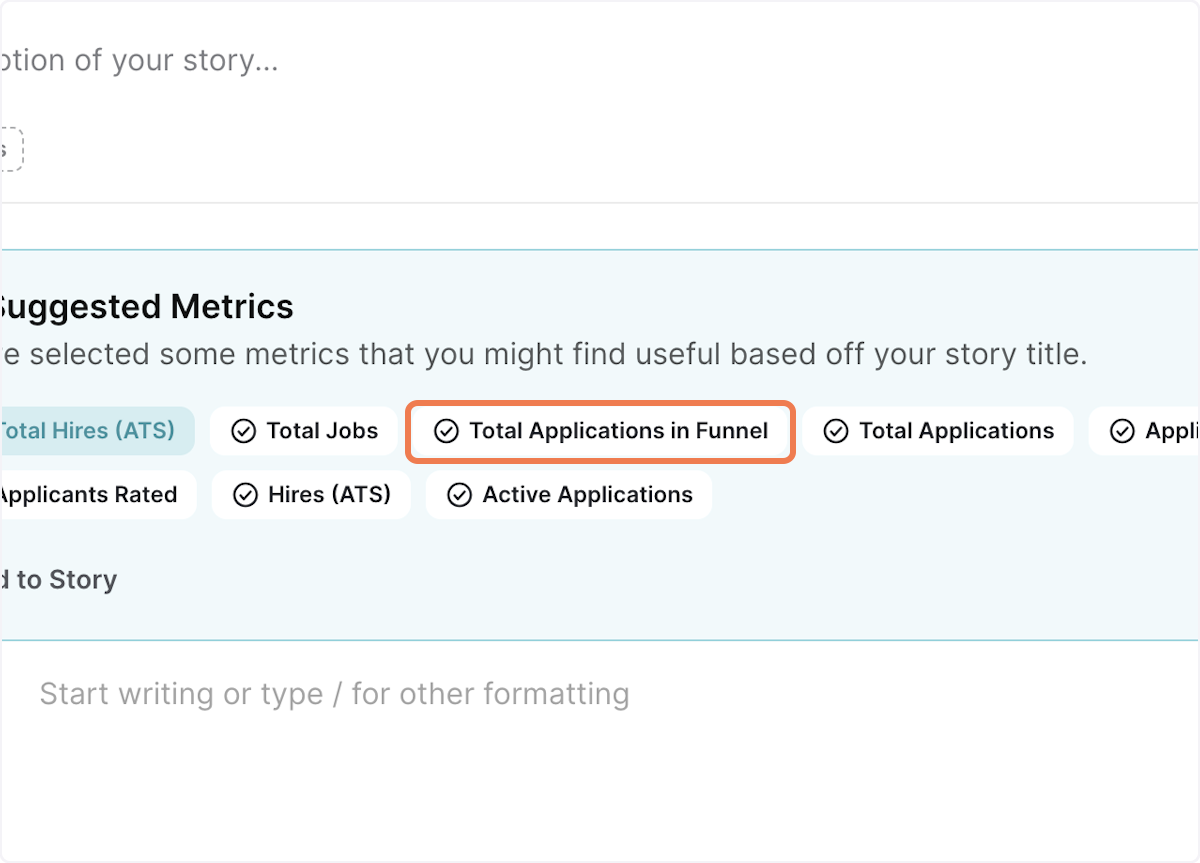
4. Click on Add to Story
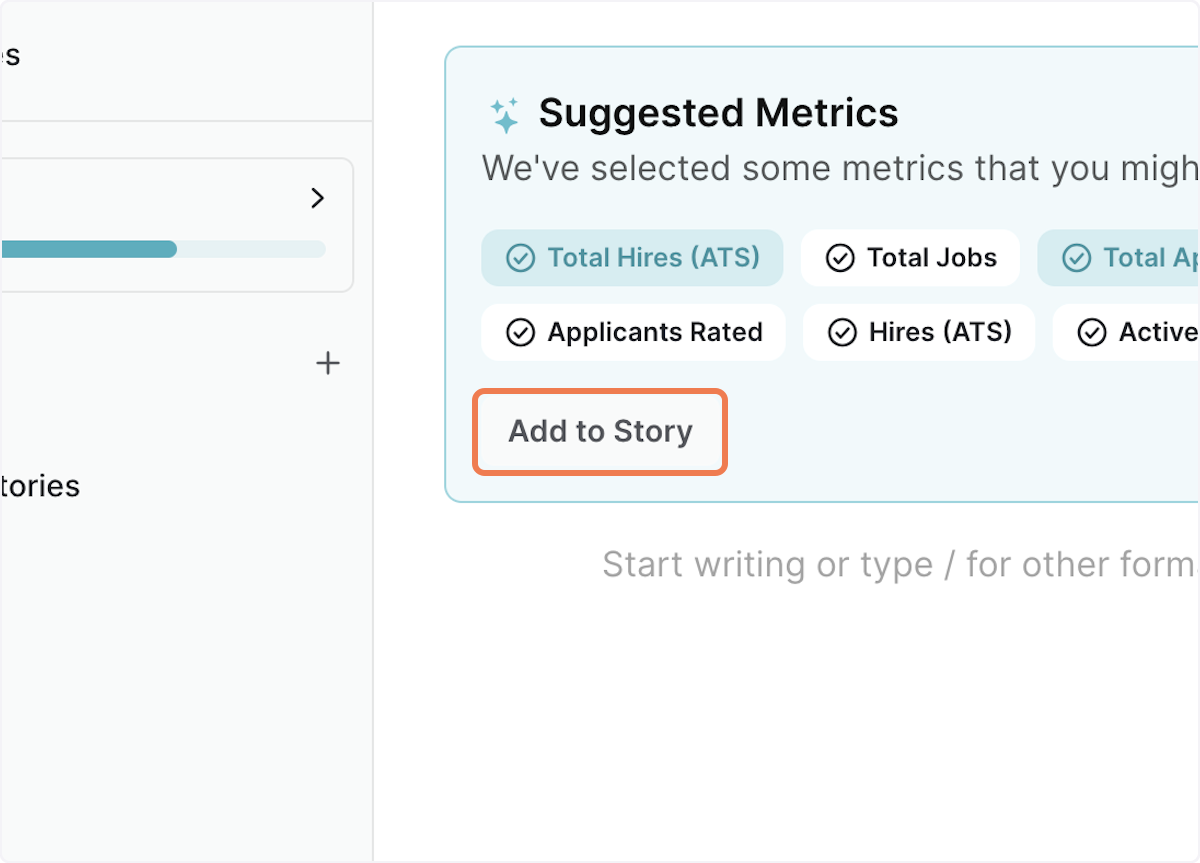
5. Create a new chart by clicking on adding block
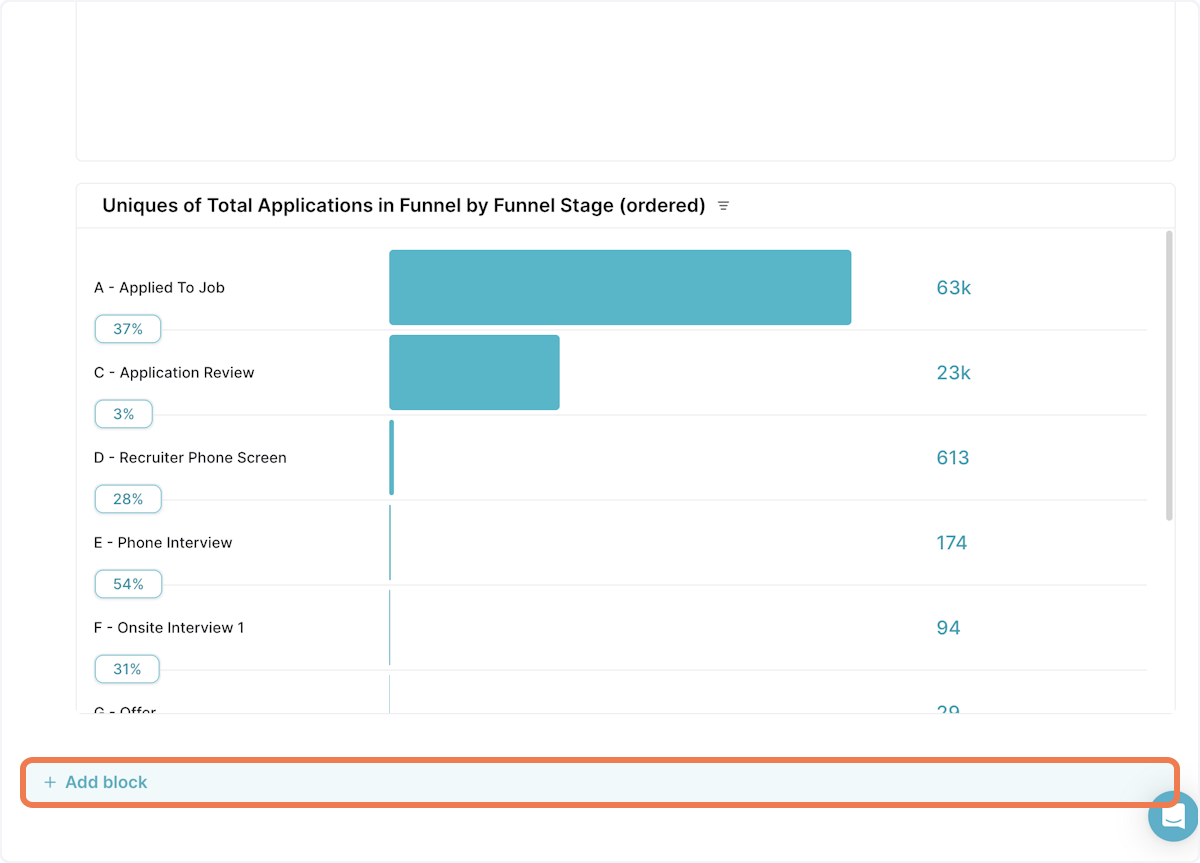
6. Click on Chart builder
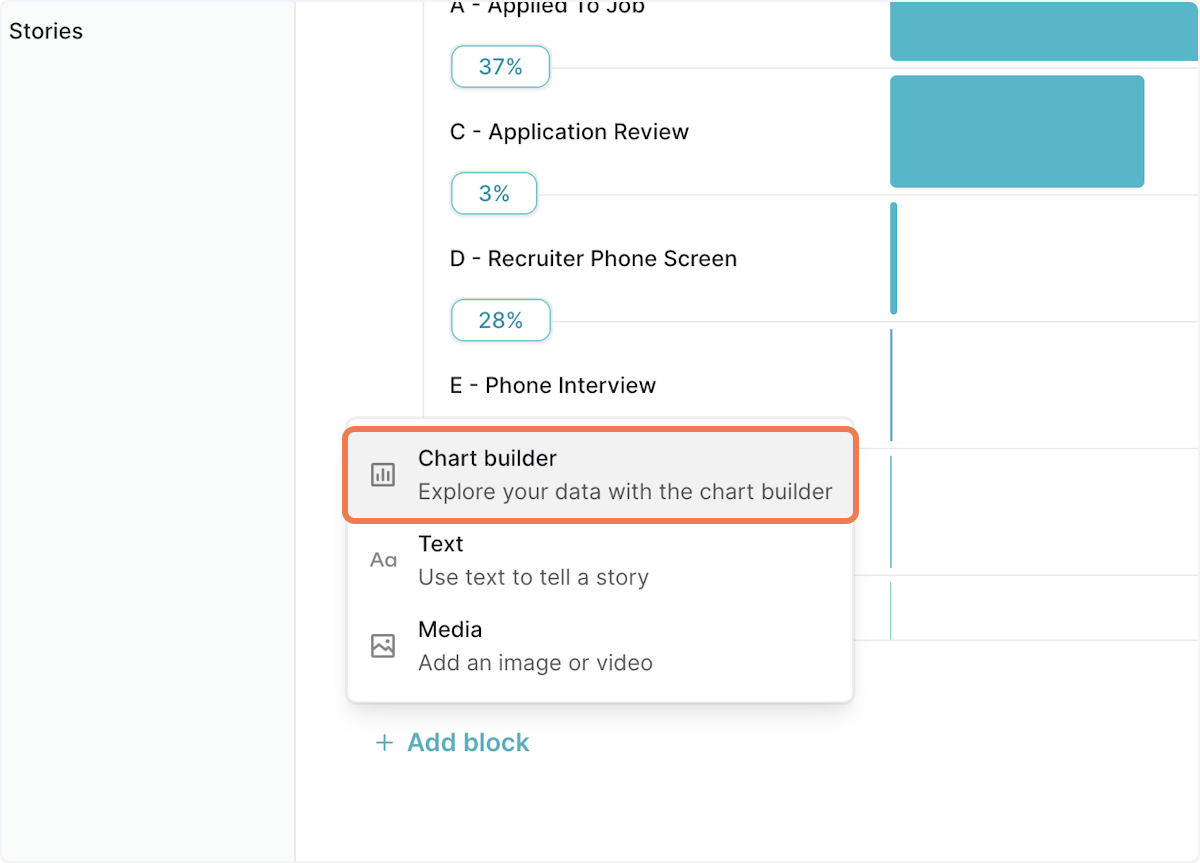
7. Click on Add metric
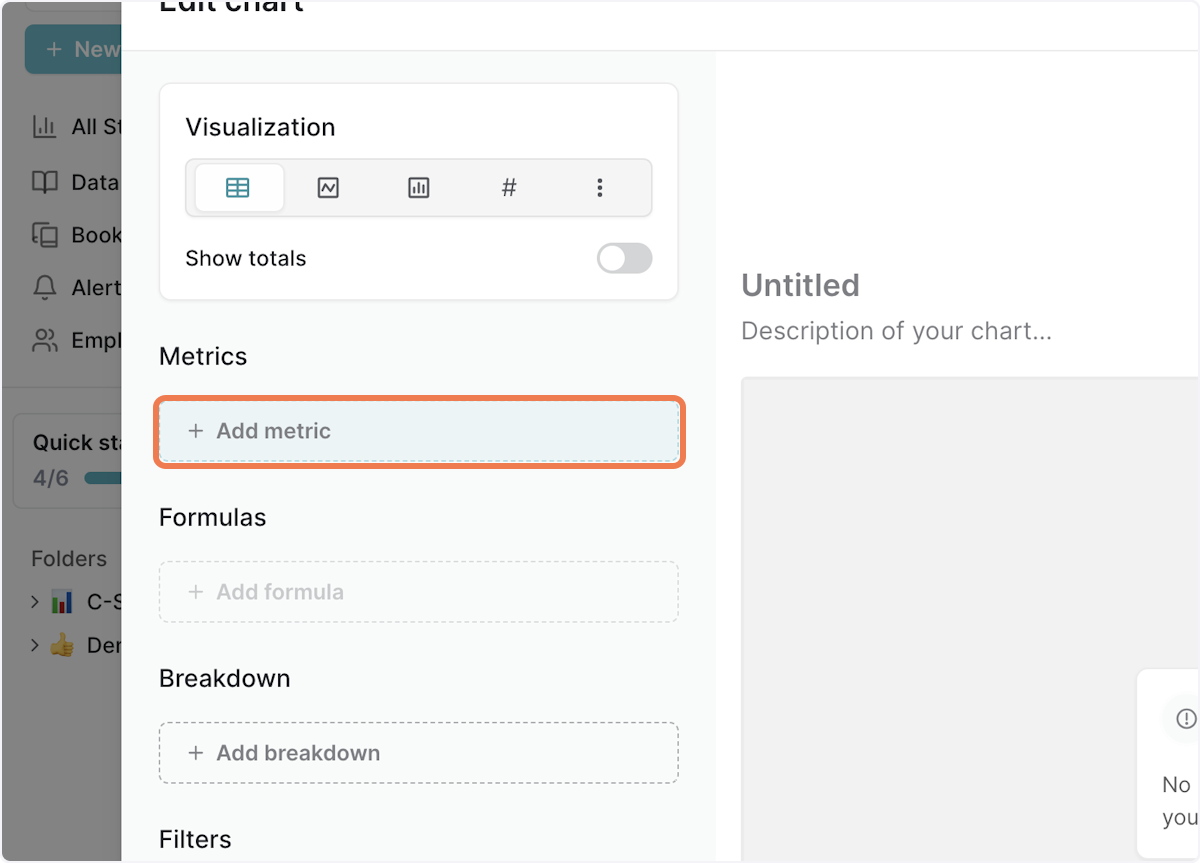
8. Type a metric name that you want to display
9. Click on the metric
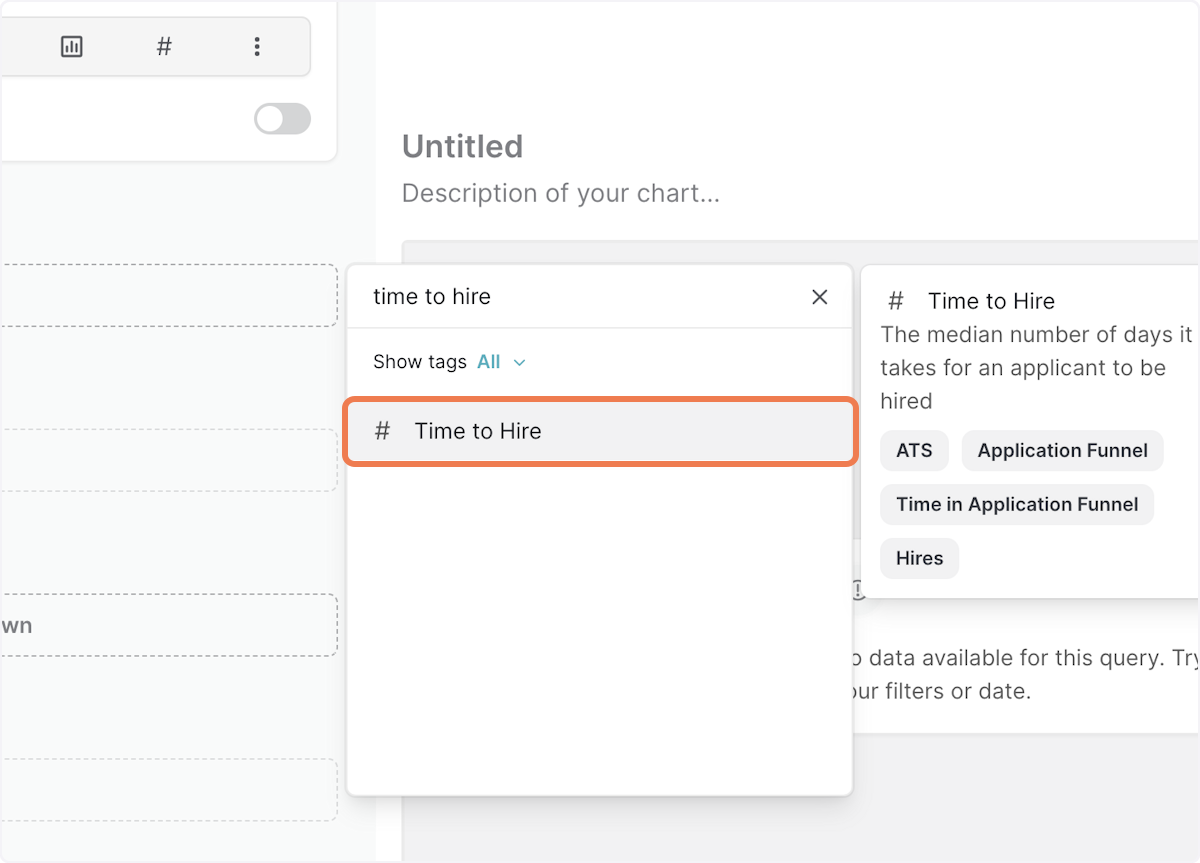
10. Click on Done
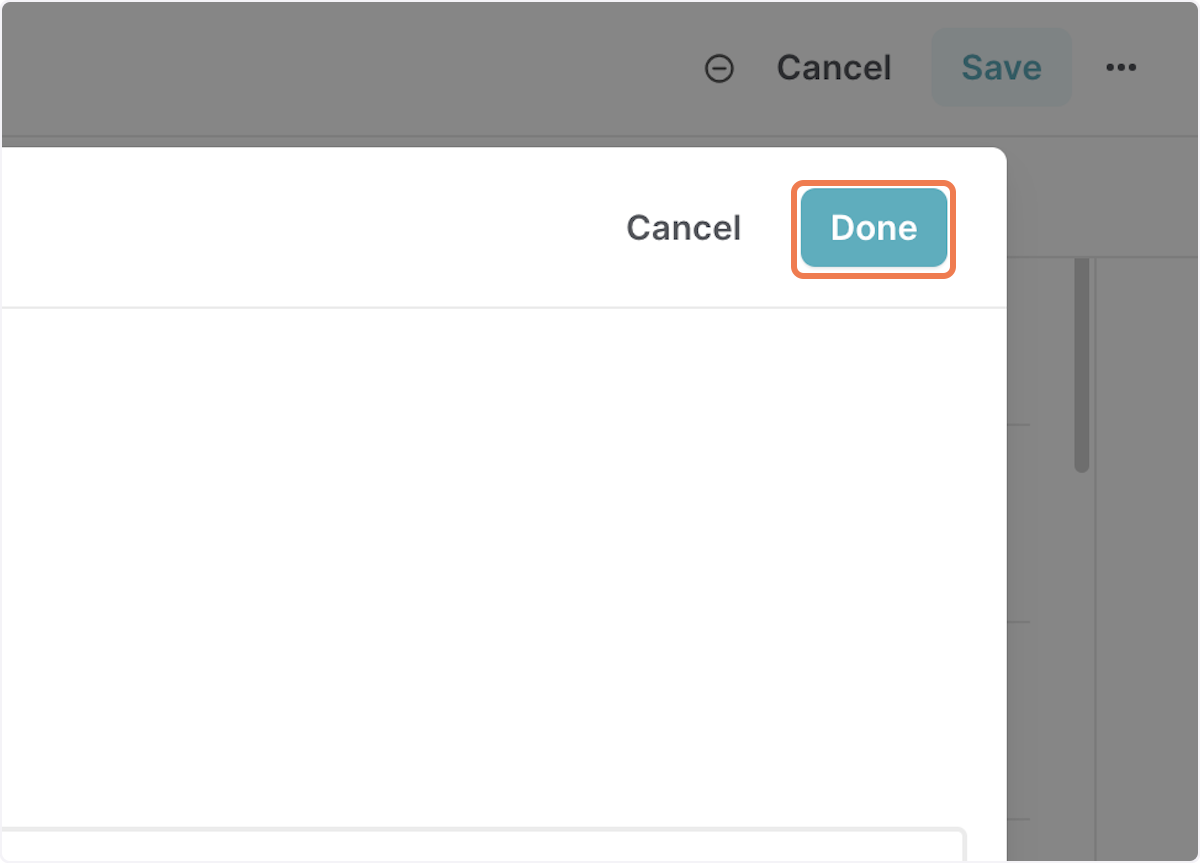
11. Save your story!