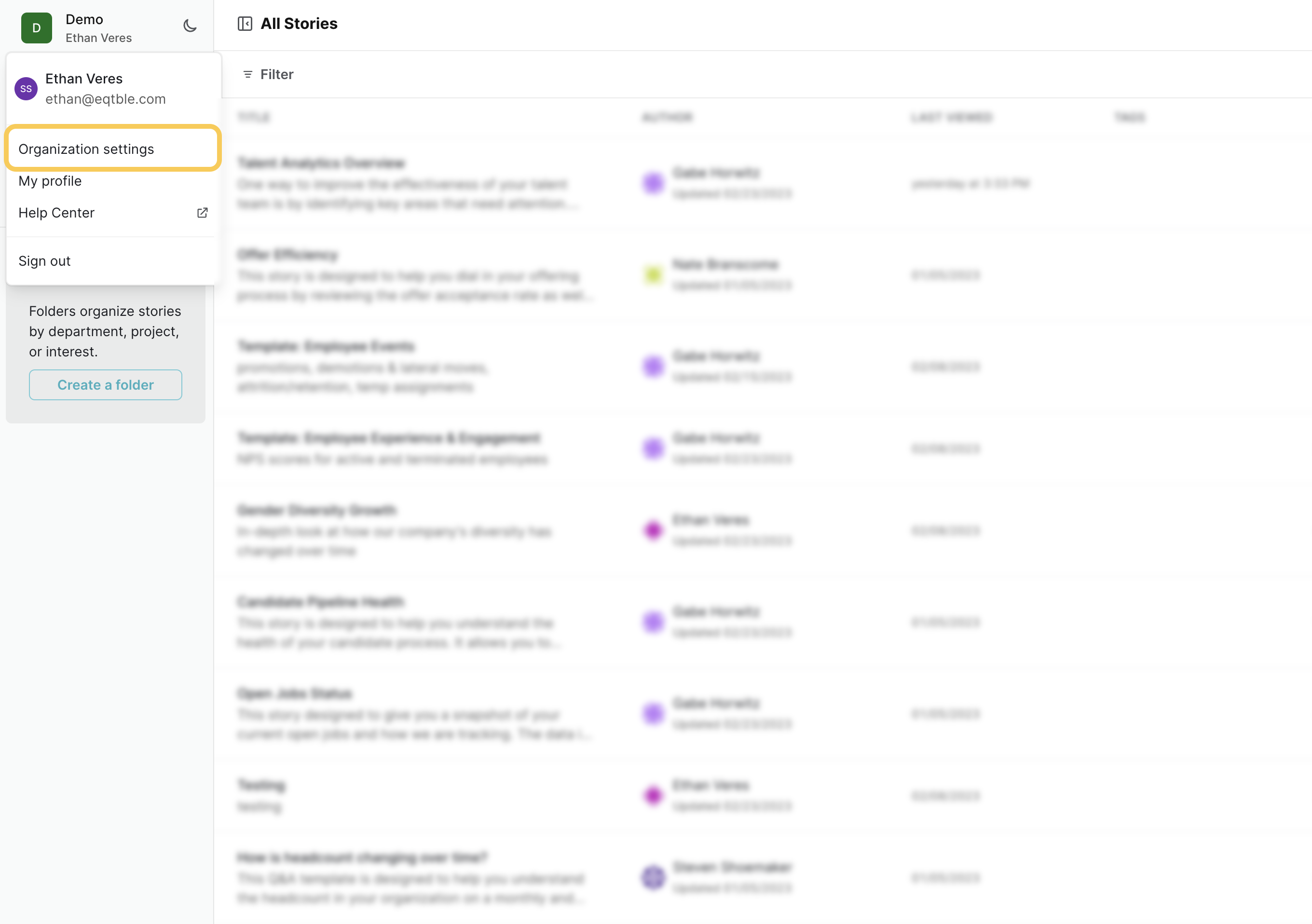Skip to main contentBefore you begin
You must be a UKG Pro administrator to set up this integration.
Integrate eqtble with UKG Pro
1. Create an Integration System User (ISU)
- Navigate to Menu > System Configuration > Security > Service Account Administration.
- Click View UKG Pro service accounts
- Create a new service account for eqtble. Click Add.
- Take note of the Username and Password. You will need these later.
Ensure that you give this API credential the necessary permission. If permissions are not configured correctly, certain actions/triggers may not work as intended - even if the connection is successful. See the required permissions below.
Learn more about permissions for service accounts here.
- Add View permission for Company Configuration Integration.
- Click Service Account Permissions.
- Specify the following View permissions:
- Company Configuration Integration
- Employee Person Details
- Employee Employment Information
- Employee job
- Employee contacts
- Employee Compensation Details
- PTO Plan Integration
- Employee Job History Details
- Personnel Integration
- Employee Export
- Click Save.
3. Find your UKG Pro subdomain
- Log in to your UKG Pro portal
- Navigate to System Configuration, then Security and then Web Services
- Find the Web Service Hostname for your environment. It will look something like this:
https://subdomain.ultipro.com
- Make a note of the subdomain (e.g.
subdomain in the example above) as you will need it later.
4. Find your Customer API Key
Your UKG Pro Customer API Key is a unique 4-character code that is used to identify your company.
- Log in to your UKG Pro portal
- Navigate to Service Account Administration.
- Copy the Customer API Key.
5. Integrate eqtble with UKG Pro
- Sign in to the eqtble app.
- Navigate to Organization Settings.
- Select Integrations and select UKG Pro Recruiting
- Paste your Username, Password, API URL, and Customer API Key into the form.
- Click Save
Did we miss something? Have a question? Email us at [email protected] to let us know.