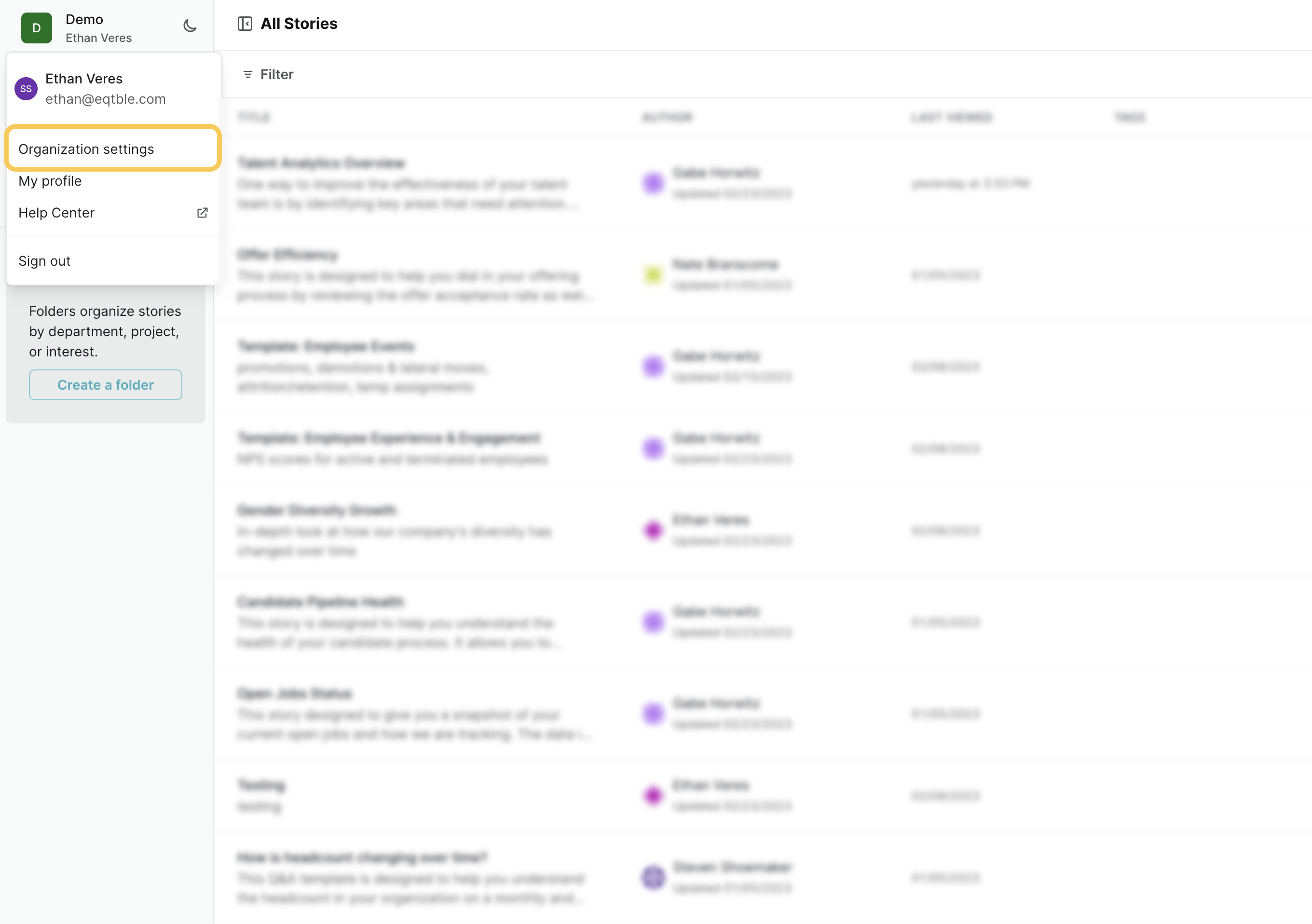Skip to main contentBefore you begin
You must be an admin of your Ceridian Dayforce account to complete this integration.Need help? Let eqtble set up Ceridian Dayforce for you
We will schedule a call with whoever is Ceridian Dayforce admin on your side.
Integrate eqtble with Ceridian Dayforce
1. Locate your Company ID
Copy the company ID that you use when you log in to Ceridian Dayforce. You will need this to complete the integration in eqtble.
If you do not have your company ID, your employer should be able to provide your company ID.
2.1 Feature Access
- Log in to Ceridian Dayforce.
- From the top-left menu, select System Admin > Roles
- Navigate to Features. Ensure HCM Anywhere and Web Services are checked.
- Expand Web Services and make sure that Read Data is checked.
2.2 Field-Level Access
- Navigate to Web Services Field-Level Access.
- For each ‘RESTful Service’ click on the title and Select All.
- Navigate to the Human Resources Section of RESTFul Services and ensure XRefCode is checked.
2.3 Org-Level Access
- Navigate to System Admin > User. Please note, the user authenticating will need “Can See Self” enabled.
- Expand the User by clicking on the small down arrow as shown in the blue box below. Click on Location Access, + Add Location, and add the Company Level Location.
3. Integrate eqtble with Ceridian Dayforce
- Sign in to the eqtble app.
- Navigate to Organization Settings.
- Select Integrations and select Ceridian Dayforce.
- Paste your Ceridian Dayforce Company ID, Username, and Password.
- Click Save
Did we miss something? Have a question? Email us at [email protected] to let us know.