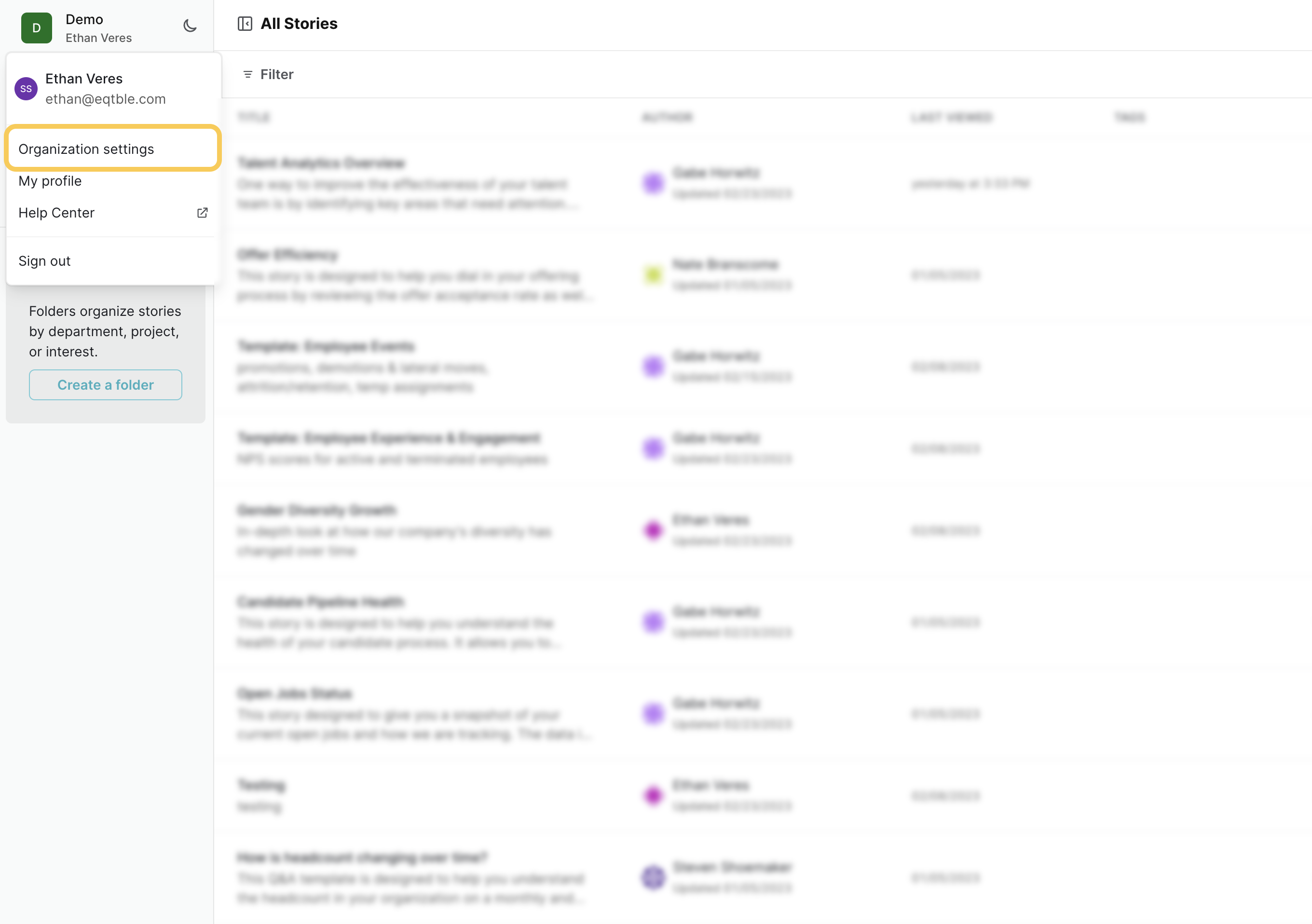Skip to main contentBefore you begin
You must be a UKG Pro administrator to set up this integration.
Integrate eqtble with UKG Pro Recruiting
1. Decide your delivery method
You can either use SFTP or API to allow eqtble to access your reports. We recommend using API as it is more secure and reliable.
SFTP
If you want to use SFTP, request an SFTP connection from your UKG Pro account manager after you have completed the steps below.
API
To leverage the API, the recruiting module requires a UKG Pro integration in eqtble to be set up first. If you have already set up an integration with UKG Pro, you can skip this step.
If not please follow the steps below to set up an integration with UKG Pro.
2. Create reports in UKG Pro
- Log in to your UKG Pro portal
- Navigate to Reports.
- Create a new report by clicking New Report.
- Create a report for every talent and recruiting report you want to sync with eqtble.
- Create a folder for eqtble in UKG Pro and put all the BI reports in that folder. You can name it
<your company name>Eqtble
3. Allow eqtble to access your reports.
API
Create a support case to grant access to the new folder for the eqtble service account you created in the UKG Pro integration.
SFTP
Create a support case to grant access to the new folder for the SFPT user you created in the UKG Pro integration in eqtble
4. Integrate eqtble with UKG Pro Recruiting
- Sign in to the eqtble app.
- Navigate to Organization Settings.
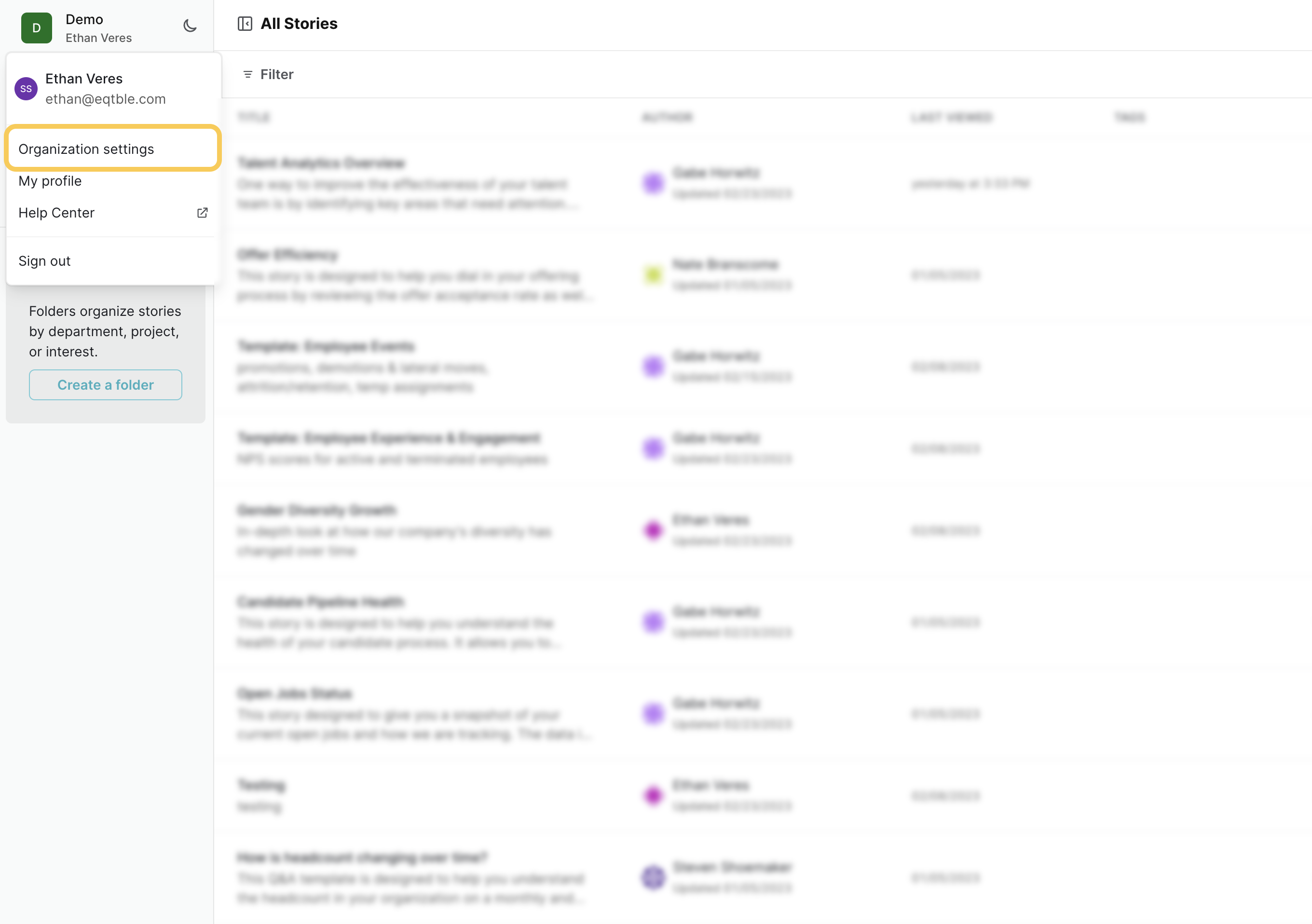
- Select Integrations and select UKG Pro Recruiting

- Paste your SFTP credentials and click Save.
- Click Save
Did we miss something? Have a question? Email us at [email protected] to let us know.