Before you begin
If you’re part of a Slack workspace, you will need to reach out to your Slack administrator to request the installation of the app integration.Connecting eqtble to Slack
You must be an eqtble admin to connect eqtble to Slack.
- Sign up for a Slack account if you don’t already have one.
- In the eqtble app, click on your organization name in the top left corner.
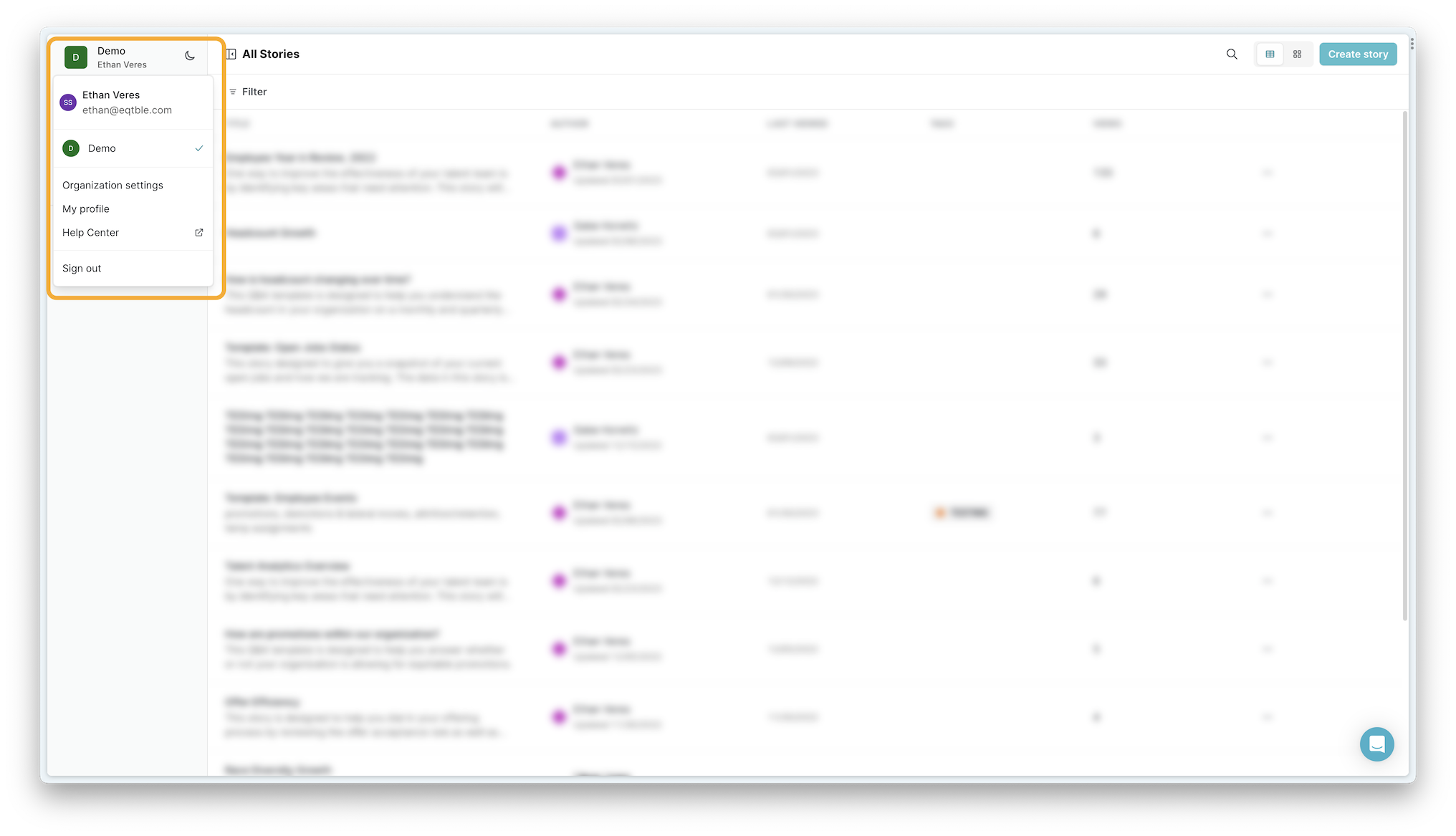
- Click on Organization Settings in the dropdown menu.
- You should see a section called Connect with Slack. Click on the Add to Slack button.
- You will be redirected to Slack to authorize the eqtble app. Click on “Allow”.
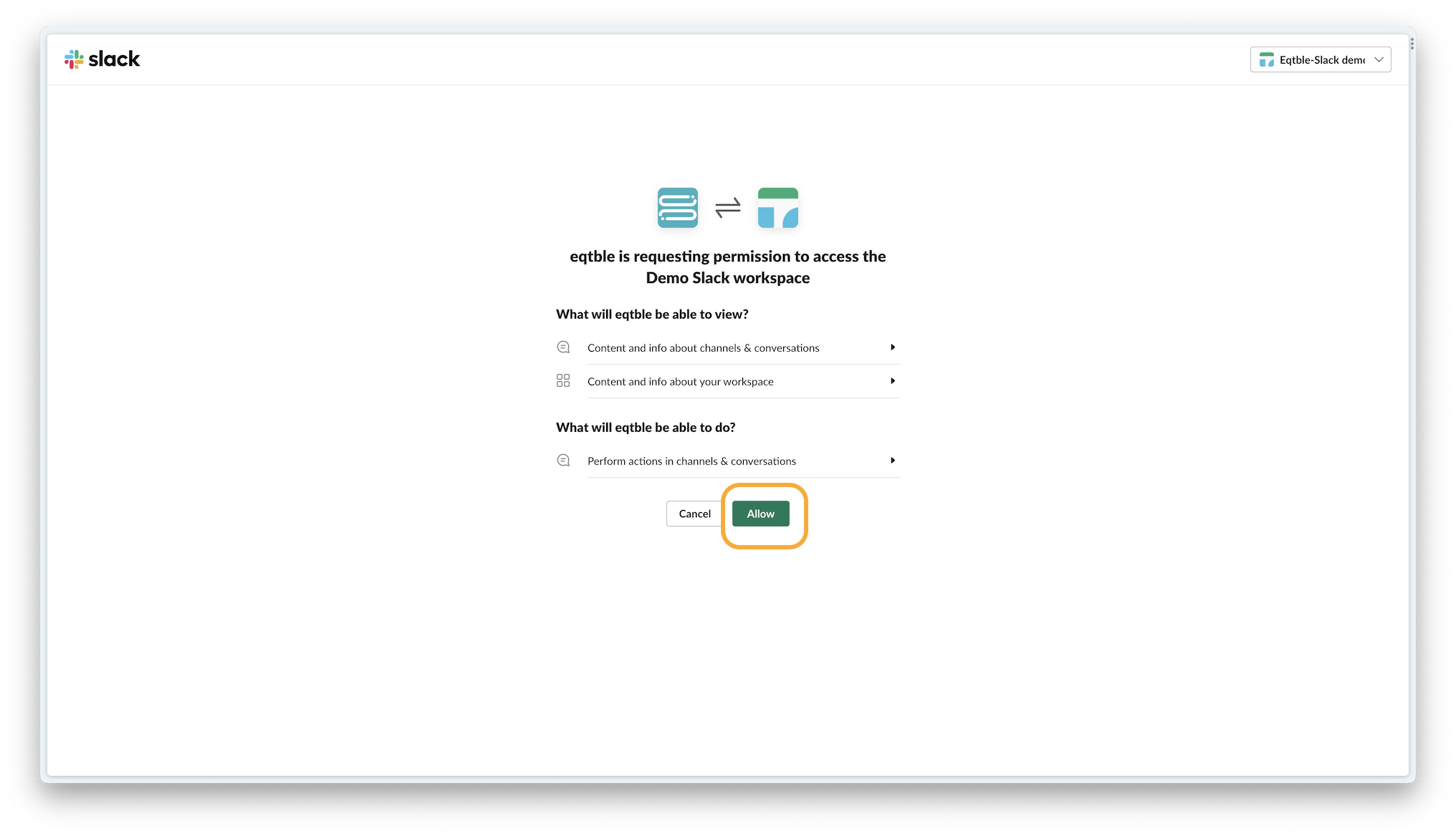
- You will be redirected back to eqtble with a success message. Click on Close.
- If you see an error message, please reach out to your Slack administrator to request the installation of the app integration.

