Currently we do not offer a self-service SSO integration. Please contact us at Support to get started.
Integrate eqtble with Okta SSO
- Sign in to your Okta admin console.
- Create a new OIDC application by clicking on Applications > Applications, and Create App Integration.

- Select Create New App
- Choose OIDC as the Sign-in method. Choose Web Application as your Application Type.

- Select Next
- Enter your App integration name as
eqtble. - For the Sign-in redirect URIs enter
https://auth.eqtble.com/login/callback. - For the Sign-out redirect URIs enter
https://auth.eqtble.com/logout - You can use this image as the App logo:
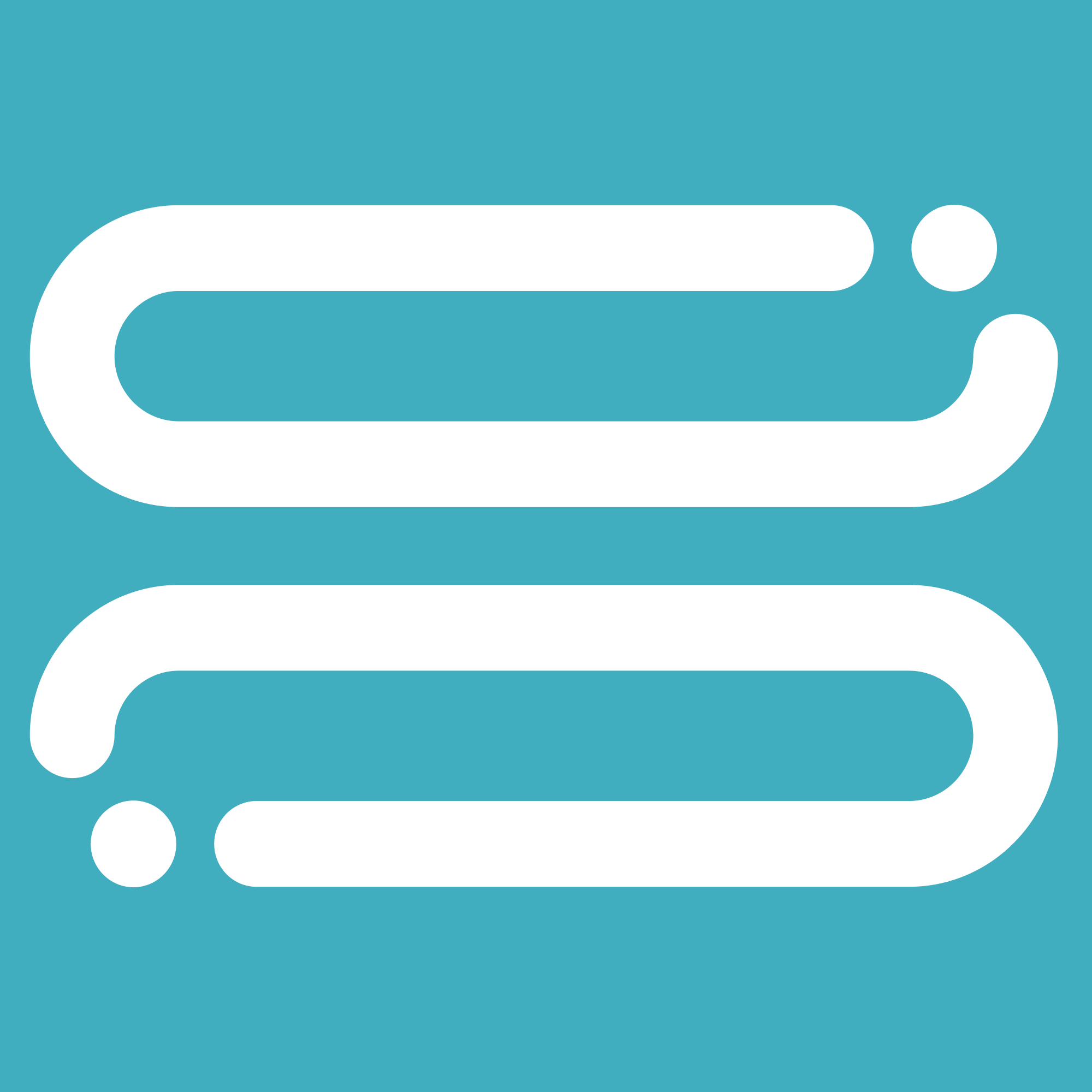
- Select Create
- Save the Client ID and Client secret for later use.
Okta-initiated login
If you want to initiate the login flow from Okta:- Select the eqtble application you just created.
- In the General Settings section, click on Edit.
- Under the Login section, update Login initiated by to Either Okta or App
- For the Initiate login URI enter
https://app.eqtble.com/auth/login?connection=<connection_name>, where<connection_name>is provided by eqtble.
- Select Save.
Information we need from you
Once you have created the Okta application, we need the following information from you to complete the integration:- Okta Domain: The Okta domain is the URL you use to access your Okta admin console. For example, if you access your Okta admin console at
https://acme.okta.com, then your Okta domain isacme.okta.com. - Client ID: The Client ID is the unique identifier for your Okta application.
- Client Secret: The Client Secret is the secret key for your Okta application.

