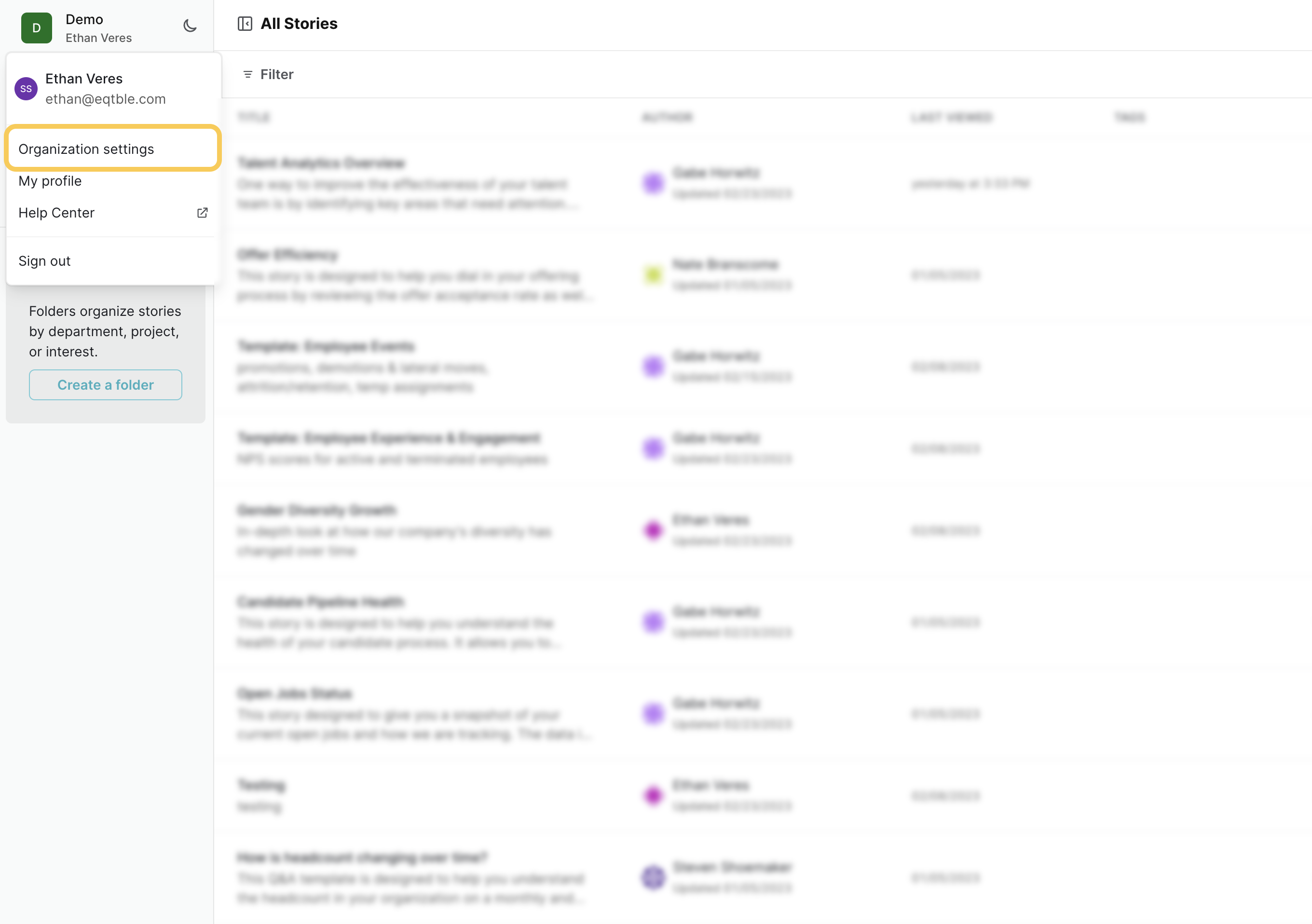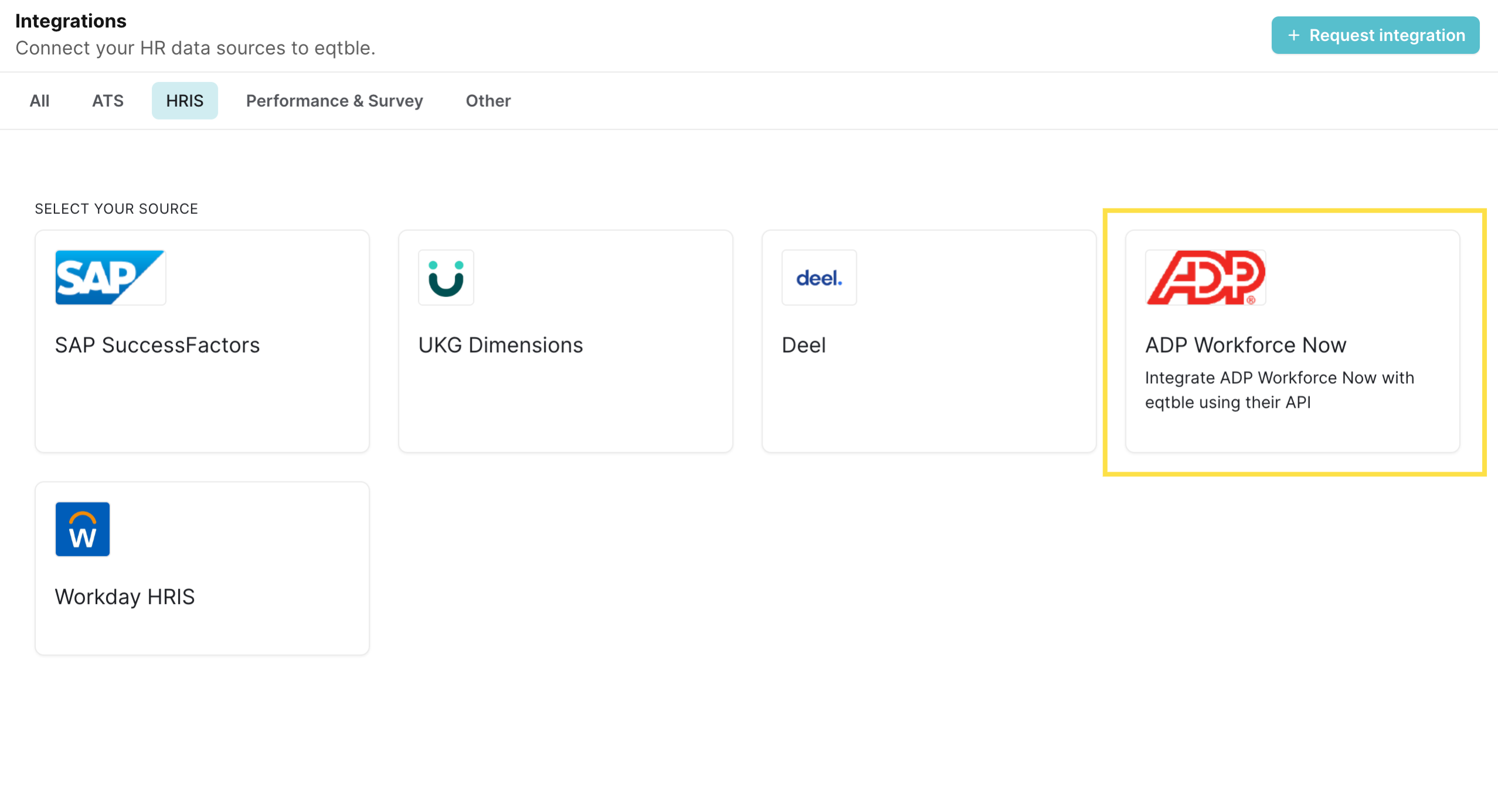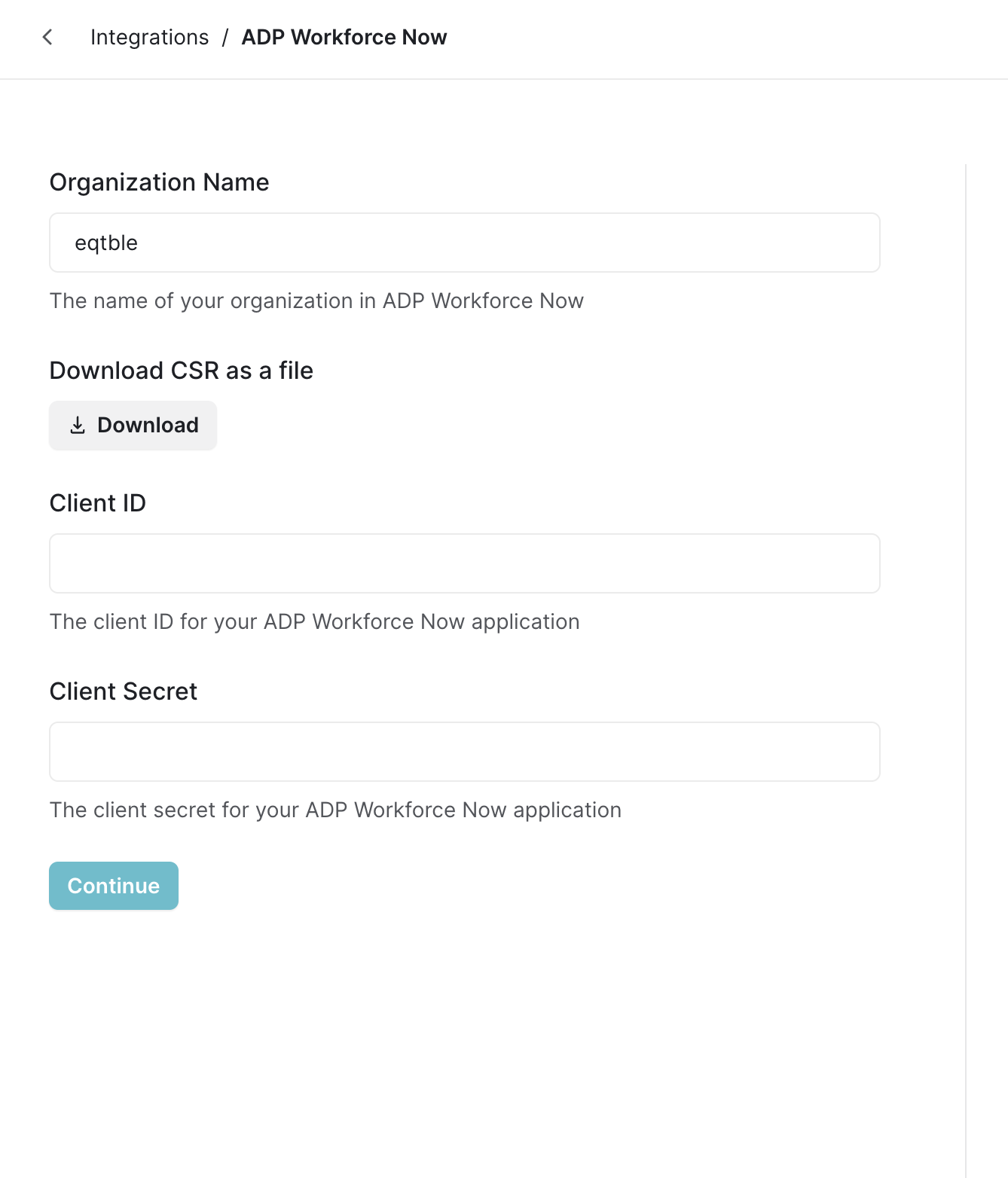Skip to main contentBefore you begin
You must be an administrator to complete this task.Connecting with ADP Workforce Now requires a few back-and-forth steps with your ADP representative. We will guide you
through the process.Need help? Let eqtble set up ADP Workforce Now for you
We will schedule a call with whoever is the ADP Workforce Now admin on your side.
Integrate eqtble with ADP Workforce Now
1. Find your ADP Organization Name
Locate your ADP Organization Name.
This MUST be the same value used by your organization when registered with ADP.
2. Generate a Certificate Signing Request
- Sign in to the eqtble app.
- Navigate to Organization Settings.
- Select Integrations and select ADP Workforce Now.
- Paste your Organization Name into the Organization Name field and click Continue.
- You should now be able to download the CSR file.
- Head over to the ADP Certificate Signing Tool
- Login with your email and click Enroll Certificate (if you’re seeing the certificate list).
- For the Certificate Profile choose Authentication and Transaction Signing.
- Upload the CSR file you downloaded from eqtble.
- For the custom fields, enter your information.
- Click Submit.
Contact your ADP account manager. Request to speak with Professional Services or any API-related department.
Specify that you need API access for an existing integration not listed on their marketplace. Please
attach the CSR file you generated in the previous step.
You can use the following template to email to your ADP account manager:
Subject: ADP Workforce Now API Access Request
Body:
Hello,
We are looking to gain API access for an existing integration that is not listed on your marketplace.
Please provide us with our Client ID and Client Secret.
You’ll find the CSR file attached for your reference.
We will need unmasked personal data for our integration to work.
Thank you
3. Complete the ADP Workforce Now integration
- Head back over to the ADP Workforce Now in the eqtble app.
- Paste your Client ID and Client Secret into the corresponding fields.
- Click Save.
Did we miss something? Have a question? Email us at [email protected] to let us know.