Before you begin
A Greenhouse ‘Expert’ plan is required to access to the BI connector.Need help? Let eqtble set up Greenhouse BI connector
We will schedule a call with whoever is the Greenhouse admin on your side.What we need from you
Our default setup will create a new S3 bucket for you. If you already have an S3 bucket, scroll down to I already have an S3 bucket.Integrate eqtble with Greenhouse BI Connector
- Sign in to Greenhouse Recruiting
- Click the Configure icon on your navigation bar.
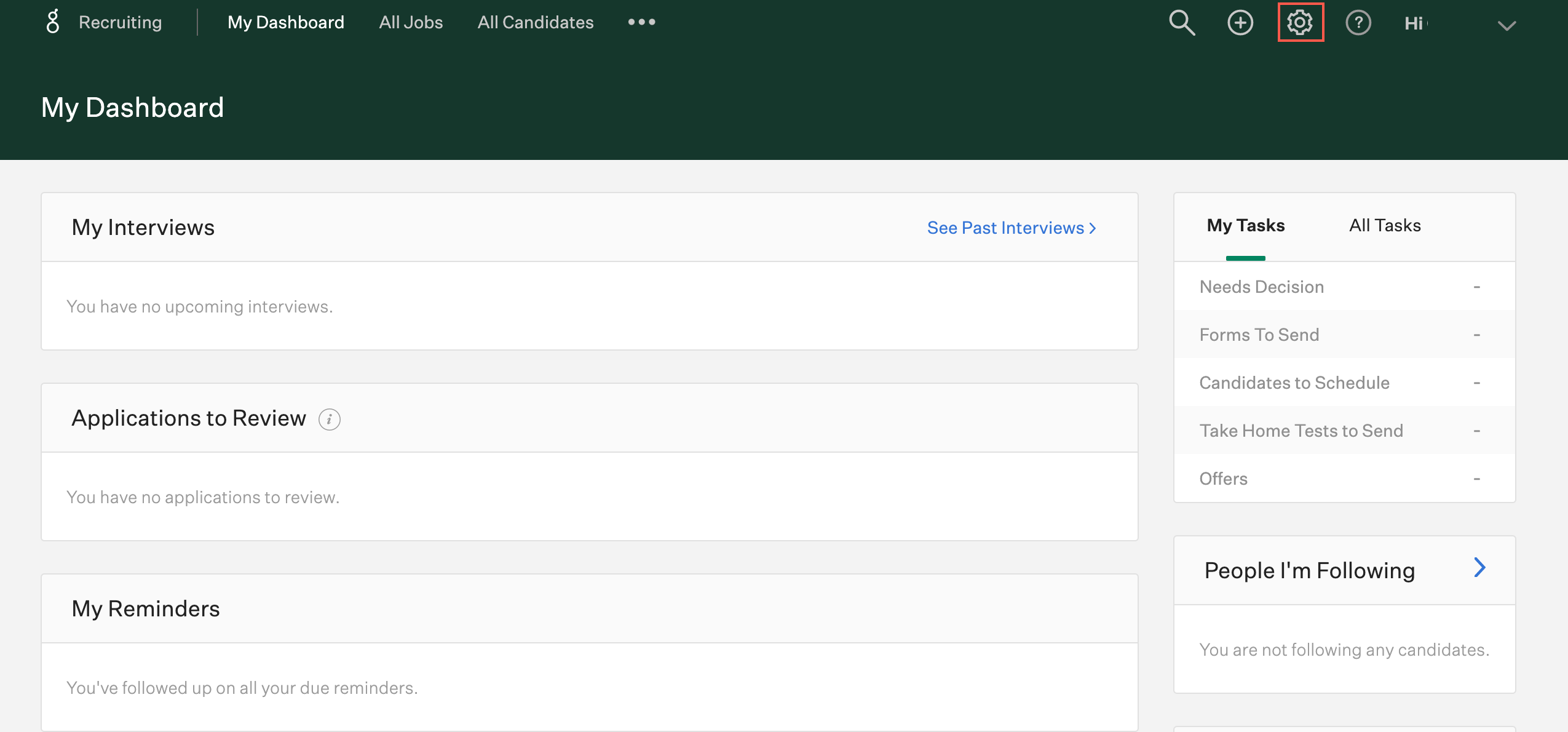
- Click Dev Center
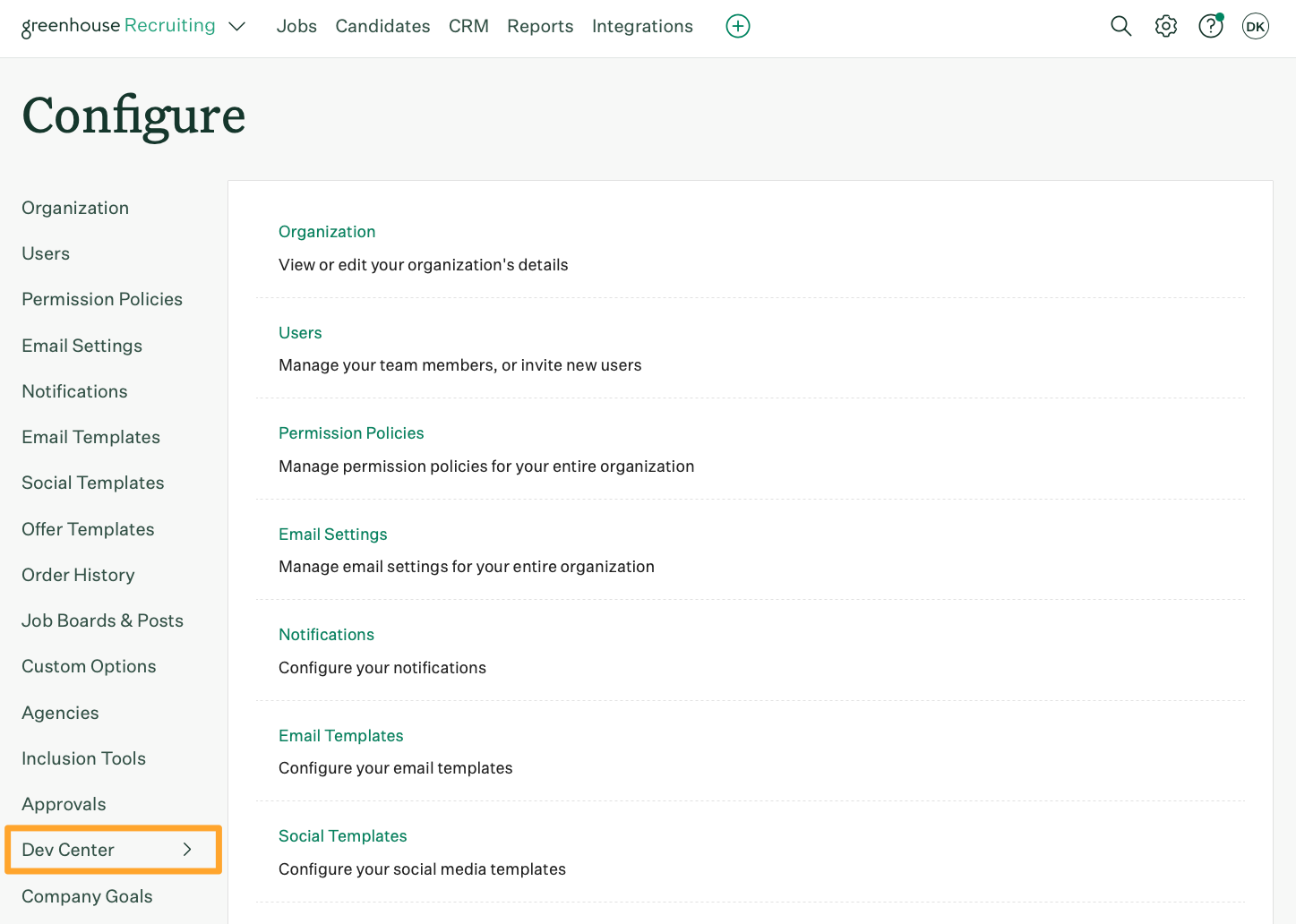
If you do not see this, you need to be given developer permissions from a Greenhouse admin
- Click Business intelligence Connector.
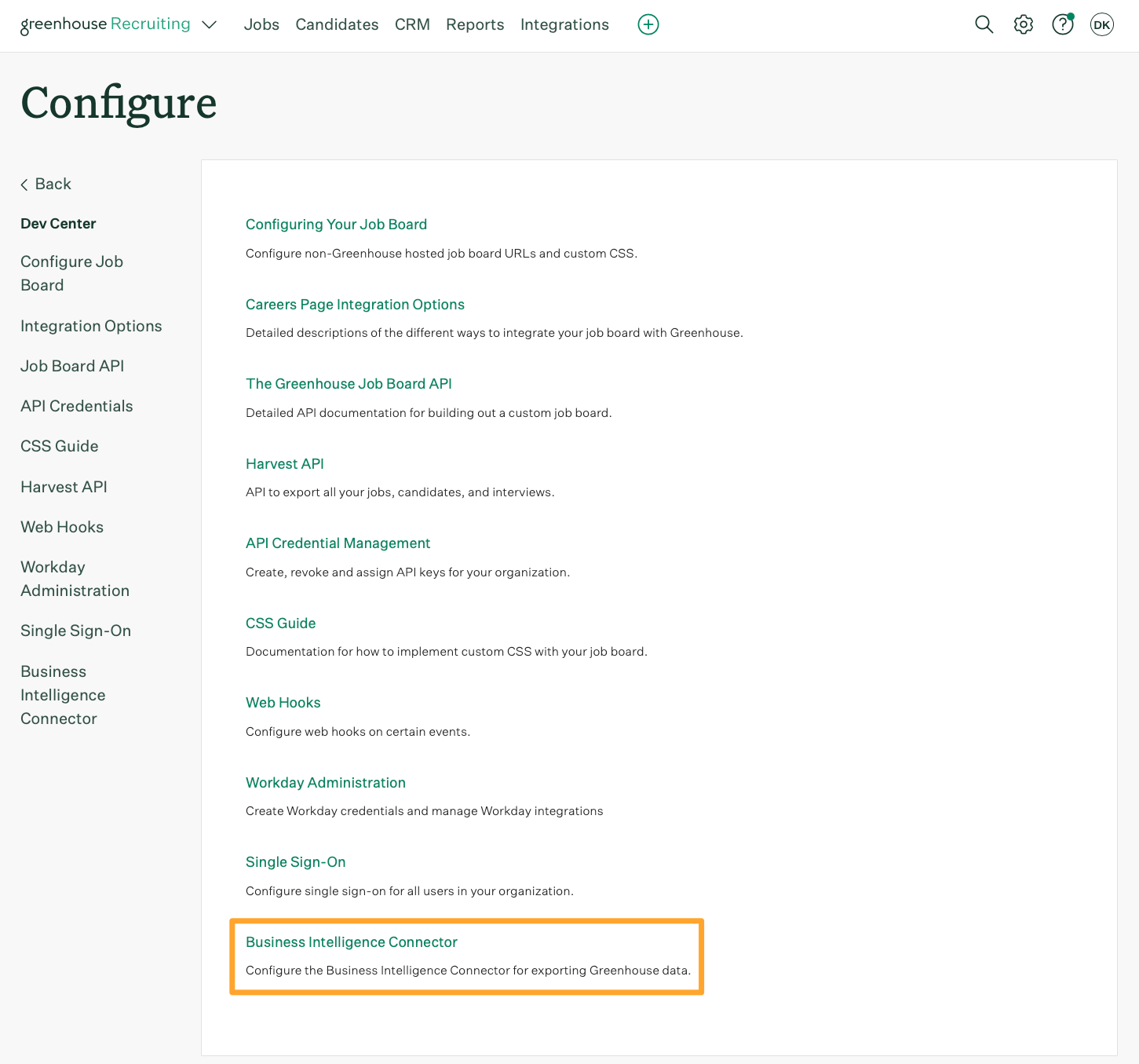
- Click Configure next to the S3 card.
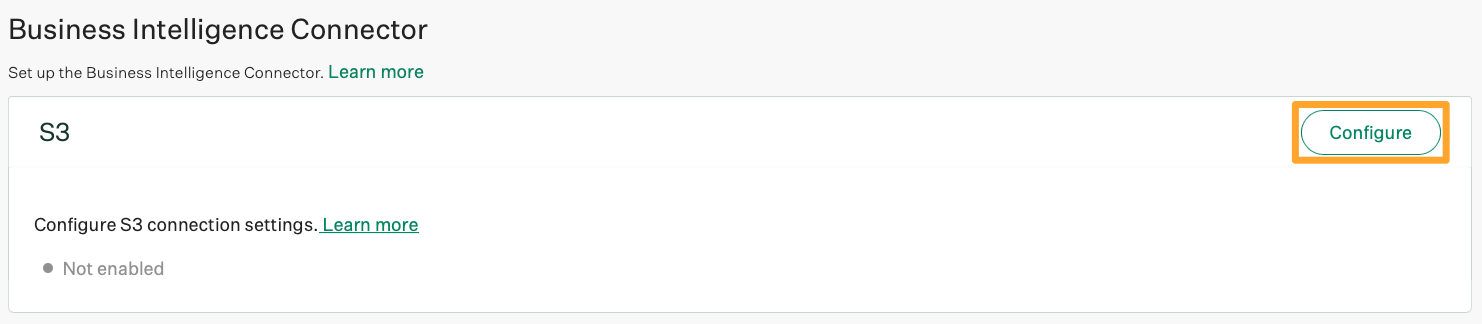
- Login to the eqtble app.
- Navigate to Organization Settings.
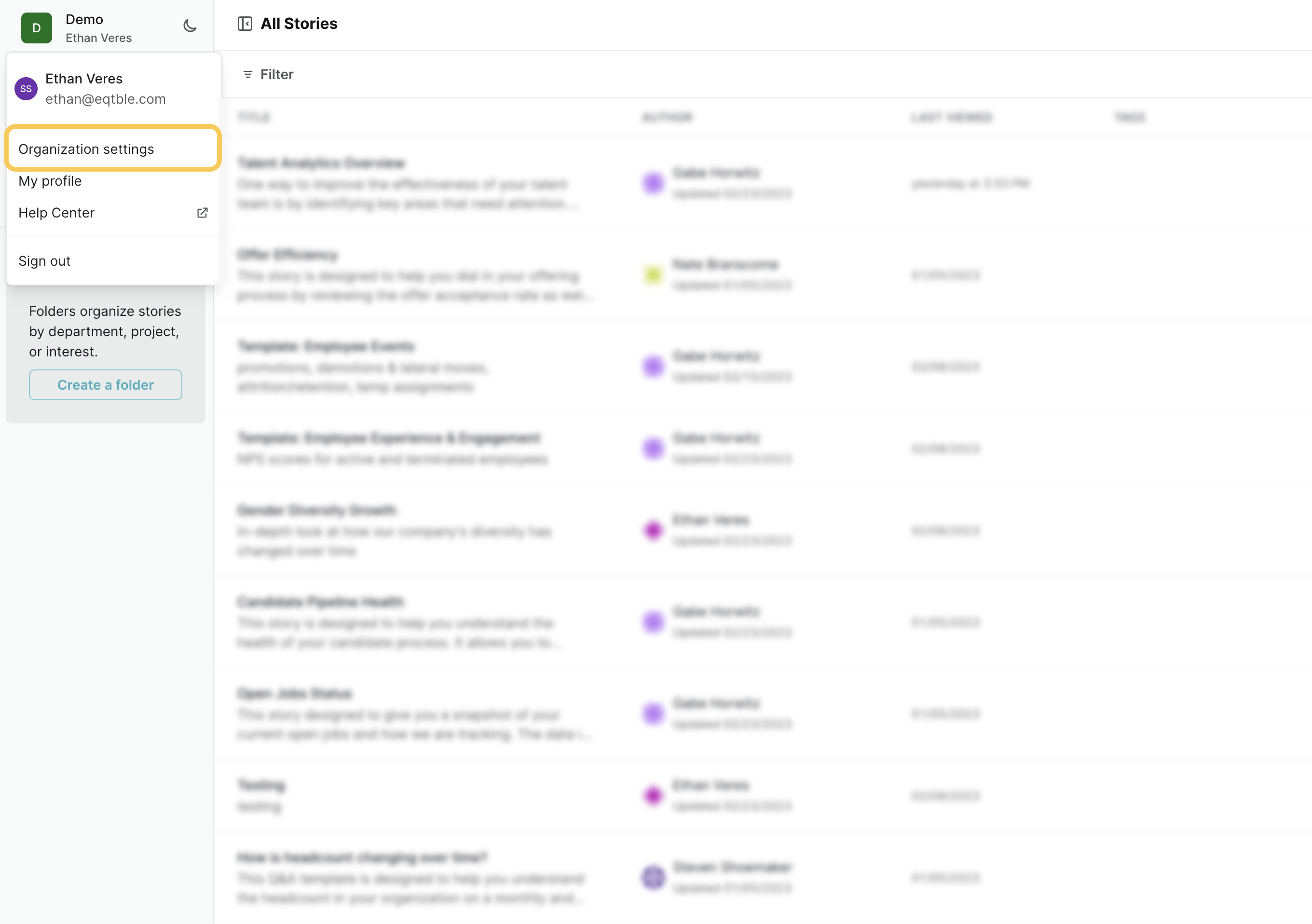
- Select Integrations and select Greenhouse Business Intelligence Connector
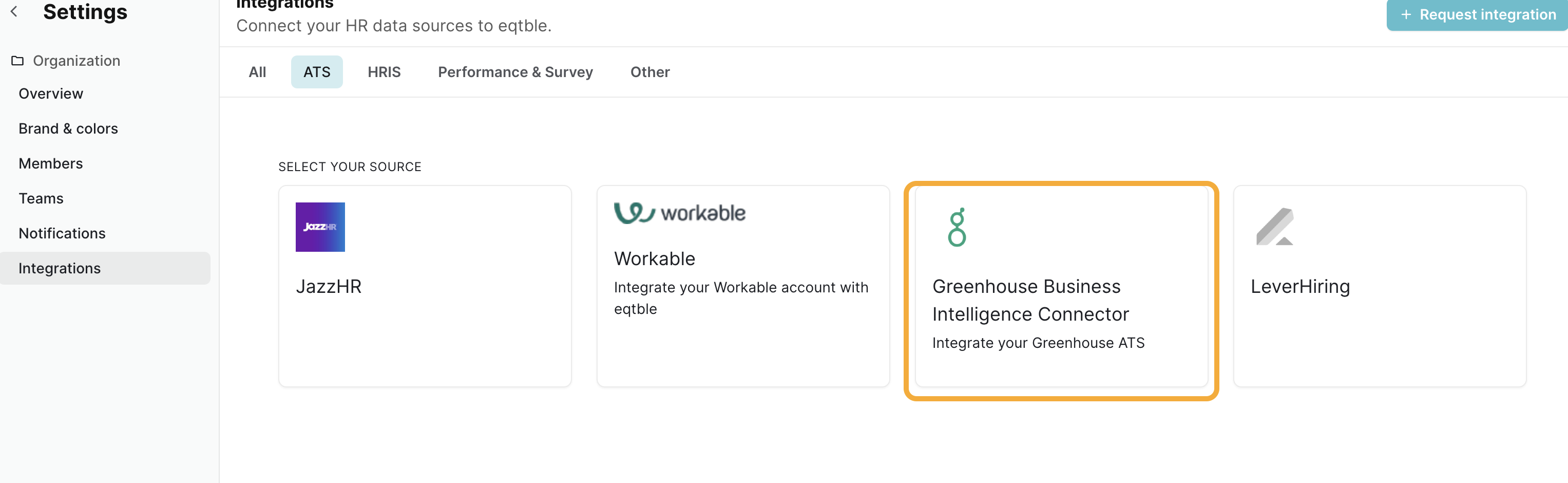
- Copy and paste the AWS Region and Bucket Name to Greenhouse
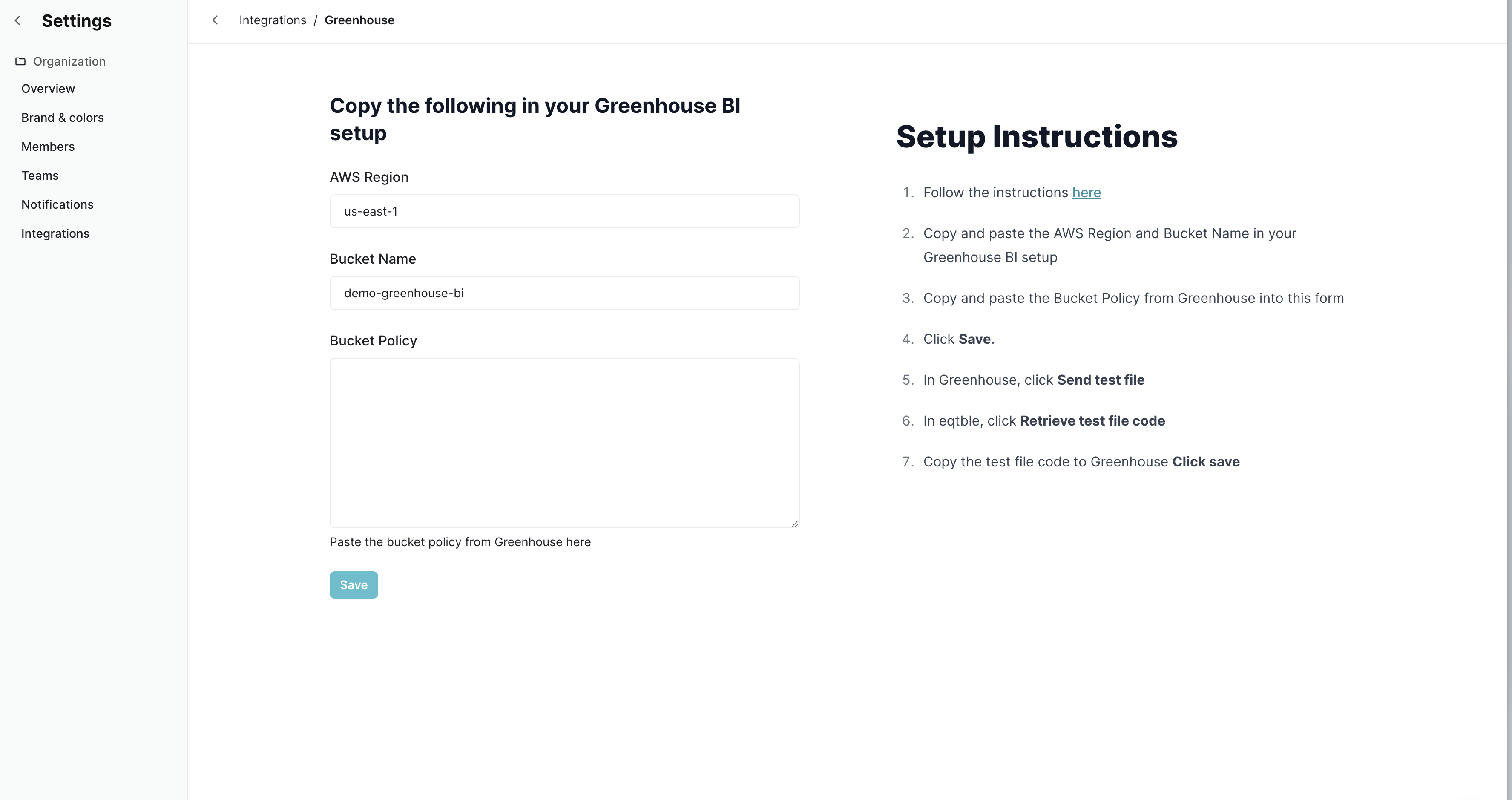
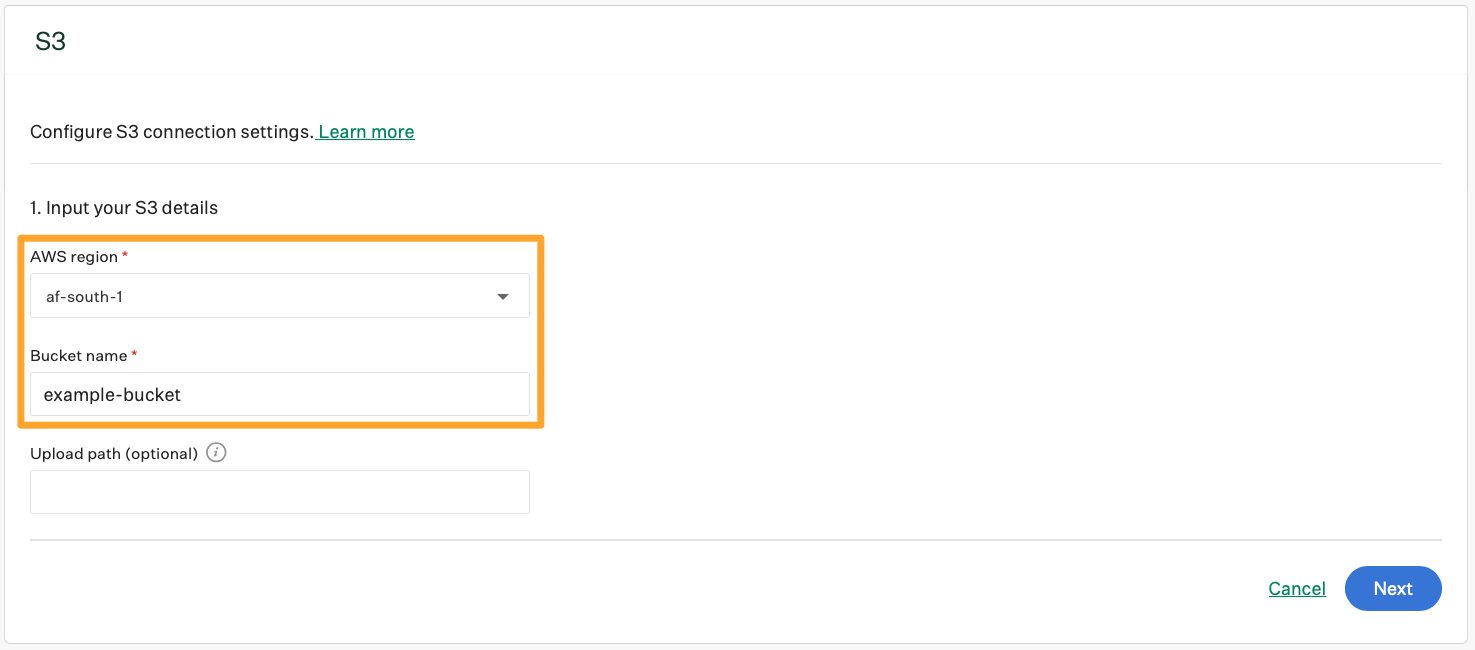
- You’ll be presented with a bucket policy. Click Copy bucket policy
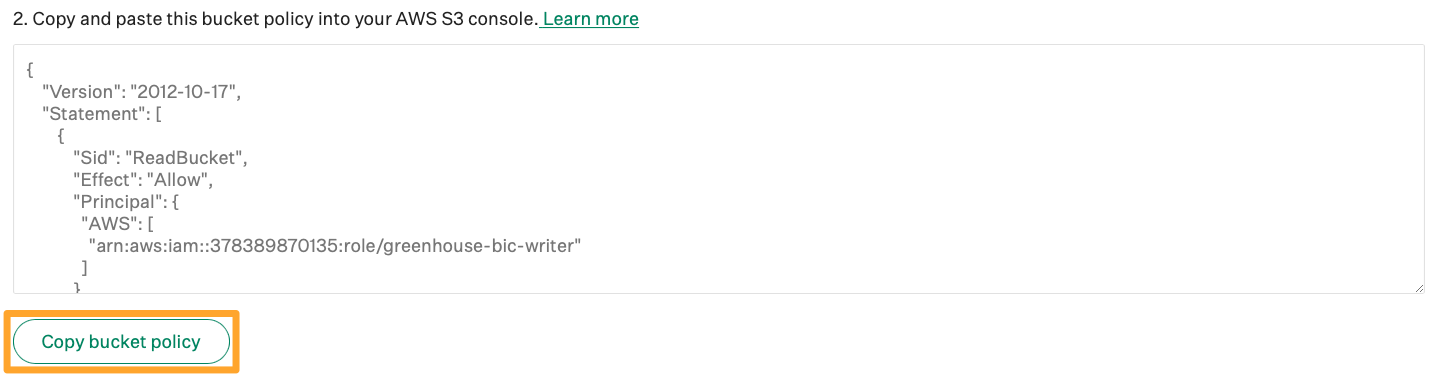
- Paste the bucket policy to eqtble and click Save. eqtble will generate the required infrastructure in the background.
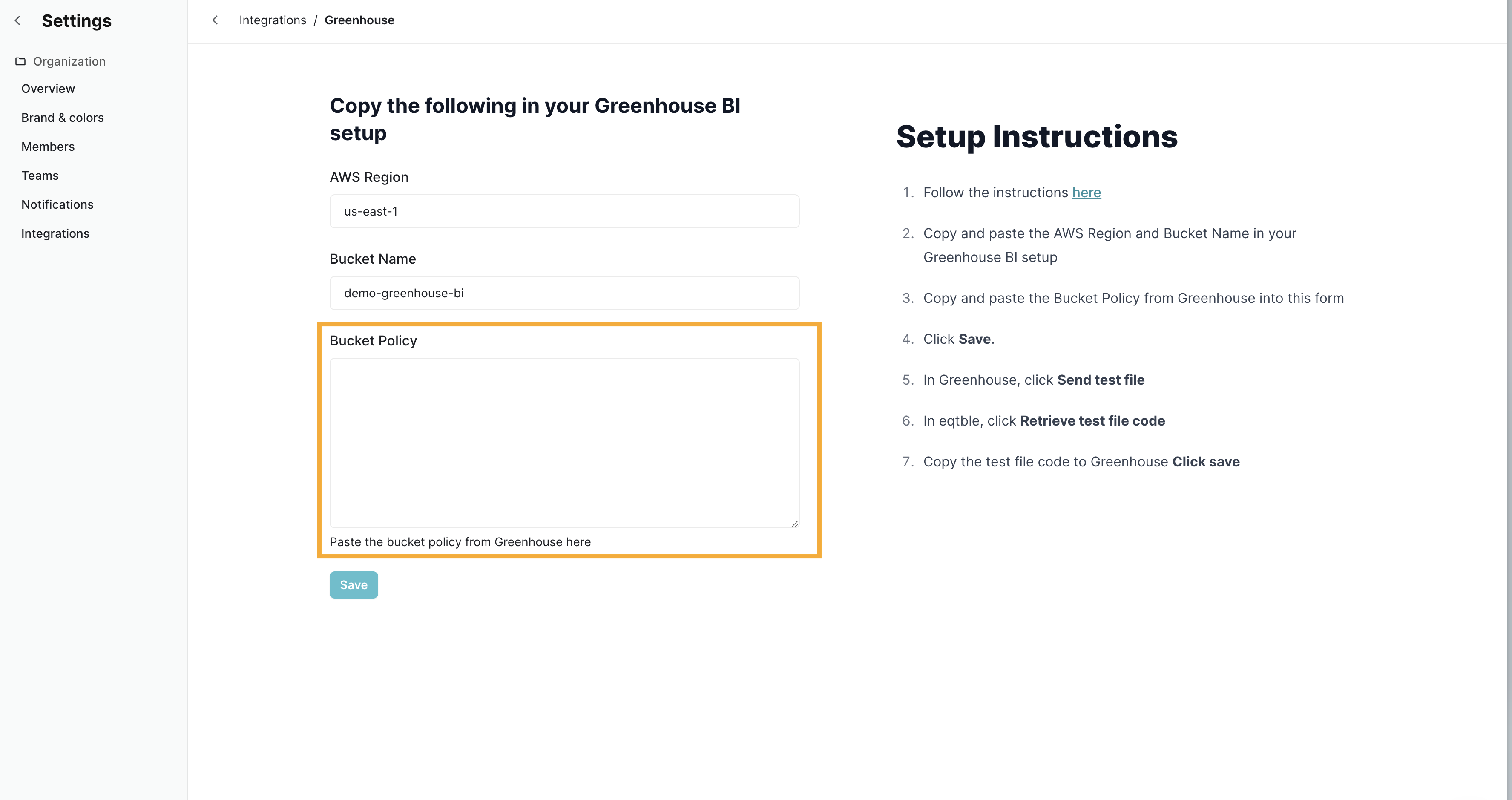
- Click Send test file, and Greenhouse will place a test file in the eqtble bucket.

- In eqtble, click Retrieve test file confirmation code
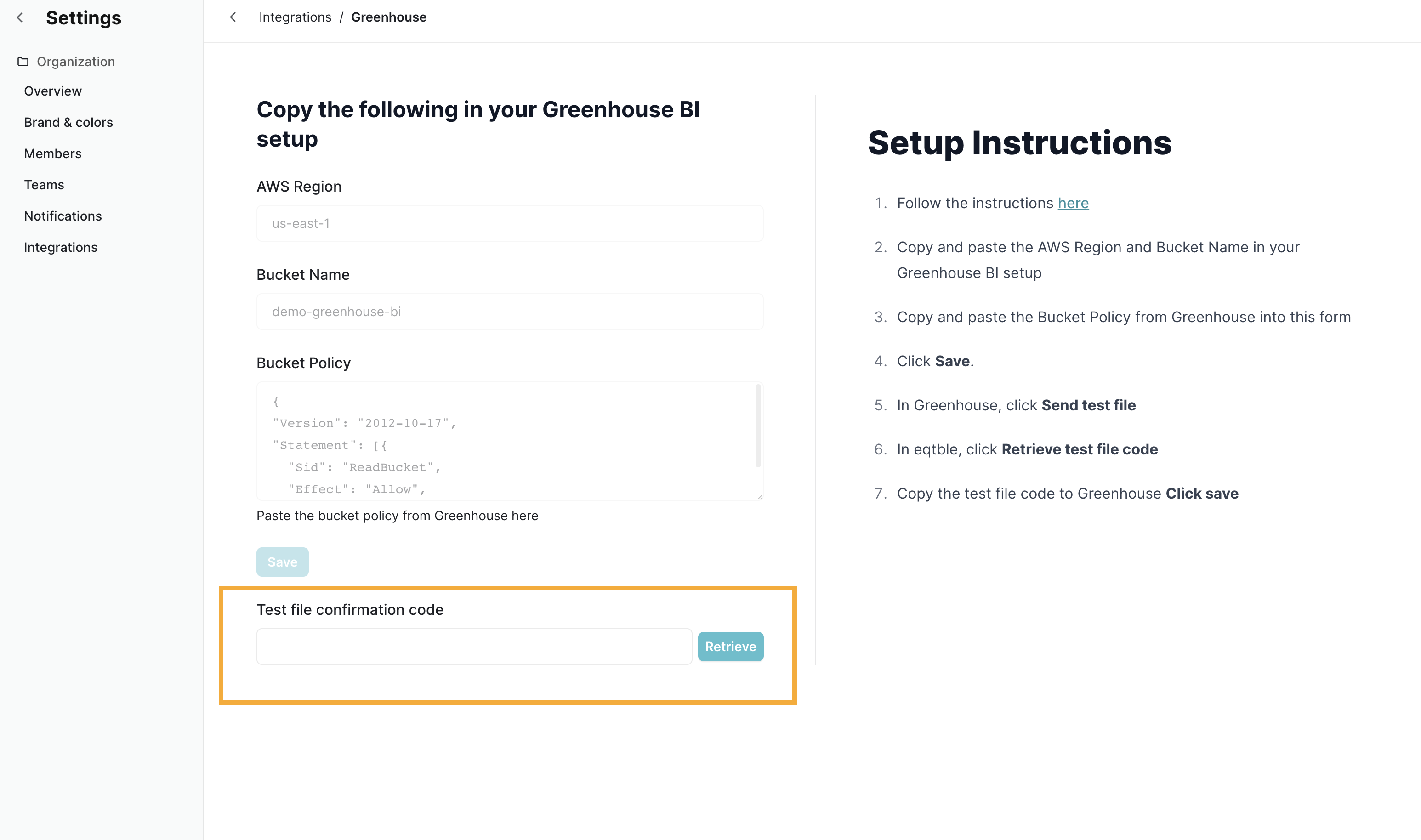
- Copy and paste the confirmation code back into Greenhouse and Click Save and enable S3.

I already have an S3 bucket
If you already have an S3 bucket, you can use that instead of creating a new one.- Take note of your bucket name and region. You will need to send this to us.
- Add the following S3 bucket policy to your bucket. You can do this by going to your bucket in the AWS console, clicking Permissions and then Bucket Policy.
Be sure to replace
<bucket name>with your bucket name.

